While Microsoft would like organizations to stop using public folders, many organizations still use them. Even though new Outlook does not show the public folder tree (and never will), you can still access public folders in new Outlook – but you need to add them as Favorites, either in new Outlook or Outlook on the web.
From Outlook on the web:
- Open new Outlook or log into Outlook on the web.
- In new Outlook, right-click on your email address or the 3 dots on the right. In Outlook on the web, right click on Folders heading or click on the 3 dots to the right of the heading.
- Choose Add public folder to Favorites.


- A pane opens on the right with the Public folder tree.
- Select the folder you want to show in new Outlook.
- Click Add Public folder at the top of the page.

- Repeat as needed.
This is obviously not workable if you use a lot of public folders, but is good if you only need to access a handful of public folders.
The public folders you favorited will be at the bottom of the favorites section.
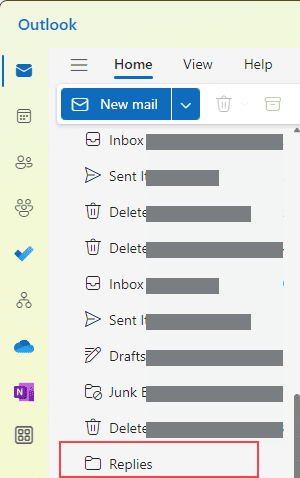
If the folders are not showing in new Outlook’s Favorites, open View tab > View settings > Accounts, click the Manage button then click Make Primary. Once they are in the Favorites list, you can make another account the primary.
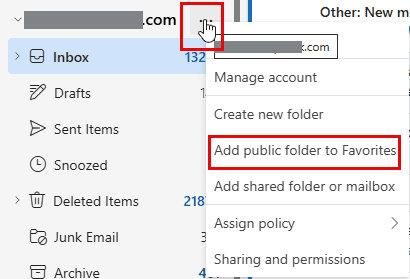
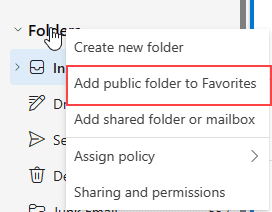
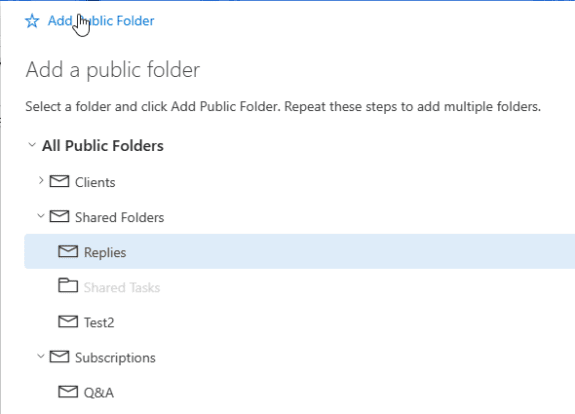
What kind of garbage is Microsoft peddling? Why Microsoft, why?
Here is a screenshot....
As you can see, it says added to "People", but it isn't there. I've waited overnight and still nothing...
To show the contacts folder in Outlook on the web, you need to turn the new contacts experience off. That is not an option in new outlook.
Doesn't work for me - it says the public folder was added to "People", but it never shows up. The public folder I'm trying to add is a contact list. This public folder does show in old Outlook and in contacts in Outlook 365 online.
I will check on that.
After looking all over, i was able to add a public folder calendar in the New Outlook by clicking on the 3 dots to the right of my username@comany.com in the left side folder listing. when you do that you see "add public folder to favorites"
this method doesn't work. I tried on 2 users and it does show the public folder but when added it is empty no tree.