The Microsoft Outlook Address Book is a container that includes the main Contacts folder and any others you add. It's used most often when you click the To button on an open message.
Outlook automatically makes the default Contacts folder available through the Address Book dialog, but you can also add other folders containing contacts to your address book.
Use the same procedure to remove Contact folders from your Outlook Address book, unchecking the option to use as an Outlook Address book.
Adding Other Contacts Folders | Automatic name checking | Notes | More Information
Adding Other Contacts Folders
To add any folder containing Contact items to the Outlook Address Book:
- Right-click the folder, choose Properties from the pop-up menu, and switch to the Outlook Address Book tab.

- Check the box for Show this folder as an e-mail Address Book.

- You can enter a new Name of the address book to make it easier to distinguish from other Contacts folders. The name change affects only the address book display, not the actual name of the folder.
- Click OK.
Automatic name checking
You can configure Outlook to look for matching contacts when you tab out of the To, CC, or BCC field. This is commonly known as Resolve contacts. Rather than clicking the To button and choosing names, you can type people's names (or part of names) and Outlook will match them to existing contacts. If it finds more than one possible match, the name is underlined. Right-click on the name and choose the correct person.
If this is disabled, Outlook won't look for a matching address until you click the Send button or press Alt+K.
In Microsoft Outlook 2010 or Outlook 2013, to enable auto-resolve go to File, Options, Mail, Send messages section and select Automatic Name Checking.
In Outlook 2007 or Outlook 2003, look for the Automatic Name Checking option in Tools, Options, Email Options, Advanced Email Options.
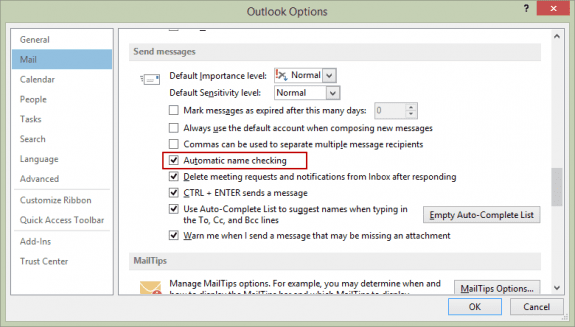
To show the Contacts folder from another user's mailbox in the Outlook Address Book, see Display Other User's Contacts in Address Book
Notes
The OAB behaves slightly differently in the two Outlook 98/2000 modes. In Internet Mail Only mode, it shows all contacts. In Corporate/Workgroup mode, it shows only those contacts with either resolved e-mail addresses or fax numbers. Newer versions of Outlook are all "corporate mode" and the Outlook Address Book works exactly the same in each.
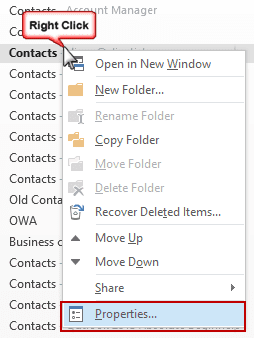
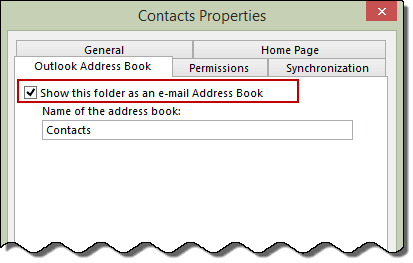
Autocomplete stopped working. I opened a case with Microsoft and they tolf me "External contacts not in autocomplete or search
This is across the board for all on all tenant send a new message the new external contact is not available in the auto-complete in OWA. Work around one need to add add them to the contacts list then they show up. "
Can you comment?
the contacts are added because they are contacts... but one-off addressing should work and be added to the autocomplete list, like every other address you send it. I'll test.
Hi Diane. Is there a way to select "Show this folder as an e-mail Address Book" for multiple contact folders. We have an attorney that has a separate contact folder for each client and we have since upgraded to Office 2016 and he wants it enabled for all folders without having to right-click each one. Thank you!
As long as they are in an account in his profile, yes. If they are shared contacts - no.
Hi, Diane. I exported using .csv file from a laptop and imported the contacts directly into the Contact folder (Win 10, Outlook 16) and the contacts are not accessible from email. Option to make them accessible is grayed out. Ideas to fix this problem. You and I met at an MVP thing in Philly a few years ago. thanks in advance.
I'm assuming they were imported into the default contacts folder... if so, it sounds like the addresses didn't resolve when imported - its not uncommon, but if the addresses don't resolve, they won't be seen in the address book when you click To. Verify the first two things at https://www.slipstick.com/outlook/contacts/contacts-are-missing-when-you-click-the-to-button/ - and open a contact and retype the email address. Does it show up in the address book? if so, that confirms the address wasn't resolved. You can try clicking in the address then press Ctrl+K to force it to resolve. If you don't have a lot of contacts, you can do this with each one - or i have a macro at https://www.slipstick.com/problems/imported-addresses-missing-are-from-address-book/ that will fix it. (I want to tweak it a little - will try to do that tonight.)
Hi Diane. Is there a way to combine/sync two contactfolders in Outlook 2016. The contacts pane shows two folders under "contacts" and one under "icloud". They all have a different number of contacts. I just want one folder. Thank you
Sync, no. But you can move or copy the contents of one folder into the other. iCloud syncs to your iPhone, so you'll probably want to move or copy the ones in Contacts into iCloud. You can set the iCloud to be the default contacts when you open the address book or click the To button.
Hi, Diane, thank you for all the helpful info. I am facing the following challenge: when composing email and typing directly into the To field, Outlook 2013 does not reliably look up contacts in multiple address books (I am not talking about the Auto Complete function but check against address books for contact never before emailed). Sometimes I get the red squigly line but it suggests only some contacts with the same last name. If I use Ctrl K, I also can't get all contacts to appear in the suggestion box. This is all after adding the second contact folder to Address Book in Outlook. Any thoughts? Our users have at least two folders as address books but are struggling with reliable means of calling up those contacts when composing an email.
Many thanks in advance!
In your instructions you fail to mention where you are to show this list of contact folders. Is that Explorer? How did you get the contact folders to only show?
The screenshots were made in the Contacts navigation pane (ctrl+3) but it will also work in the folder list (ctrl+6).
in my outlook 2016 the check box for "show this folder as an email address book" is grayed out. How can I make it accessible??? (This is for an outlook.com account that is a part of a profile with my POP account for my email from my ISP.)
and it's unchecked? It's normal for it to be checked and grayed out in 2016 when it's the default data file. When it's grayed when it shouldn't be, tyhe profile is usually corrupt and you need to make a new profile.
I am having the same problem as YL Mike
If the contacts folder is in your main mailbox - not a shared Exchange mailbox - and is not checked, the profile is corrupt. You need to make a new profile.
If you have a business Exchange account and the Contacts folder is in a shared mailbox, you can't show it as an address book.
I just want to know how to insert an address into the top of a
letter that is NOT a mail merge or set up an auto address loading
template. I’ve got the Address Book button on the ribbon already,
but it only inserts the name but no address comes out.
I’ve done it before but I can’t remember where I found the information
or how I did it and I’ve been looking for hours.
This is in the To/CC address field or in the message body?
If in the To/CC fields, is the name underlined? If you double click it, do you see the address? The address book will insert the contact's name as it appears in the Contact's Email Display Name field. In Exchange mailboxes, names in the GAL are entered as just the name.