Contact and Address book settings are found in three locations in Outlook. These settings control the search order of the address books (when Outlook needs to resolve the addresses) as well as the display in the address book when you click to To button.
One area which leaves many users confused is where the Outlook address book gets the display names from. As seen in the screenshot below, Contact's File as field is used in the Name field of the address book and the email display name (Display as) field is used for the Display name field. If a contact does not have an electronic address, they will not be listed in the address book.
Note that when you change the Address book display format used in the Name column, the new format is not displayed in the Address book until you restart Outlook.
To remove the email address from the Display as/Display Name field, see Bulk Change Email Display Name Format.
Address Book
In the Address Book's (Ctrl+Shift+B) Tools, Options dialog, you'll find the options to select which address book is shown first when you click To, where your personal addresses are kept, and the order auto-resolution searches your address books.
The dialog is slightly changed in Outlook 2010 and newer, due to the new feature where Outlook chooses the sending account based on the folders you are viewing.
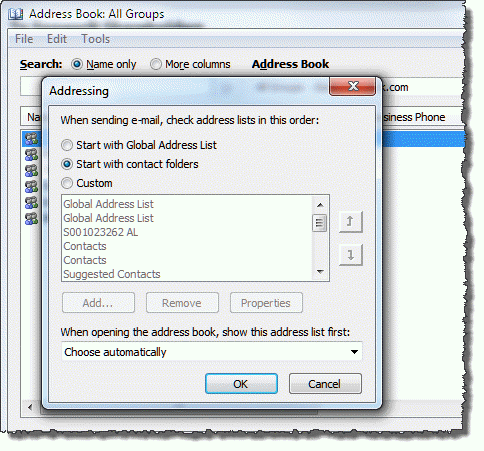
This is the dialog in Outlook 2007 and older:
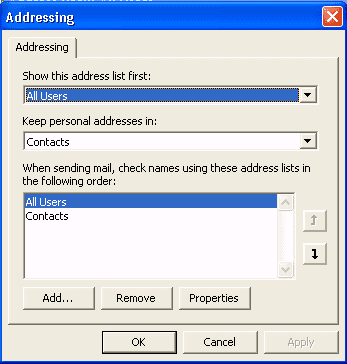
You can choose to start with the Global Address list (Exchange server accounts only), the Contacts folder, or Custom order. If you maintain one contacts folder for all accounts, the Custom order is best, but it can be confusing if you have separate address books for each account type.
Contact Options (in Options dialog)
In Tools, Options, Contact Options you can control the file as format and the default name order. In Outlook 2010, this dialog is at File, Options, Contacts.
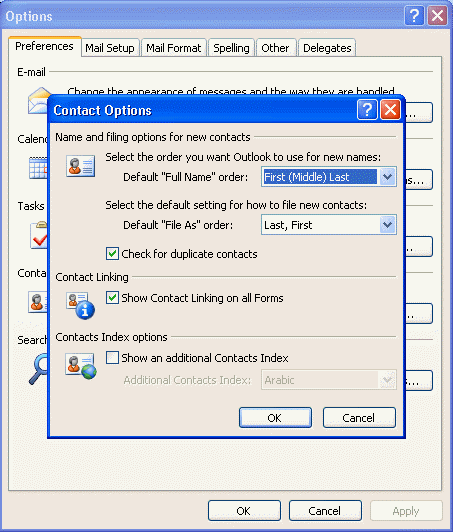
The default name order tells Outlook that "Mary Smith" is in first name last name format. If you prefer to enter names in last name first name format, without using commas ("Smith Mary"), this is the setting you'll need to change.
When Outlook files names in "Mary, Smith" format, check your default name order setting. Changing this setting will not change existing contacts, it applies only to new contacts.
Restart Outlook to insure changes made here to take effect.
Please note that changing this does not change existing contacts, it applies only to new contacts. You need to edit existing contacts, or use the macro at Bulk Change File As Format for Contacts or, if a number of contacts have the first and last names in the wrong fields, see Macro to Swap First and Last Name Fields.
Account settings, Address Book settings
Directory and Address book settings are found in Account Settings (Tools menu in older versions or File tab in Outlook 2010). This controls the sort order you see when you click the To button or view the address book. Double click on the address book or select it and click Change. Restart Outlook for changes here to apply to Outlook's Address Book.
If your contacts use different FileAs formats, we have a macro you can use to change them to a universal format at Bulk Change File As Format for Contacts.
Video Tutorial
This video tutorial is specific to Outlook 2007, but it's similar in newer versions, although the menus have changed or moved.
[wpvideo IZI1pTPD w=600]
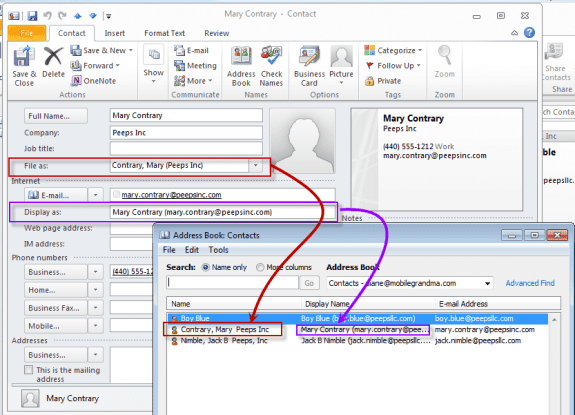
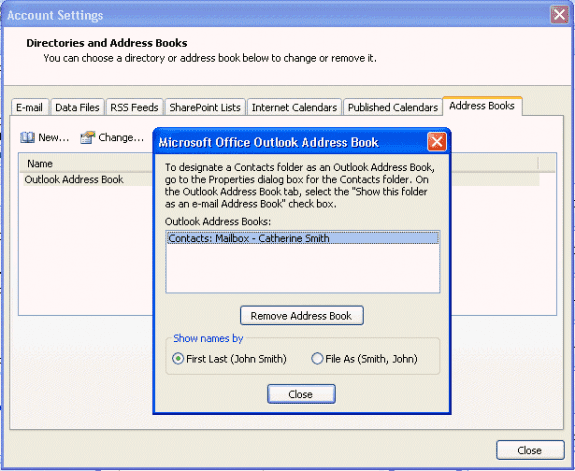
Hi Diane, I have MS Outlook 365 and have 3 email accounts with 1 as a default email. All of my email contacts are attached to the default account. I need to delete this email but worried I will lose my email addresses I need to keep (without having to enter them all again). How do I save the emails or migrate them? Is that the correct terminology?
Are the contacts in the autocomplete list that comes up as you start typing the names or are they in the contacts folder?
If in the contacts folder, export the contacts to a pst file for safe keeping and if they disappear from your profile when you delete the account, you can import from the pst.
If they are in the autocomplete field, you can restore it or export the contents using a 3rd party utility. NK2Edit: Edit AutoComplete files (.NK2) of Microsoft Outlook (nirsoft.net)
Hi Dianne
Please help out here. We have different people using the same address over the past years and somehow some of their names are still in our address books! How do we change it so we know who exactly is using this email address at present. Even our customers are greeting us with names for those who have long gone from the company.
This is an exchange account? If so the admin needs to change the display name in Exchange. If it's pop or imap, the display name is set in the account when you add it to outlook - File > Account Settings > Account Settings to open the Account Settings dialog. Double click on the account and correct the display name.
Hello,
I am not sure if this is the right place to ask this question so please direct me if it is not.
I am using Outlook 2007 and when you click the new Email button an empty Email opens up. Then I click the To button and a popup titled Select Names: Contacts opens up. I am looking for a way to add the Company information stores in the contacts to this list. Preferable in this order: Name, Display Name, Company, Email.
Is there a way to do this?
Thank you in advance for helping me!
Ray
When one user in my organization filters their contact list for a given category, it applies the same filter to all users in my organization. Is this a setting that can be changed, or is this an outlook issue? The contact list is a master list that we all share, but we access it from our local machines.
There is not a setting that controls that. If the account is opened as an account, the view is pushed to all. If its opened as a shared folder, users might see their own views if they don't have full permissions on the folder (but its buggy).
So far, I haven't been able to find an answer to my question, which is "why are there two contacts folders"? What is the purpose of each? OK, that's two questions.
It depends where they are. :) Each Exchange/Outlook.com account will have their own contacts folder. If you use POP3 accounts and set different pst files as default data files, each pst will have contacts folders.
Hi Diane,
I added my outlook.com account to my work computer for I cannot sync calendars and contacts to my phone. Adding my personal account allows me to do that. My problem now is job titles and company names keep disappering. I called Microsoft to no avail. I am about to get rid of Outlook.com for good. Any idea how to fix this?
sorry i missed this earlier - had way too many comments to get through.
>> Adding my personal account allows me to do that. My problem now is job titles and company names keep disappering.
this is was a known issue - it should be fixed now, but if not, adding something to the address field fixes it.
Hi Diane,
I would like to change how addressee is displayed in the To field. For example, I send an email to mcontrary@privateemail.com. When I type "m" in the To: field of my email message, "Mary Contrary" will display. I want to see mcontrary@privateemail.com instead because Mary also has another email address, mcontrary@workemail.com and I want to make sure I don't send my message to that address. I use Outlook 2016.I've spent hours researching the Internet and can't find a solution to fix it. Many thanks for your help.
outlook picks this up from different places - the original message (when you reply), previous messages (auto comeple cache), from the email display name in the contact or gal. In most cases, you should see 'mary contrary <email@address.com>' format. One exception is the gal - it uses the display name only and unfortunately, you can't change that. If its picking it up from the contact, you can edit the contact to change it - clear the entry from autocomplete too.
Hello all! I have a handful of contacts that are JUST companies. I would like to write a macro to Select those without company names, and set the "FullName" to the company name, within the selection. I've tried these two macros, and can't see my errors. Can you help? Thanks! ---- Sub UpdateContactFullNameToCompanyIfNoFullName() Dim Session As Outlook.NameSpace Dim currentExplorer As Explorer Dim selection As selection Dim obj As Object Dim strFirstName As String Dim strLastName As String Dim strFileAs As String Dim FileAsFormat As String Dim CurrentFolder As Outlook.Folder Dim objItem As Object Dim objItems As Object Dim objContact As Outlook.ContactItem Set CurrentFolder = Application.ActiveExplorer.CurrentFolder Set currentExplorer = Application.ActiveExplorer Set selection = currentExplorer.selection On Error Resume Next With objContact ' Testing for blank name field If objContact.FullName = "" Then strFirstName = .CompanyName .Save End If .Save End With Set CurrentFolder = Nothing Set objContact = Nothing End Sub ----- AND ALSO TRIED THE SIMPLER ROUTE OF ---- Public Sub NoFullNameUseCompany() Dim Session As Outlook.NameSpace Dim currentExplorer As Explorer Dim selection As selection Dim obj As Object Dim strFirstName As String Dim strLastName As String Dim strFileAs As String Dim FullName As String Dim CompanyName As String Set currentExplorer =… Read more »
This: strFirstName = .CompanyName won't work unless you set strFirstname to the fullname earlier.
I needed to do the opposite for a client and used this:
strName = .FullName
.FullName = ""
.CompanyName = strName
.Save