When the Windows store version of Office 365 is installed, the registry is loaded at run time and the keys are not visible in the registry. Setting keys in the usual location or under the Policies key should work, as they will be merged into the Office Appx registry hive.
What you can't do is export your Outlook profile or export any keys for backup from the HKEY_CURRENT_USER\SOFTWARE\Microsoft\Office\16.0 path. You need to load the app's registry hive to export your profile or edit keys.
The virtual keys (for all of the Office apps) are stored in User.dat file at C:\Users\%username%\AppData\Local\Packages\Microsoft.Office.Desktop_8wekyb3d8bbwe\SystemAppData\Helium
If you want to load the hive (such as to export the Outlook profile so you can switch to Click to Run), you can load the user.dat file and export the Office keys.
- Close Outlook.
- Type regedit on the start menu and open the Registry Editor when it comes up.
- In the Registry Editor, click on HKEY_LOCAL_MACHINE on the left side.
- Click File > Load Hive
- Paste the file path to the user.dat file in the Filename field.
- Click Open
- Enter a key name for your hive. (I use 'user')
- Expand the user hive and export the Office keys you need.
- When finished, go to File > Unload Hive.
- Close the Registry Editor
- Reopen Outlook.
If you are exporting the registry so you can restore it after you uninstall this version and install Click to run, you will need to open the reg file in Notepad and update the path for the all of the keys to HKEY_CURRENT_USER\SOFTWARE\Microsoft\Office\16.0
If you need to edit the registry, you will need to get path using the SID and open that registry file.
- Open Outlook.
- Type regedit on the start menu and open the Registry Editor when it comes up.
- Go to HKEY_LOCAL_MACHINE\SYSTEM\CurrentControlSet\Control\hivelist
- Find the entries with Microsoft.Office.Desktop_8wekyb3d8bbwe in Data Value. Double click on the user.dat entry and copy the Data Value.

\Device\HarddiskVolume1\ProgramData\Packages\Microsoft.Office.Desktop_8wekyb3d8bbwe\S-1-5-21-2293413504-2083736717-3699829253-500\SystemAppData\Helium\User.dat - Paste it into Notepad and replace \Device\HarddiskVolume1 with your drive letter, usually C:
- Copy the updated path: C:\ProgramData\Packages\Microsoft.Office.Desktop_8wekyb3d8bbwe\S-1-5-21-2293413504-2083736717-3699829253-500\SystemAppData\Helium\User.dat
- Close Outlook.
- In the Registry Editor, click on HKEY_LOCAL_MACHINE on the left side.
- Click File > Load Hive
- Paste the updated file path in the Filename field.
- Click Open
- Enter a key name for your hive. (I use 'user')
- Expand the user hive and you can edit the registry.
- When finished, go to File > Unload Hive.
- Close the Registry Editor
- Reopen Outlook.
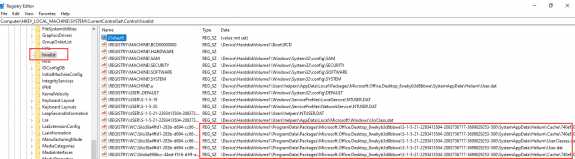
Thanks for this - unfortunately still didn't seem to let me edit the registry settings I'm wanting for Outlook from https://www.slipstick.com/exchange/primary-account-removed-outlook/