I have two Outlook Profiles for two different domains (domain1.com and domain2.com). Each of those domains has one user and we want them to have their own signatures. If I create their signatures through File, Options, Mail, Signature section, I can view the signatures for both profiles.Is it possible for me to be able to view all signatures being created under domain1.com profile only and all signatures being created under domain2.com profile only? I just dont want each of those profiles to be able to view the signatures being created for the other one to avoid any mistakes using the wrong signature on the wrong domain.
Outlook does not have an option to show specific signatures for a specific profile. All Outlook profiles in a Windows user account use the same path for the signature files. If the signatures are in the Signatures folder, they are available to all profiles set up in that Windows user account.
Outlook use will the signatures assigned to the account, so there should never be an accidental use of the wrong signature. If you frequently choose a different signature by right-clicking on the signature, you'll need to be careful.
Now... because Outlook reads the Signature folder from the registry there is a way to do what you want to do. But you should use a batch file to set the registry key and open Outlook, otherwise, opening Outlook will use the folder you currently have set as the Signature folder in the registry.
For Outlook 2016, the signature folder assignment is at HKEY_CURRENT_USER\Software\Microsoft\Office\16.0\Common\General. Change the folder name in the Signatures value to point to a new folder. The default folder path is assumed to be %appdata%\microsoft so you just need to use a folder name. By using ..\, you can work back to a folder that is in your user folder or below.
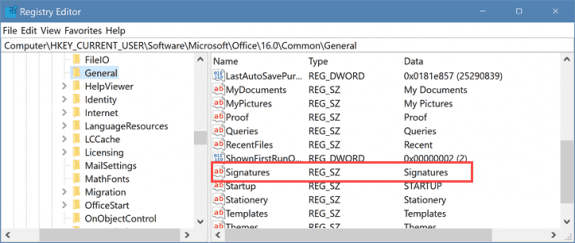
It is easiest if you use a folder in %appdata%\microsoft, such as folders named for your profiles, as you'll just enter the folder name.
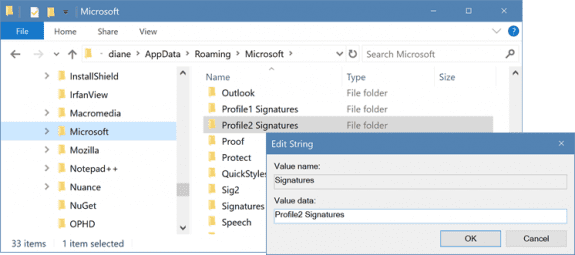
To use a folder within the C:\Users path, you'll need to work back along the path. For example, to use the folder C:\Users\username\My Signatures, you'll use this as the folder name: ..\..\..\My Signatures.
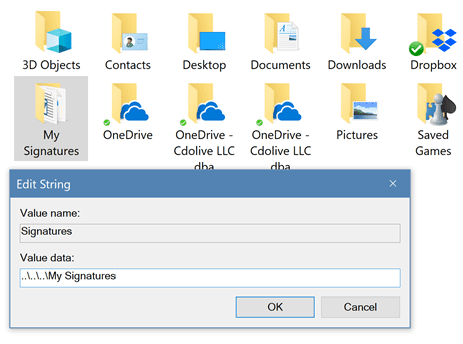
Using a batch file is easy. Save the following in a text file with the .bat extension. Create a file for each profile, changing the folder name and profile name before saving.
echo y | reg add "HKEY_CURRENT_USER\Software\Microsoft\Office\16.0\Common\General" /v "Signatures" /t REG_SZ /d "folder name" start outlook /profile "profile name"
More Information
The registry paths for the current versions of Outlook are:
Outlook 2016
HKEY_CURRENT_USER\Software\Microsoft\Office\16.0\Common\General
Outlook 2013
HKEY_CURRENT_USER\Software\Microsoft\Office\15.0\Common\General
Outlook 2010
HKEY_CURRENT_USER\Software\Microsoft\Office\14.0\Common\General
Can we transfer the signature folder on other drive like D Drive?
Yes, as long as it is not in OneDrive or other cloud service. (When I tried it, I eventually had 200,000+ of every file and folder in the signature folder.)
Hi,
please assist me to edit the registry for multiple outlook accounts. i disabled the signature using registry and assign default signature for all. when user create new or reply to email default signature is there. but what happen if user select another account from "from" option. hope you get what is the scenario. kindly assist.
Hi, I followed your code in office 2013, but I couldn't see any changes in my registry. could you help me with this. I have office 2013 and windows 10. My bat file doesn't show up, it blinks for a sec and nothing changes.
Brilliantly simple and straightforward! It took me about ten minutes to achieve this with your well-explained help.
Diane: (Thanks again; you helped me solve my Outlook 2016 problem on answers.microsoft.com. Here's a new wrinkle.) To review: I moved my default .pst file, didn't find all the places to point to it, created a new profile (only with your help), and defined all my email accounts again in that profile.
Under the new profile, Outlook isn't picking up my signatures.
Above, I see, "All Outlook profiles in a Windows user account use the same path for the signature files." As I understand that, the new profile should be picking up my signatures.
I checked
HKEY_CURRENT_USER\Software\Microsoft\Office\16.0\Common\General
it contains "Signatures". I followed %appdata% to Signatures\. It contains file names and directory names matching the names of my various signatures.
Is there an easy way to get Outlook to pick them up?
(There is: I can define all the signatures in the new profile. That'd be good enough.) Is there an easier way?
Thanks in advance.
>> Is there an easy way to get Outlook to pick them up?
If by pick up, you mean assign to accounts, no.
If the signature files are in the folder Outlook is looking at for signatures (as defined in the registry) then Outlook will 'see' them - you'll need to set the new and reply signatures for each account though. Outlook won't automatically assign signatures.
Will see if the screenshot works this time... (its there if you click it)
Great communication! The signatures are available for assignment to the accounts in the new profile. Easier than recreating all the signatures. Thanks tons! Again!
When I grow up, I want to be as helpful as you are! (But my granddaughter thinks I'll never grow up! Wise beyond her years, that one.)