Update! You can now use a registry key to change back to the simple autocomplete list.
An Administrator had a very valid complaint:
My users were happy with the autocomplete feature in Outlook. At least they were before. They aren’t happy with the new "recent people" feature. How can we bring back the old autocomplete list format?
You aren’t alone in your dislike of the new autocomplete list. Yes, it’s nice to see some pictures next to names, but with only 5 names on the list, its limiting and users need to type more of a name out to bring up the autocorrect entry they are looking for. It's also buggy and hard to remove entries from the Other Suggestions section.
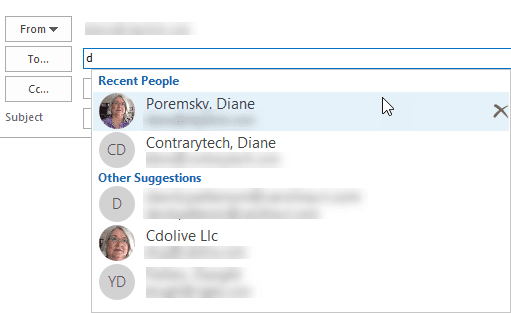
I’m happy to say that Microsoft listened. You can now use a registry key to go back to the old-style list of names. Not only is it a simple list, but it displays at least 40 entries in the autocomplete list.
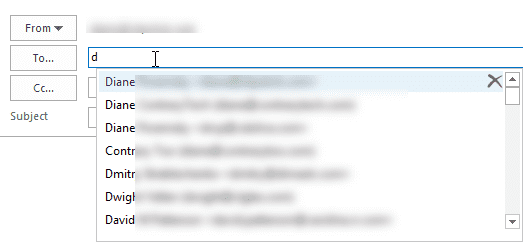
To enable the old-style autocomplete list, add the DisableAutoCompleteUpdate to this key:
HKEY_CURRENT_USER\Software\Microsoft\Office\16.0\Outlook\Options DWORD: DisableAutoCompleteUpdate Value: 1
You'll need to restart Outlook after setting the registry key.
If you don't want to edit the registry yourself, I have this ready-to-use registry key.
DisableAutoCompleteUpdate
Hello Diane, im getting this problem not on the Desktop app but on the OWA version. Can't figure it out how to solve this on that version
The autocomplete list is not controllable on owa or new outlook. Sorry.
This is just fantastic!
Thank you SO much. This was driving me crazy. :)
This Outlook 'fault' was driving me potty. But Diane's worked easily and saved the day. Thanks a lot!
Instant cure. 2019. Saved my sanity. Thanks Diane
I am using office 2019 and this reg key does nothing to fix the issue.
Until the update at the end of April, outlook 2019 had the "good" autocomplete list. Microsoft is releasing an update - should be out this week - to fix the autocomplete bugs. Time will tell if it restores the small list to outlook 2019 or keeps the larger entries found in Outlook 365.
I just updated Office tonight .. Outlook 2019 is now back to the smaller (good) list. I had the reg key in place prior to updating and it stuck
you shouldn't need the reg key with outlook 2019, only outlook 365, which had the larger 2-line autocomplete entries. But it shouldn't hurt to keep it.
from another thread this guy's fix worked for me on office 2016
Yu-Ting Shen (@guest_218220)
May 14, 2021 1:24 am
Hi Team,
For office 2019, 2016, please try(worked for me)!
HKEY_CURRENT_USER\Software\Microsoft\Office\<x.0>\Outlook\AutoNameCheck
create a New, and then select DWORD value MaxNickNames
set the value to 20 or something.
I have two clients with Office 2019 which has Outlook 2019. They downloaded and applied your registry fix to each computer. On the first computer, the fix did not work after restaring Outlook, but restarting the computer, it did appear to work. However, after shutting down the computer and booting from a cold start, the fix did not work and refuses to work again.
On the second computer, the fix did not work and despite restarting the computer, it refuses to fix the auto-complete problem.
WE reapplied the fix to both computers and restarted them, but no solution. Any thoughts? Thanks for your help.
there is a bug in the autocomplete list - added in an update at the end of April. It should be fixed next week.
Or you can rollback to the last known good that had a decent autocomplete list.
Type cmd on the Start screen to find the Command Prompt then right click on it and choose Run as Administrator
Paste this in the command window and press enter to revert to the April 23 build, the last known good version.
cd %programfiles%\Common Files\Microsoft Shared\ClickToRun
officec2rclient.exe /update user updatetoversion=16.0.13901.20462
More information and a video of the steps is at https://www.slipstick.com/outlook/uninstall-update-office-click-run/