Whether you can change the font on a message you have received depends on many factors:
- the format of the incoming message
- the version of Outlook
- the type of mail server you connect to
- whether you use Word as your e-mail editor (WordMail)
Below you'll find instructions organized by the format of the incoming message, plus methods for WordMail and other approaches.
Instead of changing the font in messages, you can adjust the Zoom. See Adjusting Outlook's Zoom setting for more information.
Plain Text | HTML | Rich Text | WordMail | More Information
Outlook 2010 and newer
In Outlook 2007 and newer, you can change the fonts used for reading plain text messages from the Stationery and Fonts dialog in Options.
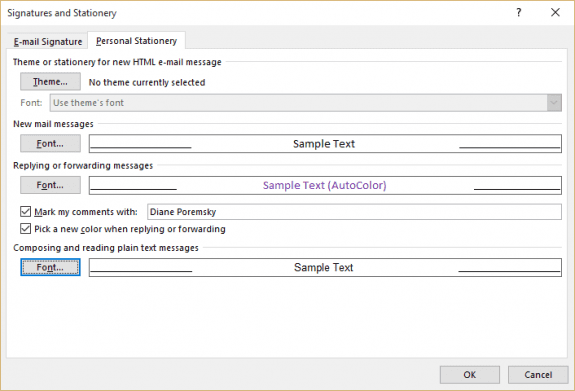
The middle two options, for New mail messages and Replies and Forwards, controls the default fonts used for HTML and RTF messages and apply only to messages you send.
The bottom setting on this dialog is the font used for plain text messages and replies. This font is used both in open messages and in the reading pane. It applies to both messages sent as plain text and HTML messages that you choose to read as plain text.
In Outlook 2010, Outlook 2013, and Outlook 2016 this dialog is at File, Options, Mail. The Stationery and Fonts button is near the top of the Mail pane.
Choose your desired font and font size from this dialog.
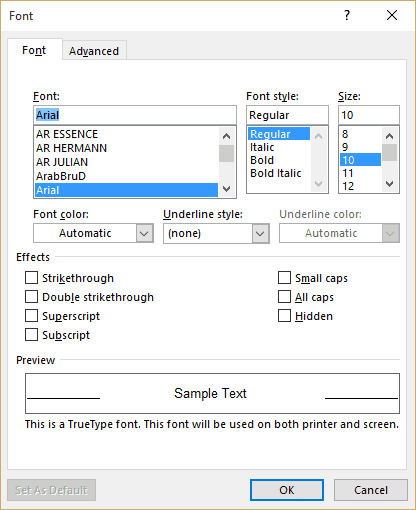
Outlook 2007 and older
To change the plain text font settings in Outlook 2007 and older:
- Choose Tools | Options, and switch to the Mail Format tab.
- Make sure the Use Microsoft Word to edit e-mail messages box is not checked.

- Click the Fonts button.
- On the Fonts dialog, make your selection with the Choose Font button under When composing and reading plain text.

- Click OK until you return to the main Outlook window.
Change the Font on Incoming HTML Messages
You cannot easily control the font used to read HTML messages, since most people who send HTML mail specify the font they want their messages to appear in. Messages that don't have a default font set use the default Web Font set in Microsoft Word Options.
To set the default HTML font in Outlook 2007 and newer:
When a default font is not included in an HTML message, Outlook uses the default web font. You can change this in Word. In Word 2010 and newer, go to File > Options > Advanced > General > Web Options button > Fonts and select a different font. In Word 2007, click the Office icon, then Options > Advanced > General > Web Options button > Fonts. (Thanks, Rick!)
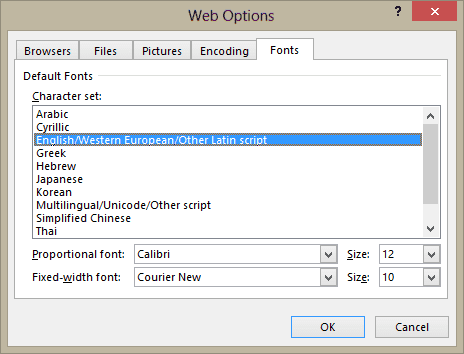
To set the default HTML font in Outlook 2003 and older:
- In Internet Explorer, choose Tools | Internet Options.
- Click the Fonts button.
- On the Web page font list, select the font you want to use as your default.
- Click OK to return to Internet Explorer. Note that this change affects web pages, not just HTML mail messages.
To make a message use your default HTML font:
Note: this changes the message format to plain text, which removes all formatting.
- Choose Edit | Edit Message.
- Choose Format | Plain Text, and respond Yes when you're asked whether you really want to change the format.
- Choose Edit | Edit Message.
- Choose Format | HTML.
Rich Text
As with the HTML format, rich text format (RTF) messages arrive with the font already set by the sender. Unlike HTML, though, you can select text in a received RTF message and use Outlook's formatting commands to change the way it looks. Choose View | Toolbars if you don't see the Formatting toolbar on a received message.
WordMail
If you have set Word as your mail editor in Tools | Options | Mail Format, a message you received will open in WordMail
- if it is in RTF format, or
- if it is in plain text format and you are either using Outlook 97 or, for other versions, your default format on Tools | Options | Mail Format is Microsoft Outlook Rich Text.
As noted above, you can't automatically change the format of RTF messages.
You can, however, control the default font used in WordMail for plain text messages. This is the font for the Normal style in the Word .dot template that Outlook uses for WordMail. For Outlook 2000, the template is always Email.dot, while Outlook 2002 and Outlook 2003 use Word's normal.dot, not a special email template. The default location for the U.S. English version of Outlook is in the C:\Program Files\Microsoft Office\Office\1033 folder. You may find it easiest to locate it on your machine with the Start | Find command.
To change the Normal style to use a different font:
- Use File | Open to open the WordMail .dot template directly in Word.
- Choose Format | Style.
- Select the Normal style from the Styles list.
- Click Modify | Format | Font.
- On the Font dialog, select the font that you want to use.
- Click OK to return to the Modify Style dialog.
- Check the box for Add to template.
- Click OK, then Close to return to Word.
- Save and close the WordMail .dot file.
Notes
If the font appears very small when you open a message, check to see whether you're using WordMail. If so, adjust the zoom setting to 100%. If that change doesn't "stick" for new messages you open, modify the default WordMail template following the instructions in the MSKB article Zoom Percentage Too Small.
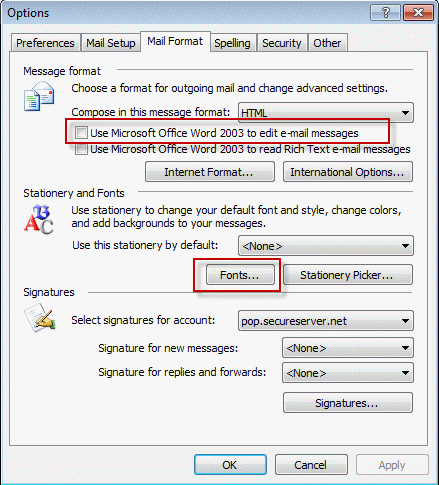
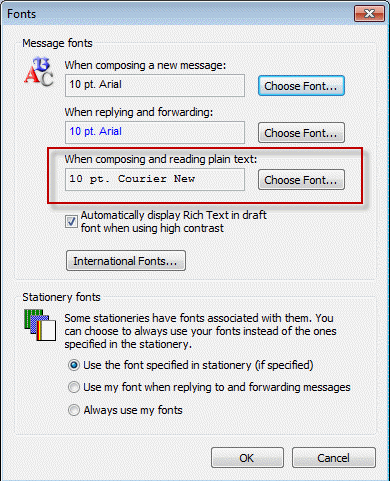
I think this is an interesting article it was really useful! here is more in this blog about <a href="https://mailsetuponline.org/how-to-change-font-size-in-yahoo-mail" title="How To Change Font Size In Yahoo Mail?"> How To Change Font Size In Yahoo Mail </a>, it is more familiar to me! keep doing awesome. instructions on mail setup and mail issues kindly follow our site.
Thank you so much. This is so helpful, aging makes reading more difficult. Thanks.
Would have never thought to look at Word options to change Outlook overiding my HTML fonts. Thanks!
Thank you, you are a freakin genuis. I have been battling with this for a while now, can't read certain e-mails and have to then open in a browser to read. I have changed everything single thing to do with fonts and Outlook and never thought of looking at Word . Thank you
"Change the Font on Incoming HTML Messages
You cannot easily control the font used to read HTML messages, since most people who send HTML mail specify the font they want their messages to appear in. Messages that don't have a default font set use the default Web Font set in Microsoft Word Options. "
> To set the default HTML font in Outlook 2007 and newer
Wow, thanks. Who would have thought that this has to be set in Word, of all things!
Further to my message of a few moments ago, i currently use Office 2016, but the problem occured with previous versions as well. I am using Windows 8, but it occured in previous Windows versions. Ironically, on my adroid phone, these same emails display in my Outlook account with no problem!
Not sure if this is font related, but hopefully you can help anyways. I receive email in English and French, usually with no difficulty. But occasionally, messages in French arrive with all the accented letters as well as the apostrophy replaced by a white question mark in a black diamond, which I understand means there is a code glitch. THis happens whether in plain text or HTML. I have tried changing the default editing language and keyboard layout to French (France), French (Canada), Englisn (US) and English (Canada) as well as the associated keyboard layouts as well as both the legacy and newer Canada multilingual layout. None of this changes the message display. Can you help?
Hi, I have Outlook 2016 for MAC and I just downloaded and installed the Microsoft updates. I get incoming emails that are sent as text and I had them displaying nicely (fixed font) until the update removed that default. There is info in these emails that are laid out in columns and are now very hard to read. I must have found the answer when I first installed Outlook but cannot find how to change this back (I just remember it took me a LONG time to figure it out). All references to this type of problem that I can find are not applicable for the MAC version. Please, can you help me?
Thanks.