Users who copied a .wab file (Windows Address Book) from a Windows XP computer can import it in Outlook by going through Windows Contacts. If you also need to import Outlook Express email, you will need to use Live Essentials Mail or a third party conversion utility.
The wab is at C:\Documents and Settings\username\Application Data\Microsoft\Address Book on Windows XP and may be named username.wab.
Step 1: Import to Windows Contacts
Double click on the .wab file and click Import. (This step is so easy and so fast you might not realize what happened.)
If you don't have the .wab file and still have access to the old computer, look for it at C:\Documents and Settings\username\Application Data\Microsoft\Address Book. It may be named username.wab. Copy it to the new computer.
Step 2: Using Outlook 2010 and older
If you use Outlook 2010 or older, you can import the Windows Contacts.
- Open the Import/Export wizard. In Outlook 2010/2013, it's at File, Open, Import; in older versions, it's on the File menu.
- Choose Import Internet Mail and Addresses. Click Next.
- Choose Outlook Express.
- Deselect Import Mail.
- Choose whether to allow duplicates to be created.
- Click Finish.
Depending on how many contacts you have, it can take from a few seconds to a few minutes to import the contacts.
Step 2: Using Outlook 2013
Outlook 2013 has limited import options. Your choices are Comma Separated Values (CSV) or vCards so you'll need to export the contacts from Windows Contacts in either CSV or as vCards. Because it's annoying to import a large number of vcards unless you use a macro, I recommend exporting in CSV format.
- Open Windows contacts. In Windows 7, type Contacts in the Start search field; in Windows 8, type Contacts on the Start screen. Press Enter to open Contacts.
Click Export. If you don't see Export to the far right of Organize, expand the bar or maximize the window. - Choose CSV (Comma Separated Values) from the Export Windows Contacts dialog.
- Click Export.
- Click Browse and type in a name for your CSV file.
- Click Save, then click Next.
- Select the fields to include in the Export. I recommend select all fields. (You need to click in each box.)
- Click Finish the Export.
- Close the Export dialog.
Now switch to Outlook 2013.
- Open File, Open & Export.
- Select Import/Export to open the Import/Export wizard .
- Choose Import from another program or file. Click Next.
- Choose Comma Separated Values.
- Browse to the file you exported earlier
- Choose whether to allow duplicates to be created.
- Select your Contacts folder.
- Click Finish.
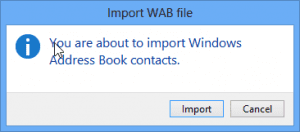
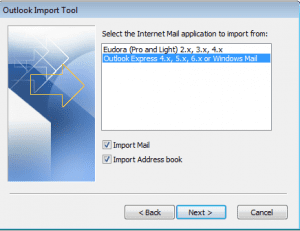
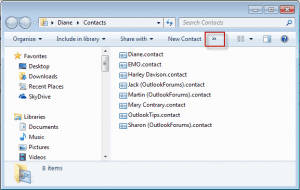

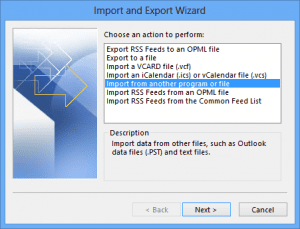
Hi, i have imported more than 16000 contacts into Windows 7 contacts folder from a wab file. However i see that there are no more old Outlook Express emails group who ordered the contacts and now i have more than 16000 contacts all togheter . How can i restore the groups ?
yeah, outlook doesn't use those groups - it has contact groups but they won't really help much, except if you send to a group of people frequently - you'll have the 16,000 address + groups in the folder. Best option might be to sort the contacts into folders- use as few as folders as possible though.
Hi There I am having real trouble here. I saved my e mail contacts from 2003 computer as WAB contacts file onto my new computer. I imported this file to a file "Windows Contact Folder" but can not find this file on my new computer. I am on windows 10 and use Outlook 2013. Tried for hours today and just going round in circles?? Help please
Windows 10 Contacts folder is at C:\Users\%username%\Contacts.
Your instructions were beautiful, but the copy of my .WAB was an older version, and I must have selected the wrong option for allowing duplicates. My lists are out of date, and it only imported 1092 of 1686 addresses. Can I remove the Outlook 2007 address book that I just created, and start over with the latest .WAB? If so, please tell me how. Thank you!
I am using Office 2007. I followed your instruction on how to import an address book from windows contacts(wab file). Everything happens as you describe except for when it finishes it tells me no contacts were imported
Hi, Diane, I had imported the contacts from Outlook Express 2003 into Outlook 2013. I can see a list of names appear in the Contact, but there is no email address / phone / company details. Only the names. Please help.
Is the address and the other missing information in the vcards you exported from the wab?
Thank you thank you!
Hi Diane I have been reading your great help to other users and wandered if you could help me. I have Outlook and using Windows 8.1
Everytime I start to type in an email address, ,the address pops up in a blue box,which I try to click on and nothing happens and I have to continue typing in the whole address even though it is already in my contacts.I guess there is a very simple way of doing this but I haven't been able to work it out ,Any help would be greatly appreciated,thank you
if you press enter when it comes up, does it enter the address for you? Tab should also complete it. If you need to select the correct address from the list, use the arrow keys to select it.
Hi Diane, first, if you ever run into to someone like me who is lost in Outlook, here is a tip. You have been saying for me to go to the contacts folder in Outlook but you haven't told me where to find contacts folder. The word contacts doesn't exist anywhere. My daughter just clicked the two person carton icon at the bottom of the email view and it opened up contacts. Had she not done that, I would never have found it. There is no other way to go to contacts. How can Outlook assume we can figure all this out? Next, your view of the contacts folder is very different than mine. Mine was full of empty people faces...and my contact name and not much else...so we had to play with it to get to your view. Alas we have finally arrive. Next I tried the Folder Icon to create a new folder and once again it said the Exchange Client will not allow me any folders. in your explanations Im not sure whether you are saying you have folders or you don't. But I cant make any the through the Folders ICON. Perhaps you could restate how… Read more »
I knew I shoulda switched to the compact navigation that uses icons instead of words to take the screenshot. :)
The error message is telling you that the outlook.com account can't have more than one contacts folder. This is a limitation of the outlook.com servers, not Outlook. I don't recommend using multiple folders for contacts anyway, it's too hard to find them.