Do you want to empty your Deleted Items and Junk Email folders automatically? You can use the 'empty deleted items on exit' option built into Outlook to empty the Deleted Items folder, but it can slow down the exiting process. It also only works on the Deleted Items folder, not Junk E-mail.
Plus, it's an all or nothing process - if it's enabled, it will empty the folder every time you close Outlook. You can't configure it to only delete items that are older or over a certain size. And if you accidentally delete something you need to keep and close Outlook before retrieving it from the Deleted Items folder, it's history. It can only be recovered if it was deleted from an Exchange server mailbox and deleted items recovery is enabled.
Fortunately, there are other options. The first, which (almost) any Outlook user can use, is AutoArchive. Set it to run every few days (or even daily) and configure the Deleted Items and Junk Email folder to have items older than 1 day old (or more) deleted.
AutoArchive is disabled for Exchange server mailboxes in Outlook 2007 anhd newer when archive mailboxes are configured on the Exchange Server.
The second option is used with Exchange server accounts only and is controlled by the Exchange administrator, not the user. The administrator can configure Mailbox Manager to delete items from any folder by age, size, or both, and set exceptions for specific message classes.
Use AutoArchive to delete older Deleted Items and Junk E-mail
Open the AutoArchive dialog by going to File, Options, Advanced, AutoArchive Settings. Enable Run AutoArchive every 14 days. In Outlook 2007 and older: Open the AutoArchive dialog by going to Tools, Options, Other, AutoArchive.
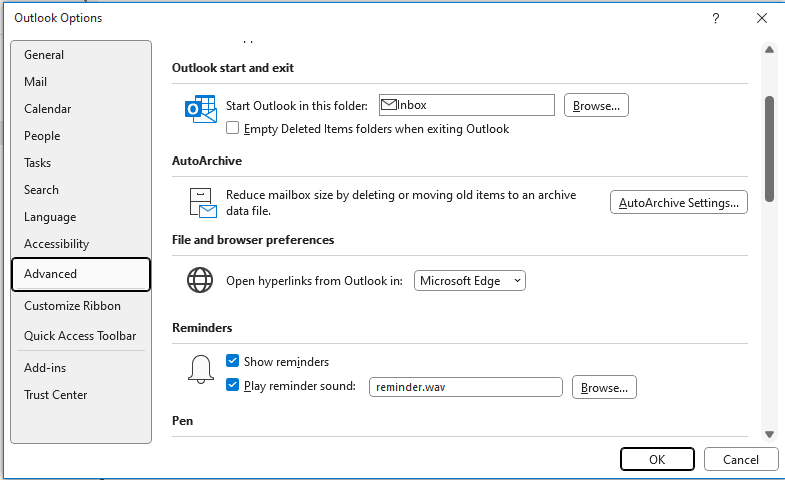
The default is 14 days, but you'll probably want to lower it to 5 or less days. If you don't want to archive messages in other folders, do not apply the settings to all folders! You can apply the settings to Junk Email and Deleted items manually.
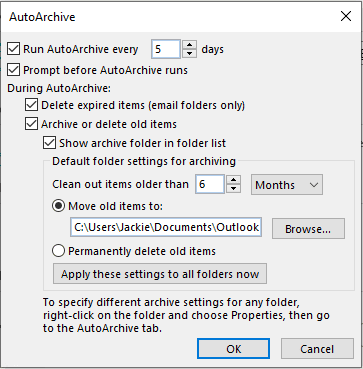
You can leave the other settings the default, but remember, if you click the 'Apply these settings to all folders' button, it will apply the settings to all folders, including calendar or any folder you may store old important messages in.
You'll need to disable AutoArchiving or change the archive period on these folders individually, or raise the archive period (60 months is the maximum) and apply it to all folders, then change the setting on folders you want to archive more often.
Next, right click on the Deleted Items folder and choose Properties, then AutoArchive tab. Choose the option to 'Archive this folder using these settings' and pick a number. My preference is to set AutoArchive to run every 2 to 3 days and delete items older than 2 or 3 days. This provides some insurance, should I need to recover something from either folder.
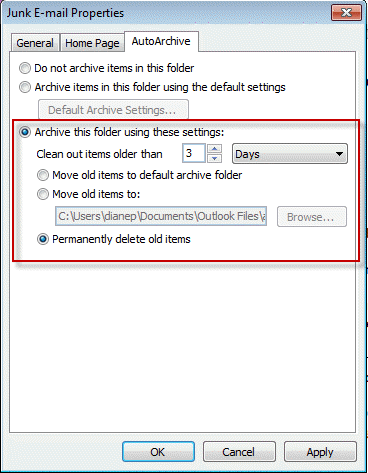
Repeat these steps on the Junk E-Mail folder.
For Deleted Items and Junk E-mail folders, you'll want to select the option to permanently delete the items.
If you applied the AutoArchive settings to all folders, you may want to change the setting for the calendar or other folders.
Configure Outlook to Empty Deleted Items on Exit
Because this setting keeps Outlook open until the deleted folder is empty, you want to close Outlook yourself before shutting down your computer. Otherwise, Windows may force Outlook closed, which will cause Outlook to check the data file for inconsistencies the next time you use Outlook.
To avoid problems after deleting a large number of items, empty the Deleted Items folder manually before closing (right click on the folder, choose Empty Deleted items).
When you Empty deleted items on exit, you will not be able to recover accidentally deleted items once you close Outlook. For this reason, I prefer using the AutoArchive method.
In Outlook 2007 and older, go to Tools, Options, Other tab to enable this option.
In Outlook 2010, go to File, Options, Advanced, near the top of the dialog is the option to empty deleted items on exit.
Empty Outlook's Deleted Items Folder Automatically Video Tutorial
The video tutorial was created in Outlook 2010 and shows you how to configure AutoArchive to clean out the Deleted Items folder on a regular basis. The process is the same in older versions, with the exception that AutoArchive is on the Tools, Options dialog, Other tab.
Configuring Mailbox Manager
If you use an Exchange mailbox, the administrator can configure the server to automatically delete older items.
This is a good way to insure the Deleted Items and Junk Email folders are emptied routinely or that messages with large attachments are removed from the mailbox once they age. As with AutoArchive, each folder can have different settings, for example, Deleted items are deleted if older than 2 days, but Junk email stays for 5.
Typically, Mailbox manager is run once a week, often on Saturday or Sunday night. Because different mailbox manager policies can be applied to different groups of users, it's a good way to keep mailboxes small when a user is off work an extended period of time, without disabling or deleting their mailbox.
From the the Exchange System Manager's Recipient Policies container, the administrator would add a mailbox manager policy to an existing address policy or create a new recipient policy, keeping in mind that only one policy is applied to each mailbox.
To create a new policy, right click on Recipient Policies and choose New, Recipient policy. To add a Mailbox manager policy to an existing Email address policy, right click on the policy and choose 'Change property pages'. Add a checkmark beside Mailbox Manager Settings and click OK. Create a filter on the General tab and select the folders and edit the size and age conditions as needed on the Mailbox manager tab.
Admins can apply the policy to any folders in the mailbox, provided they know the folder name and path. To do so, click the Add button and enter the folder and path in the form of 'Inbox\subfolder' and set the size and age limit.
Enable mailbox management and configure the times it runs from the server's property sheet by browsing to the server under the Administrative groups container.
More Information
- Add EU to the International Blocked TLD List
- Blocking Mail From New Top-Level Domains
- Bulk Add Addresses to Safe and Blocked Senders Lists
- Don't Get Caught In a Phishing Hack
- Empty Multiple Deleted Items Folders using a Macro
- How to Block Foreign Spam
- Icon is not correct on the Junk Mail Folder
- Junk Email Filtering isn't Working in Outlook
- Junk Mail Filtering in Outlook
- Office 365 Fraud Detection Checks
- Outlook's "Not Junk" option isn't available
- Rules and Tools to Filter Junk Mail
- Samsung smartphones move email to the Junk folder
- Sending Autoreplies to Spammers
- Should You Respond to Junk Mail?
- Understanding the Safe and Blocked Senders lists
- Using Outlook's Junk Filter with Multiple Accounts
- Using Outlook's Junk Mail filter
- What Moved a Message to the Junk E-mail Folder?
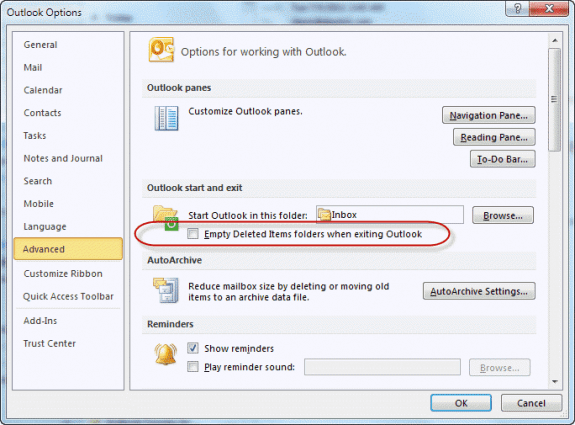
The situation could be frustrating and can go a long way to slowing down your
system’s speed. What do you do at this time? There is need to delete those
unnecessary files.
It's usually not a problem in Outlook to have mail in the deleted items folder -at least until you look in the folder. Then a huge folder can be slow to open.
When I close Outlook, even my inbox gets deleted. Help!
What type of email account do you have configured in outlook? (POP3, IMAP, Exchange)
Are the messages moved to the deleted folder?
I don't have anything between Office 365/Exchange and my Inbox and this has been this way in every setup I have had for maybe 15 years. I really don't care about how much I get or download because I am pretty careful with my addresses. I am only concerned with how Outlook handles it. I just don't see why I can't have some kind of code that says "forward anything intended for the Junk folder to the Deleted folder". I'm not a coder but this seems like it should be easy. I want this for everything going to that folder. It is what the rules are supposed to do on a selected (those messages I made rules for) basis. I just want it to do that for everything or for at least the rules I made.
You'd need to use an itemadd macro for that - it would watch the junk folder and move the stuff to the deleted items folder. The second macro on the page, with the attachment stuff removed (which is all but the move line in the itemadd macro portion) https://www.slipstick.com/developer/code-samples/use-vba-move-messages-based-values-fields/ - will do it. use this for the move line:
Item.Move (Session.GetDefaultFolder(olFolderdeleteditems))
use this as the folder to watch in the application_start portion:
Set olInboxItems = objNS.GetDefaultFolder(olFolderJunk).Items
Right...so this is where I believe Microsoft to be either stupid or willfully ignorant. I have set up dozens of "rules" over the years that say 'delete it and stop processing more rules'. Even when I turn off junk filtering they still go to the junk file instead of deleted folder. The option you point out doesn't give me the chance to check it in the deleted folder before I "really" delete it...or as it says "permanently" delete it. If I could just "regular" delete it everything would be great. If the rules worked everything would be great. I just do not understand why they make something so incredibly simple SO hard. Do you have a tool or solution for this?
I anticipate what MS might say but I just want to save a step and deal with everything in the deleted folder.
Does your antivirus or mail server check for spam? That is the common cause of junk still getting filtered with the junk setings off. The infobar on the message in the junk folder will say if outlook moved it or if something else did - you won't know what the something else was, only that it wasn't moved their by outlook.
Rules can be funky depending on the account type (imap, because headers are loaded first, especially in 2010 and older), the format (html, sing words in the body conditions), or addresses (words in the header works best). Spammers use tricks in html mail to make filtering difficult, they change addresses often, making filtering on addresses difficult.
It's usually better to have the server scan mail as it arrives - they use better filters that assigns points to questionable elements and mark it spam when it hits a specific number of points. They can mark mail within a certain range as spam and delete messages with a high spam confidence level. This way you don't have to download a lot of junk.
Rules just do not work (another story). I would like a way to have anything put in the Outlook Junk folder automatically go to the Deleted folder. Is this possible? I have spent many hours creating rules to automatically delete stuff and it doesn't work. I check deleted items anyway so I'd not even need rules if I could just get it all to go to Deleted and bypass Junk. I'd pay for something like that but I don't see any tool to "forward" mail from one folder to another. Any ideas? BTW I have seen Slipstick for many years and I remember buying some great tools a while ago.
Welcome back!
Rules won't work on junk email - there is an option to delete junk mail instead of putting it in the junk folder or you can use autoarchive to delete it as it ages (best option if you are worried about "good" mail marked as junk).
If this doesn't work, you can use an itemadd macro to watch the junk folder and delete.
Hi, Diane:
HowTo empty multiple "Deleted Items" folders simultaneously in Microsoft Outlook 2007 ?
Multiple "Deleted Items" folders are from *.pst files for messages and RSS content, stored by year.
Trying to avoid having to manually and routinely, visually check each folder when in Outlook, even when references to the folders are placed and grouped in Favorite Folders.
Also, at least once/year Favorite Folders seems to reset to the default without warning, forcing a manual rebuild, by hand, of all of the previously stored folder references, including "Deleted Items" (is there a way to save Outlook's Favorite Folders?).
Is there a VBA or macro or add-in solution to empty the multiple "Deleted Items" folders simultaneously ?
A solution would be easier if there was a "Record a Macro" feature in MSOTLK 2007 to expose the API code when selecting the Empty "Deleted Items" Folder icon. Too bad.
Tying or linking a reference - perhaps a registry key - of each desired folder to the default Empty "Deleted Items" folder icon would be the most obvious and efficient solution...click once, and done!
TYVM. M.
It would be possible to use VBA but it can be messy if you have a lot of folders. I might have some code around here that can do it.
It sounds like the favorites folder is getting corrupted. You can copy the profile-name.XML file as a backup - it's in %appdata%\microsoft\outlook
The auto-archive is set up on the local Outlook client and essentially moves items from the local ost file to the archive.pst file. When it does that the mailbox on the exchange server effectively has those moved emails removed from the server. The accounts are all set up to leave messages on the server, exept when archiving. For their iPhones I'll have to see how they are set up. They likely use iOS 8, but I can only see what they might have by looking at my personal iPod Touch with iOS 5. On iOS 5 empty deleted items choices are after one day, one week, one month and Never (which is what mine is set to). Maybe iOS 8 has a two week delete. iOS 5 also has Delete from server after seven days, when removed from inbox and never (mine is set to never). With iOS 5 you can turn off an account instead of deleting it, so maybe I'll try that. Our users have more control over their iPhones. They aren't managed as well as the laptops we give them, and very few of them actually know what all the settings do or how they should be… Read more »
Hi Diane, and others who might be reading.
Is there any reason why some users' Deleted items folders would only have two weeks of deleted items? Mine go back 9 months. This is Outlook 2007 on Win7 Pro and we use an exchange server. Many/most of the users have iPhones with email via MobileIron. (I'll have to check if they have tablets or other computers accessing their email.)
-Empty Deleted Items on exit is NOT set.
-There are no rules set up, most of these people do not use VBA, and auto-archive is turned off for the Deleted items folder.
-The exchange server admin has set no retention policy.
-These are managed laptops with corporate group policies set up, and the users do not have admin rights.
autoarchive is generally not available for exchange, which rules out another possible cause. if their phone is set to only sync 2 weeks, the phone could be deleting it as it ages. If one of the users could delete their account from the phone and use owa, you can see if old deleted mail hangs around longer.
Is it in deleted items recovery?