I'm often asked if there is a way within Outlook to print a single calendar containing the appointments from every calendar in the profile. Although Outlook doesn't have this ability built in, you can copy all the appointments to one calendar and print or use the Calendar Printing Assistant or third-party print utilities.
Note: The calendars need to be in your profile as mailboxes, not opened as shared calendars. This will not work with shared calendars that display only Free/Busy.
Copying appointments from list view is fairly easy, if monotonous, but a macro makes quick work of it. This question on Outlook forums finally nudged me to write a macro that would do it: combine 24 meeting room calendars in to 1 single list.
The result is a set of macros pulled from macros previously published here at Slipstick. (Not a lot of writing involved!)
The macros that I tweaked to copy the appointments from the selected calendars were originally published at Select multiple calendars in Outlook and Copy Recurring Appointment Series to Appointments.
The macro deletes the calendar called Print, if it exists, then creates a new calendar folder named Print , then checks to see if one or more calendars are selected in the navigation pane, and if so, it copies the appointments to the Print calendar.
My sample copies appointments for the next 3 days, but you can add (or subtract) from Date to include any period. The data file name (as seen in the folder list) is added to each appointment as a category, so you know which calendar each appointment is from (I use category colors that match the calendar color). Recurring appointments are copied to the Print calendar as single appointments.
After running the macro, go into File, Print, click Print Options and select the Print calendar then click Print.
Note: this code was updated on July 15 2014 to create the Print calendar automatically. If the print calendar exists, it deletes it and recreates it, otherwise it creates it. It was updated on July 29 2014 to check each group for selected calendars. Updated October 27 2015 to create new items on the Print calendar instead of copying them. It's slower but avoids "copy:" added to meeting subjects and seems to work better when there are a lot of items to copy. The code is only using the subject, start and end dates from the original appointment but other fields can be added. August 25 2016: Added code to delete the Print calendar from Deleted Items (otherwise it errors if there are more than 10 Print calendars in the Deleted Items folder.)
Calendars in Exchange Public folders are categorized using "Favorites", not their actual folder name. You can include the calendar name when creating the category: calName = CalFolder.Parent.Name & "-" & CalFolder.Name
To use the macro, paste it into the VBA Editor then click in PrintCalendarsAsOne macro and click Run (F5). If you want to run it using a button on the ribbon or QAT, select the PrintCalendarsAsOne macro and add it to the ribbon or QAT.
Dim CalFolder As Outlook.Folder
Dim printCal As Outlook.Folder
' Run this macro
Sub PrintCalendarsAsOne()
Dim objPane As Outlook.NavigationPane
Dim objModule As Outlook.CalendarModule
Dim objGroup As Outlook.NavigationGroup
Dim objNavFolder As Outlook.NavigationFolder
Dim objCalendar As Folder
Dim objFolder As Folder
Dim objDeletedItems As Outlook.Folder
Dim objDeleteFolders As Outlook.folders
Dim i As Integer
Dim g As Integer
On Error Resume Next
Set objCalendar = Session.GetDefaultFolder(olFolderCalendar)
Set printCal = objCalendar.folders("Print")
printCal.Delete
Set objDeletedItems = Session.GetDefaultFolder(olFolderDeletedItems)
Set objDeleteFolders = objDeletedItems.folders
objDeleteFolders.Item("Print").Delete
Set printCal = objCalendar.folders.Add("Print")
Set Application.ActiveExplorer.CurrentFolder = objCalendar
DoEvents
Set objPane = Application.ActiveExplorer.NavigationPane
Set objModule = objPane.Modules.GetNavigationModule(olModuleCalendar)
With objModule.NavigationGroups
For g = 1 To .Count
Set objGroup = .Item(g)
For i = 1 To objGroup.NavigationFolders.Count
Set objNavFolder = objGroup.NavigationFolders.Item(i)
If objNavFolder.IsSelected = True Then
'run macro to copy appt
Set CalFolder = objNavFolder.Folder
CopyAppttoPrint
End If
Next i
Next g
End With
Set objPane = Nothing
Set objModule = Nothing
Set objGroup = Nothing
Set objNavFolder = Nothing
Set objCalendar = Nothing
Set objFolder = Nothing
End Sub
Private Sub CopyAppttoPrint()
Dim calItems As Outlook.Items
Dim ResItems As Outlook.Items
Dim sFilter As String
Dim iNumRestricted As Integer
Dim itm, newAppt As Object
Set calItems = CalFolder.Items
If CalFolder = printCal Then
Exit Sub
End If
' Sort all of the appointments based on the start time
calItems.Sort "[Start]"
calItems.IncludeRecurrences = True
calName = CalFolder.Parent.name
' to use category named for account & calendar name
' calName = CalFolder.Parent.Name & "-" & CalFolder.Name
'create the filter - this copies appointments today to 3 days from now
sFilter = "[Start] >= '" & Date & "'" & " And [Start] < '" & Date + 3 & "'"
' Apply the filter
Set ResItems = calItems.Restrict(sFilter)
iNumRestricted = 0
'Loop through the items in the collection.
For Each itm In ResItems
iNumRestricted = iNumRestricted + 1
Set newAppt = printCal.Items.Add(olAppointmentItem)
With newAppt
.Subject = itm.Subject
.Start = itm.Start
.End = itm.End
.ReminderSet = False
.Categories = calName
.Save
End With
Next
' Display the actual number of appointments created
Debug.Print calName & " " & (iNumRestricted & " appointments were created")
Set itm = Nothing
Set newAppt = Nothing
Set ResItems = Nothing
Set calItems = Nothing
Set CalFolder = Nothing
End Sub
Print Shared Calendars as One
This version of the macro works with Shared Calendars in Exchange that are open in your profile. This includes Resource calendars as well as other user's calendars. (It also works with calendars in your mailbox and in shared mailboxes open in your profile as a secondary mailbox.)
If you don't have read permission on the calendar, events will not be copied to the Print calendar.
Dim CalFolder As Outlook.Folder
Dim printCal As Outlook.Folder
Dim nameFolder
' Run this macro
Sub PrintSharedCalendarsAsOne()
Dim objPane As Outlook.NavigationPane
Dim objModule As Outlook.CalendarModule
Dim objGroup As Outlook.NavigationGroup
Dim objNavFolder As Outlook.NavigationFolder
Dim objCalendar As Folder
Dim objFolder As Folder
Dim i As Integer
Dim g As Integer
On Error Resume Next
Set objCalendar = Session.GetDefaultFolder(olFolderCalendar)
Set printCal = objCalendar.Folders("Print")
printCal.Delete
Set printCal = objCalendar.Folders.Add("Print")
Set Application.ActiveExplorer.CurrentFolder = objCalendar
DoEvents
Set objPane = Application.ActiveExplorer.NavigationPane
Set objModule = objPane.Modules.GetNavigationModule(olModuleCalendar)
With objModule.NavigationGroups
For g = 1 To .Count
Set objGroup = .Item(g)
For i = 1 To objGroup.NavigationFolders.Count
Set objNavFolder = objGroup.NavigationFolders.Item(i)
If objNavFolder.IsSelected = True Then
'run macro to copy appt
Set CalFolder = objNavFolder.Folder
Set nameFolder = objNavFolder
Dim NS As Outlook.NameSpace
Dim objOwner As Outlook.Recipient
Set NS = Application.GetNamespace("MAPI")
Set objOwner = NS.CreateRecipient(nameFolder)
objOwner.Resolve
If objOwner.Resolved Then
Set CalFolder = NS.GetSharedDefaultFolder(objOwner, olFolderCalendar)
End If
CopyAppttoPrint
End If
Next i
Next g
End With
Set objPane = Nothing
Set objModule = Nothing
Set objGroup = Nothing
Set objNavFolder = Nothing
Set objCalendar = Nothing
Set objFolder = Nothing
End Sub
Private Sub CopyAppttoPrint()
Dim calItems As Outlook.Items
Dim ResItems As Outlook.Items
Dim sFilter As String
Dim iNumRestricted As Integer
Dim itm, newAppt As Object
Set calItems = CalFolder.Items
If CalFolder = printCal Then
Exit Sub
End If
' Sort all of the appointments based on the start time
calItems.Sort "[Start]"
calItems.IncludeRecurrences = True
On Error Resume Next
StrName = " - " & CalFolder.Parent.Name
calName = nameFolder & StrName
' to use category named for account & calendar name
' calName = CalFolder.Parent.Name & "-" & CalFolder.Name
'create the filter - this copies appointments today to 3 days from now
sFilter = "[Start] >= '" & Date - 2 & "'" & " And [Start] < '" & Date + 3 & "'"
' Apply the filter
Set ResItems = calItems.Restrict(sFilter)
iNumRestricted = 0
'Loop through the items in the collection.
For Each itm In ResItems
iNumRestricted = iNumRestricted + 1
Set newAppt = printCal.Items.Add(olAppointmentItem)
With newAppt
.Subject = itm.Subject
.Start = itm.Start
.End = itm.End
.ReminderSet = False
.Categories = calName
.Save
End With
Next
' Display the actual number of appointments created
Debug.Print calName & " " & (iNumRestricted & " appointments were created")
Set itm = Nothing
Set newAppt = Nothing
Set ResItems = Nothing
Set calItems = Nothing
Set CalFolder = Nothing
End Sub
Utilities to Print Multiple Calendars
If you prefer using a utility, the following utilities can print multiple calendars together on one page.
Tools
The Calendar Printing Assistant allows you to print and customize your calendar information. It includes many often-requested printing options, including multiple calendars in one view and customizations such as fonts, colors and images. It includes ready to use templates. Additional templates are available from Microsoft: Templates for Calendar Printing Assistant For Outlook 2007 and Outlook 2010 (32-bit). | |
Printable customized PDF calendar directly from outlook. - Print multiple calendars as overlay or side by side. - Year, Week or Daily view. - Select timeframe and categories to print. - Yearly calendar with company name |
How to use macros
First: You will need macro security set to low during testing.
To check your macro security in Outlook 2010 or 2013, go to File, Options, Trust Center and open Trust Center Settings, and change the Macro Settings. In Outlook 2007 and older, it’s at Tools, Macro Security.
After you test the macro and see that it works, you can either leave macro security set to low or sign the macro.
Open the VBA Editor by pressing Alt+F11 on your keyboard.
To put the code in a module:
- Right click on Project1 and choose Insert > Module
- Copy and paste the macro into the new module.
More information as well as screenshots are at How to use the VBA Editor
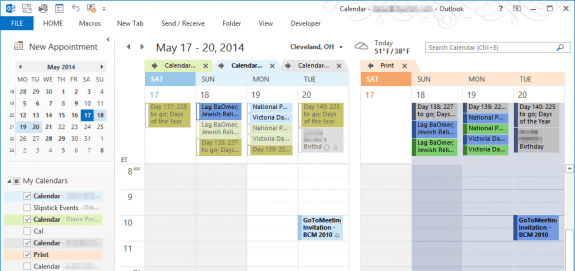
When I run the "Print Shared Calendars as One" script, my personal calendar checks itself and is included in the merge. Is there a way to keep my personal calendar from turning on?
I'll test it - it may be because your calendar has permissions to the shared.
It seems like the view is being reset when the script runs. The calendars are separate, so I don't think one has permissions to the other but I could be wrong.
Hi Diane,
How can I get this data (i.e. that's being used to create Outlook Apptmts in a new "Print" calendar) to export to Excel please?
Thanks, Kalps
The Import / Export function should work - or create a list view with the files you need and copy and paste into Excel.
Can I specify a Calendar group from which the data is pulled? For example, if I have several "Room" calendars that I want to print into one, how would I adjust the macro to pull from the "Rooms" group instead of "My calendars"
The macro works will all groups - it looks for selected calendars, not specific groups.
Hi Diane,
first of all sorry for my bad english (google translator (- :)
Thanks for the post of you VBA code. Basically it's works, but the categories are not copied for me. All appointments in the "print" calendar have the same category (calendar (not in the main category list)). I am using Outlook 2016.
Can you help me?
Kind regards
Dirk
HI,
I have used microsoft calendar printing assistant for years to combine several calendars that are set up in my outlook account. Just recently this has stopped working. I am looking to combine the calendars, and then print them in a weekly list view. Do you know of any way that I could accomplish this?
Thanks so much!
The macros on this page should do it.
Hi Dianne, the macro has been running beautifully till just recently, and I don't think I've made any changes to Outlook. No matter what combination of calendars I use the macro produces a Print calendar with no appointments in it. Any ideas?
AN update: this is still not working but there is a strange behaviour that might be a clue. After the macro runs all calendar are selected except one, which is presented in List view. It is always the same calendar, and it is not the calendar for the default account
Is it a shared calendar, an Internet calendar or the default calendar for the data file it is in?
I have 4 calendars open: calendar in default (IMAP) account, calendar shared from another Office 365 user's account, 2 ICS calendars added as "from internet". It doesn't matter what view the macro starts in but when it is done I have a calendar opened in list view from an account that is neither the default or one of the calendars that was initially selected. The print calendar is added but has not items in it. I get the same results with both versions of the macro.
It is so infuriating because as far as I can tell nothing is different to when the macro functioned perfectly.
I have since uninstalled/reinstalled Outlook and am using the Shared Calendars version of the macro and it is working properly again so I guess this issue is closed. Thanks!
The macro has stopped working again, and, as far as I know, nothing has changed.
The calendar setup on which I try to run the macro is: A calendar in my default account (O365), a shared calendar on that account from another O365 account, and an ics link calendar.
I have all three selected and run the macro (both versions) and have a blank Print calendar generated in a different O365 account in my Outlook with the calendar name for that account highlighted in the folder panel but nothing in the viewing pane (I have attached a snapshot, the yellow highlights are the 0365 calendars and the green is the ics). Any clues?
Are you using that view when you run the macro? The macro runs on the selected calendars - the ones checked and showing on the screen.
Thanks Dianne, this macro has been a lifesaver, and your support for it is amazing.
Hello,
This macro is fantastic - but there is one shared calendar that no matter what I do wont show up in the print calendar - any ideas?
What permissions do you have on the calendar? If you only have free/busy, you won't be able ot copy the events.