While you can remove duplicates by hand, the tools on this page make it easier when there are a lot of duplicates. Although some of these tools work only with the mail folders, many will work on any Outlook folder that contains duplicates.
Manually Remove Duplicates
To remove duplicates, you need to use a single line table view, either by turning off the reading pane (View tab) or by dragging it to the right to make it narrower (on smaller screens, you may also need to collapse the navigation pane and To-do pane). In Outlook 2016, you may want to turn off Message Preview.
If you are using the the default group view in email folders, click on the field names above the message list and deselect Show in Groups.
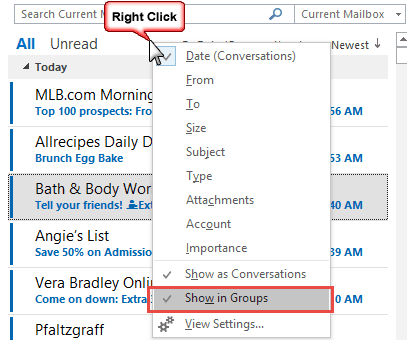
For email folders, all standard views use a table view and you just need to turn off grouping and move (or turn off) the reading pane to enable the single line view. In the calendar, choose Events or By Category view, or in Outlook 2010 and up, the List view. Use Phone view or a list view in Contacts.

With a single line view:
- Right-click any column heading, then choose Field Chooser.
- In the Field Chooser, switch from the Frequently-used fields list to Date/Time fields, and then drag the Modified date field to the view to add it to the fields displayed.

- Click on the Modified column header to sort by that field.
- You should now see your Outlook items in reverse chronological order.
- Click on the first item you want to delete.
- Use the scroll bar to find the last item with the same modified date.
- Hold down the Shift key as you click on the last one. This selects all the items between the two selections.
- Press Delete to remove them all from the folder.
- Reset the view when finished.
This method works well with imported items or when you re-download messages left on the email server because you'll have one set of items with the same modified date.
Deleted Duplicated Email Video Tutorial
The steps for Outlook 2003 and up are basically the same, except for the menu commands to turn the reading pane off and on. The first half of the video was recorded in Outlook 2010, the second half in Outlook 2007.
To turn the reading pane off and on in Outlook 2010, go to the View ribbon and expand the Reading pane menu.
Tools in the Spotlight
Outlook Duplicate Killer is an add-in for Microsoft Outlook. Find, merge and remove Outlook duplicates. Compare, assign the category, flag and move duplicates to selected folders. Find and remove duplicate contacts, emails, calendar events, tasks and notes automatically. Manage duplicates in any Microsoft Outlook folder, including Microsoft Exchange and Public folders. Preview duplicate search results prior to processing. New Duplicate Killer has improved user interface. Now account name and folder path are display. | |
Finds and removes duplicates, even if the messages appear in different folders. Delete, move, or copy duplicates to any folder. Mark duplicate messages with a flag. Search for duplicates in the same folder, or in different ones. Process duplicates in Public folders on the Exchange Server. | |
ReliefJet Essentials is a set of 162 utilities for Outlook, Office 365 and Exchange Server. It can backup, import, export and convert data into different formats. Perform personalized mass mailings. Save, remove and optimize attachments. Find and remove duplicate messages, contacts, appointments, meetings, and other items. Retrieve statistics on email usage and get reports on Outlook data and settings. You can run the utilities directly from Outlook, automatically in rules, via standalone app, or from the command line. |
Tools
 ReliefJet Essentials
ReliefJet Essentials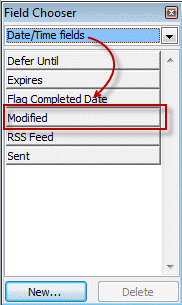



Just FYI, avoid installing the 4Team duplicate killer. I installed it, did NOT provide my email address and after installation 4Teams sent me SPAM (without any Opt Out) to the private email address of the folder I scanned with it.
Just like a virus...
I downloaded Duplicate Killer from 4Team, not Duplicate Remover, specifically to try advanced features like single item comparison. Instead, the setup program deceivingly proceeded to download and install Duplicate Remover without a warning or anything. At first I didn't realize it was a different tool and was about to buy it thinking those are options not available in the trial. I suspect this is because Duplicate Killer is not listed as being compatible with Outlook 2019 64-bit (only 32-bit) while Duplicate Remover doesn't seem to have such a limitation. Still, proceeding installing something different is a misrepresenting practice.
thanks for the information - i will look into it.
Will this work on newer outlook versions? Also, will it sync to outlook online and delete all the duplicates there?
Yes, it will work with all windows desktop versions of Outlook. As long as you are using an exchange account (including Outlook.com accounts), changes will sync to the server.
My MS Outlook 2017 is showing a RED X on the ICON in the Task Bar. Also I notice that the CLEAN UP, IGNOR AND JUNK show red x's except the Junk
shows a cross out symbol. I need help with this because I see also the
OUTBOX showing mail to be sent, but does not seem to be functions.
Probably one simple procedure will clear it all up, but what to do?
I use Duplicate Files Deleter to remove all the unwanted, duplicated files from my pc.
where can I get duplicate words remover?
I'm not aware of a duplicate word remover. Sorry. The spell and grammar checker can mark duplicated words though - but you need to delete the duplicate.
Diane - Many thanks for that. It doesn't sound too difficult but I wish I knew where to start...?
I have a basic script here - I'll try and make time to tweak it to check the sender and subject, and maybe the body.
I have an Outlook 2003 folder which often accumulates duplicate emails (usually pairs - don't ask, it's a long story!). Rather than delete them automatically, I am looking for a macro which will highlight one of each pair in the folder. Does anyone know if such a thing exists please?
I don't have any macros that do this, but it should be easy enough to do, I'd compare the subject and sender of two messages and set a category on one if a match is found, then move to the next message.