To avoid releasing potentially private information on outgoing email messages, categories are not sent with email in Outlook when you use Exchange server mailboxes. When you use categories with internal codes or potentially embarrassing keywords, the recipient will not see them.
This does not apply to POP3 or IMAP accounts. The Category is removed by Exchange Server's transport rules, not Outlook, when the message is sent. A rule in Outlook 2007 and 2010 removes categories as messages are downloaded; Outlook 2013 and up does not have this rule, users will need to create the rule to remove categories.
If you need to send categories on outgoing email you can use the SendPersonalCategories registry entry.
Warning: when making this change, the categories will be included on the sent message and the recipient will be able to see the category (unless the recipient uses a rule to remove categories from messages they receive).
Create the key or path if it does not exist. This key should take effect without restarting Outlook.
User keys
Outlook 2016
HKEY_CURRENT_USER\Software\Microsoft\Office\16.0\Outlook\Preferences DWORD: SendPersonalCategories Value Data: 1 to keep categories on sent mail, 0 to not include categories
Outlook 2013
HKEY_CURRENT_USER\Software\Microsoft\Office\15.0\Outlook\Preferences DWORD: SendPersonalCategories Value Data: 1 to keep categories on sent mail, 0 to not include categories
Outlook 2010
HKEY_CURRENT_USER\Software\Microsoft\Office\14.0\Outlook\Preferences DWORD: SendPersonalCategories Value Data: 1 to keep categories on sent mail, 0 to not include categories
Outlook 2007
HKEY_CURRENT_USER\Software\Microsoft\Office\12.0\Outlook\Preferences DWORD: SendPersonalCategories Value Data: 1 to keep categories on sent mail, 0 to not include categories
If you setting the SendPersonalCategories value, users can still delete the categories as messages arrive by using a rule.
Do it for me
If you don't want to edit the registry yourself, you can download and run a registry file to make the changes. This reg file also sets AcceptCategories value.
Outlook 2016Outlook 2013Outlook 2010
Outlook 2007
Policy keys
Policy keys are generally used by administrators, usually in a GPO. In the past, home users could use policy keys too, however many policy keys won't work in the consumer versions of Outlook 2013 and Outlook 2016.
Outlook 2016
HKEY_CURRENT_USER\Software\Policies\Microsoft\Office\16.0\Outlook\Preferences DWORD: SendPersonalCategories Value Data: 1 to keep categories on sent mail, 0 to not include categories
Outlook 2013
HKEY_CURRENT_USER\Software\Policies\Microsoft\Office\15.0\Outlook\Preferences DWORD: SendPersonalCategories Value Data: 1 to keep categories on sent mail, 0 to not include categories
Outlook 2010
HKEY_CURRENT_USER\Software\Policies\Microsoft\Office\14.0\Outlook\Preferences DWORD: SendPersonalCategories Value Data: 1 to keep categories on sent mail, 0 to not include categories
Outlook 2007
HKEY_CURRENT_USER\Software\Policies\Microsoft\Office\12.0\Outlook\Preferences DWORD: SendPersonalCategories Value Data: 1 to keep categories on sent mail, 0 to not include categories
If you setting the SendPersonalCategories value, users can still delete the categories as messages arrive by using a rule.
Do it for me
If you don't want to edit the registry yourself, you can download and run a registry file to make the changes. This reg file also sets AcceptCategories value.
Outlook 2016Outlook 2013Outlook 2010
Outlook 2007
Default Rule to Remove Categories
Outlook 2007 and up have a default rule that removes categories from messages as they arrive. Delete the rule or disable it if you want to keep the categories.
Remove Categories using a Macro
If categories are being sent, you can use a macro to remove the categories as the message is sent. Place the macro into ThisOutlookSession.
Private Sub Application_ItemSend(ByVal Item As Object, Cancel As Boolean) Item.Categories = "" Item.Save End Sub
Exchange rule to remove categories
In Exchange 2007 and up, categories are removed from messages. To disable it, the administrator can use this cmdlet to change the transport setting.
Set-transportconfig -clearcategories $false
Other methods
If you need to include the category on a one time basis, drag the item to the hard drive, zip it and email the zip file. The recipient will drag the item to a folder in their Outlook and if using Outlook 2007, can add the categories to their master list by using the Upgrade to color categories option in the root folder properties.
Add Categories to Master list
In Outlook 2007 or 2010, to add a category that is not in your master list, to your master list, select it (so its highlighted) and click the New button.
![]()
Outlook will assign the next unused color - change the color and set a shortcut key, if desired, then click Save.
Adding Categories when Composing Email
The Categories button is not available when you are composing new messages. When you need to assign categories, you need to add the category to the message either in the Sent folder or in the Outbox.
To add the category before hitting Send, you can use VBA to open the Categories dialog. Add the following code to the VB Editor and then add a button to the QAT, Ribbon, or Toolbar of a message form. Click the button to open the Category dialog.
'by Michael Bauer '//www.vboffice.net/en/developers/assign-email-categories-before-sending Public Sub ShowCategoriesDialog() Dim Mail As Object Set Mail = Application.ActiveInspector.CurrentItem Mail.ShowCategoriesDialog End Sub
More Information
Outlook Categories (Slipstick)
More Category VBA Code Samples by Michael Bauer:
E-Mail: Categorizer for outgoing e-mails
E-Mail: Categorize and move
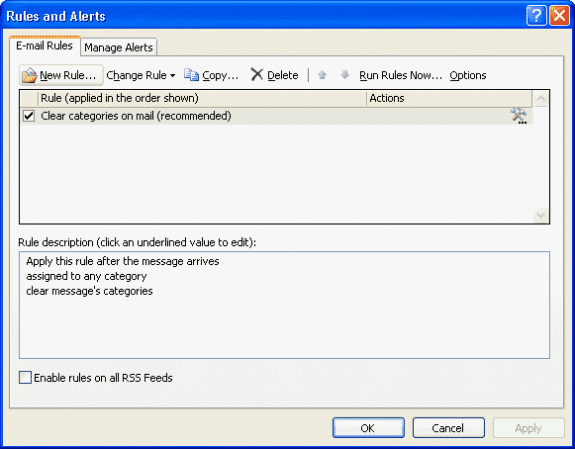
We have Office 365 with Outlook 2016. The registry settings fixed it for us, but the key for Outlook 2016 is: [HKEY_CURRENT_USER\Software\Policies\Microsoft\office\16.0\outlook\preferences]
Values are (same as 2013):
"AcceptCategories"=dword:00000001
"SendPersonalCategories"=dword:00000001
Hey Diane,
Added this into group policy and noticed something. For Outlook 2013, the reg file has two fields but the page instructions are missing the AcceptCategories dword.
Page instructions
HKEY_CURRENT_USER\Software\Policies\Microsoft\Office\15.0\Outlook\Preferences
DWORD: SendPersonalCategories
Value Data: 1 to keep categories on sent mail, 0 to not include categories
Outlook 2013 reg file
[HKEY_CURRENT_USER\Software\Policies\Microsoft\office\15.0\outlook\preferences]
"AcceptCategories"=dword:00000001
"SendPersonalCategories"=dword:00000001
Copied and pasted and there are no rules in 2013 outlook that strip categories. At least not when setup as exchange.
Somehow I got one computer to work perfectly fine but the rest I cannot get to work and here are the steps I've taken:
Added these regedits:
[HKEY_CURRENT_USER\Software\Policies\Microsoft\office\15.0\outlook\preferences]
"AcceptCategories"=dword:00000001
"SendPersonalCategories"=dword:00000001
Also went into the powershell msonline and changed the transportconfig clearcategories to false.
What else could be making outlook strip categories from meeting invites before sending them?
In OWA, I can send categories in my invites perfectly between all users so this is definitely 100% an outlook issue.
Are their any rules that are removing categories? They are usually set on the recipients end though.
Did you export the reg keys from the working computer and run it on the others? This will eliminate spelling errors.
I am using the 64 bit version of office - I am not sure if that makes a difference.
No, the bitness wouldn't affect this.
Yes, I restarted Outlook. I am using Office 365 which I believe is the latest version of Outlook. I did it twice. First manually and then with the reg files.
Offhand, I don't know why its not working for you. It should (and does here). Sorry.
I cannot seem to get this to work for Outlook in Office 365 using the Office 365 Email server. HKEY_CURRENT_USER\Software\Policies\Microsoft\Office\15.0\Outlook\Preferences does not exist. Only HKEY_CURRENT_USER\Software\Policies\Microsoft\Office\15.0\Outlook\Security
if a key doesn't exist, you need to create it. right click on the Outlook key and choose New>
I created the key but it had not affect.
Did you restart Outlook? What version of Outlook do you use? Did you type the key in or use the reg files I included?
Having a rule to strip categories on incoming messages does not protect from information leak :(
And judging from what the page you linked says, the leak is actually "by design". "Be very careful about categorizing your outgoing messages — your recipients might be able to see your categories". This is unfortunate.
Diane, thank you so much for getting to the bottom of it! At least now it is clear that Outlook is not stripping categories which as assigned before a message is sent, unless sender is using Exchange.
No, it doesn't prevent PII leakage. The mvps discussed it this morning and had some of the same confusion we had last night. I don't know if some of the information was lost when the site was moved into the wordpress but I'll make it more clean since more people will notice this problem since the rule is no longer added by default - that hid the problem from many users.