One common request is the ability to add comments or notes to messages. Although Outlook doesn't let you "stick" it's Notes on a message you can use the Follow up flag to add a short note (up to 255 characters) in the Flag to field (set the Start and Due dates to None). The note will display when you view the message.
![]()
If you need a longer note, open the message and use the Edit message command to add notes in the message body. While this works great, it also means you are editing the original message, which isn't always an acceptable practice. (I don't recommend editing any message that has to potential to ever be used in court.)
You could create an Outlook "sticky" Note and insert it into the message, send the message to OneNote, or create a journal entry. However, this means you need to look for your notes in another folder. (Journal is deprecated and its use is not recommended.)
Fortunately, there is a better option: an addin that pins sticky notes to email messages. The Tools list below has a several add-ins to choose from.
Outlook 2013 users with Exchange 2013 mailboxes can use an Outlook App called TakeNote. This free app adds a field to the message form. Get it from the App store.
Tools in the Spotlight
ReliefJet Quicks for Outlook is a bundle of handy add-ins for every Outlook user. These add-ins significantly increase Outlook user's productivity by automating routine tasks, preventing user from typical mistakes and tweaking Outlook to make it more friendly and functional. Currently the bundle contains the following products: Quick Tweaks, Quick Warnings, Quick Folders, Quick Text, Quick Notes and Quick Reports. |
Tools
Notes2 plug-in for Microsoft Outlook allows you to create and stick Notes to Microsoft Outlook e-mails, tasks, contacts, appointments and meetings like using Post-It notes. Attach notes to Microsoft Outlook e-mails. Auto-insert content of the linked note, when replying or forwarding e-mail. Customize notes with different colors or text fonts. Easy items filtering by note presence. Notes reminder and date/time stamp. Auto-mark with the flag an Outlook item linked to your Note. | |
Add notes to your email in Outlook with the click of a button. The notes do not change your original emails in anyway so you can safely reply/forward emails with no risk of unintentionally passing on confidential notes. Your folders will display which emails have notes attached for your quick reference. EmailNotes also adds buttons to Outlook so you can send notes with emails when you want to. Notes are saved inside Outlook so they get backed up every time you backup your Outlook data. Free Evaluation Copy Available. Supports Microsoft Outlook 2007, 2010, 2013 and 2016 (32 and 64 bit) | |
Use GumNotes to add notes to files and documents, including Outlook Emails, Contacts, Meetings, and Appointments. | |
Note&Do is a free add-in for Microsoft Excel, Outlook, PowerPoint and Word that lets you easily take notes and plan application-specific tasks | |
Notes4Email lets you pin an Outlook Note to your e-mails. The note is added as attachment so you will benefit from all features of Outlook attachments. | |
The most common request for Outlook is the ability to add notes to emails. Outlook Notes for Email provides the ability to add a native Outlook note to e-mails. For better visibility it also adds an optional yellow category to the message. All Outlook attachment features are available like preview and searching whereby it doesn't require separate space to display its content. Outlook Notes for Email comes with a 14 day trial period. |
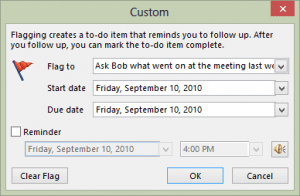

Appreciate it for helping out, great information.
Nice advice for messaging. Thank you for sharing this