A user wanted to know: Is it possible to warn you when you are sending an email to a Contact who is assigned a specific category?
While it's not a feature built into Outlook, you can use an ItemSend macro to check the contacts and if they are in specific categories, pop up a warning.
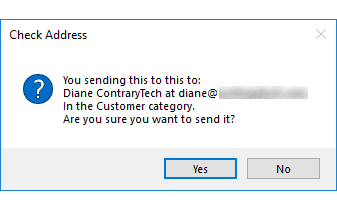
This macro checks for contacts in one of two categories. Clicking No will cancel the send.
If there are two addresses or more addresses, it will check every recipient and pop up the dialog as needed or until No is clicked.
This macro can check any contact field, although it makes the most sense to check categories.
Private Sub Application_ItemSend(ByVal Item As Object, Cancel As Boolean)
Dim Recipients As Outlook.Recipients
Dim recip As Outlook.Recipient
Dim oRecip As Variant
Dim i
Dim prompt As String
Dim oContact As Outlook.ContactItem
On Error Resume Next
' use lower case for the address
' LCase converts all addresses in the To field to lower case
Set Recipients = Item.Recipients
For i = Recipients.Count To 1 Step -1
Set recip = Recipients.Item(i)
' Debug.Print i, recip.Address
' look up contact category
' ###############
Set oContact = Nothing
Set oContact = GetContact(recip.Address)
If Not oContact Is Nothing Then
Debug.Print oContact
strCategories = oContact.Categories
Else
GoTo NextI
End If
'#################
'Debug.Print recip.Address, strCategories
If InStr(1, LCase(strCategories), "vendor") Or InStr(LCase(strCategories), "customer") Then
prompt$ = "You sending this to this to:" & vbCrLf & oContact.FullName & " at " & recip.Address & vbCrLf & "In the " & strCategories & " category." & vbCrLf & "Are you sure you want to send it?"
If MsgBox(prompt$, vbYesNo + vbQuestion + vbMsgBoxSetForeground, "Check Address") = vbNo Then
Cancel = True
Exit Sub
End If
End If
NextI:
Next i
End Sub
Private Function GetContact(Adr As String) As Outlook.ContactItem
' http://www.vboffice.net/en/developers/join-email-with-contact-data
Dim Contact As Outlook.ContactItem
Set m_Contacts = Application.Session.GetDefaultFolder(olFolderContacts).Items
Set Contact = m_Contacts.Find("[Email1Address]='" & Adr & "'")
If Contact Is Nothing Then
Set Contact = m_Contacts.Find("[Email2Address]='" & Adr & "'")
End If
If Contact Is Nothing Then
Set Contact = m_Contacts.Find("[Email3Address]='" & Adr & "'")
End If
Set GetContact = Contact
End Function
How to use the macros on this page
First: You need to have macro security set to the lowest setting, Enable all macros during testing. The macros will not work with the top two options that disable all macros or unsigned macros. You could choose the option Notification for all macros, then accept it each time you restart Outlook, however, because it's somewhat hard to sneak macros into Outlook (unlike in Word and Excel), allowing all macros is safe, especially during the testing phase. You can sign the macro when it is finished and change the macro security to notify.
To check your macro security in Outlook 2010 and newer, go to File, Options, Trust Center and open Trust Center Settings, and change the Macro Settings. In Outlook 2007 and older, look at Tools, Macro Security.
After you test the macro and see that it works, you can either leave macro security set to low or sign the macro.
Macros that run when Outlook starts or automatically need to be in ThisOutlookSession, all other macros should be put in a module, but most will also work if placed in ThisOutlookSession. (It's generally recommended to keep only the automatic macros in ThisOutlookSession and use modules for all other macros.) The instructions are below.
The macros on this page need to go into ThisOutlookSession.
Open the VBA Editor by pressing Alt+F11 on your keyboard.
To put the macro code in ThisOutlookSession:
- Expand Project1 and double click on ThisOutlookSession.
- Copy then paste the macro into ThisOutlookSession. (Click within the code, Select All using Ctrl+A, Ctrl+C to copy, Ctrl+V to paste.)
More information as well as screenshots are at How to use the VBA Editor
More Information
More warn before sending macros are at
Warn Before Sending Messages to the Wrong Email Address
A macro to assign categories to incoming email is here:
Assign Categories to Messages using Contact Category
Hi,
I'm trying to create a warning like this for a specifc condition:
If someone in my team is replying to all in a mail trail, based on certain keywords, an alert should pop up stating "please remove email id xyz@abc.com from this mail as per instructions received earlier".
Can this be done?
You found the macro already, but for others who are looking for it too
https://www.slipstick.com/how-to-outlook/prevent-sending-messages-to-wrong-email-address/