We occasionally get complaints from people who are using a group by view on Contacts and they have two groups of "(none)", often when grouping by Company or Country (because they are common fields to group by), but grouping by almost any field can result in two different (none) groups.
This can happen with contacts created on two different computers or in two different profiles, as well as with contacts that are imported or synced with a smart phone.
Properly completing the fields will eliminate the problem - fill in the company field, or if you have others from the same company, drag the contact to the correct company group. Do the same for blank country fields. (Dragging to a new group to change a value works for many other fields).
If it bugs you, it's easy to fix. If you only have a few contacts to change, you can use in-cell editing and add a space then backspace to delete it to reset the field to the correct "none". If the contact moves to the other group, this is the 'bad' group. If it doesn't move to the other group, this is the correct group and you'll need to change the contacts in the other 'none' group. (In my experience, the top group is the 'bad' group.)
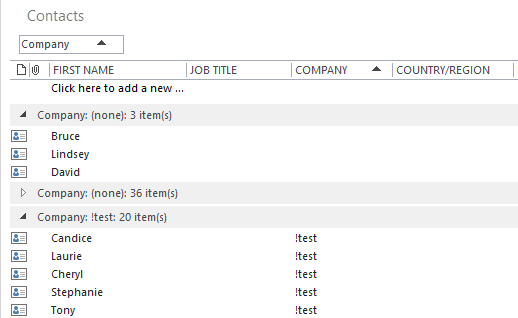
If you have a lot of contacts, use the following method to change the fields by dragging. This works with any field that is editable when in-cell editing is enabled (except for Categories).
I recommend using the default List view with in-cell editing enabled.
- Collapse the groups. This will allow you to easily see the number of contacts in each group.
- Create a new contact with the company field blank; the group it goes into is the correct "(none)" group.
- Add !Test to the Company name field of one contact in the wrong "(none)" group. Using !Test will sort those contacts to the top and is easy to find later.
- Drag all of the contacts from the "wrong" group to the !Test group by grabbing the group header and dragging it to the !Test group.
- Drag the !Test group header to the remaining 'none' group and drop it on the group header. The screentip will say "Change Company to None".

- If you have a lot of contacts in a group it may take a few seconds for Outlook to change the company name, but otherwise, it doesn't take much effort.

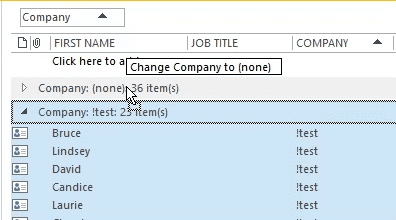
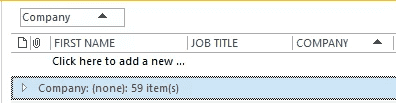
Thank you Diane, I had this "two groups of "(none)" issue" in the "Follow up" field and used the same approach of finding the "good " group, copying the "bad" group to a different folder and then flagging them and unflagging those Contacts. Worked the first time!
Thanks Diane. This worked.I am a big fan of Slipstick.com I have been a member for years.
Select all contacts in wrong group, drag little to right, let go the mouse click - done!
Aweseome! Thank you. This has been driving me nuts!
No, wait! It changes them to "none" and then after a minute, creates a second "none" company and puts some in there. I've done the !Test company and tried dragging them. Nothing works :(
Thanks for this amazing information.
I have sorted my names by categories for labels, numerous times - usually every month.
Now, Many of the names in Contacts are in RED, and when I open the Card, the Notes contains duplicate information. What is happening? Also, what is the relavance of the grayed out area, possibly the dates of my sorting, but I'm not sure how to use this new info.
I am not a whiz at keeping up with the overabundance of tools in Outlooki -- it seems the more I learn, the more errors I make.
The names would be in red if a red category was applied last (depends on view) or if you have them flagged for follow up and they are past due.
Is the duplicated content in notes name/address info or just duplicated notes? See Help! My Contacts are being updated! for an explanation of the address info in notes.
Duplicated notes are usually the result of syncing with a device.