Just upgrading to a new computer and getting using to the changes and features is bad enough, but when you lose a frequently used feature in the new operating system, it can be downright annoying.
My computer was upgraded recently. Before, with Windows XP, when I needed to attach a recent document to an email, I just had to click on the Attach File button and it gave me the option to select Recent Documents. My new computer, using Windows 7, does not have Recent Documents. How do I get that feature back?
Unfortunately, the recent files list was removed from in Windows. The Recent folder exists and recently used shortcuts are still saved, but they are not used in Office.
It is possible to use Recent Documents and you have two options you can use to bring it back:
- Add Recent Items to the Places Bar. This adds an Office application 'folder' containing the places at the top of the Open Save File dialog in any Office application.
- Add the Recent Items folder to the Favorites list at the top of the Windows Explorer folder list.
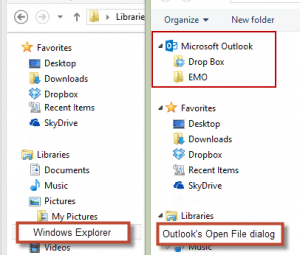 My preference is to use the Favorites list, because the folders are accessible in all programs, but the Places Bar can be handy to use as well, especially if you only use certain folders in the Office applications. (The Places Bar is highlighted at the top of the Outlook dialog in the screenshot.)
My preference is to use the Favorites list, because the folders are accessible in all programs, but the Places Bar can be handy to use as well, especially if you only use certain folders in the Office applications. (The Places Bar is highlighted at the top of the Outlook dialog in the screenshot.)
Either method works in both Windows 7 and 8, with Office 2010 or 2013. Anyone still using an older version of Windows or Office can customize the Places Bar.
To add Recent Items folder to the Favorites list, type or paste %AppData%\Microsoft\Windows\Recent in the address bar of Windows Explorer and press Enter. This will open the Recent Items folder in Windows Explorer.
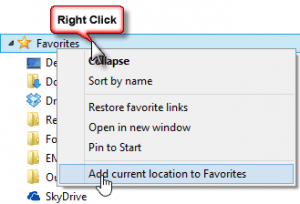 Right click on Favorites (on the left) and choose the option to add the current location to the Favorites list.
Right click on Favorites (on the left) and choose the option to add the current location to the Favorites list.
If you want to use the Places Bar, you can either edit the registry or use the Group Policy editor to set the places. See Places Bar in Office 2010 and 2013 for instructions and screenshots, as well as links to instructions for customizing the Places Bar in older versions of Windows and Office.
This was so helpful! Thank you!
Reiteration of THANK YOU THANK YOU THANK YOU!!!
You've just made me very happy!
I was so annoyed when that feature was no longer there with the Windows upgrade - but now I am happy!
Your fix for the Windows "downgrade" that eliminated easy attachment of recent docs to e-mails was very helpful. Hopefully, they will have the good sense to consult you before the next "downgrade" of helpful features.
They are bringing Recent Files as a new feature in Outlook 2016 !!!
Awesome! Perfect! This information cannot be found on the windows website. Thanks so much for sharing!
THANK YOU, THANK YOU, THANK YOU!!! I cannot thank you enough for this information. It has been infuriating working without this folder since we upgraded our system a couple of months ago.
WOW!!! Thanks! The other method of looking under User Name/apps did not work for me as that folder was missing!!!