A user wanted to accept meetings and leave a copy of the meeting invitation in his Inbox.
The default behavior is to delete meeting requests from the Inbox after you accept the meeting. However, if you are in your calendar and accept the meeting, the request in your Inbox won't be deleted.
The above applies to meeting requests others send to you. If you want to change how Outlook handles meeting responses, go to File, Options, Mail and look in the Tracking section (close to the bottom of the dialog).
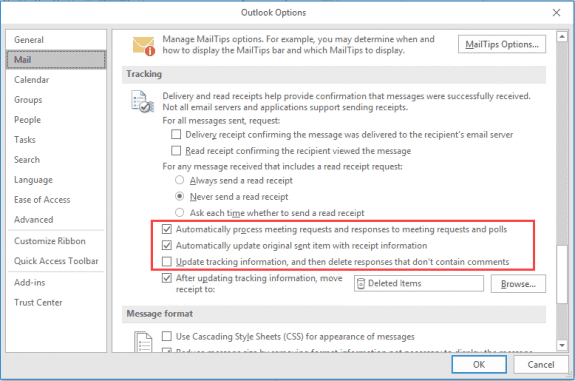
There are two settings that control how responses are handled:
- Automatically process meeting requests and responses to requests and polls.
If this is enabled, Outlook will automatically update meetings and polls, when possible. If you or your recipients don't use Exchange server, some responses may not autoprocess and you'll either need to open them to trigger the update or update the item yourself.
If this is not checked, the responses will remain in your Inbox until you open them, at which time Outlook will process them. - Update tracking information, and then delete responses that don't contain comments
If this is unchecked, meeting responses will remain in your Inbox after they are processed.
The last tracking option on the list tells Outlook whether or not to move tracking responses after the response is processed. The default is to move the tracking messages to the Deleted Items folder, but you can change it to use any folder. (This applies to read receipts, not meeting requests.)
Manually update responses
To manually update responses, open the Outlook item and switch to the Tracking page. Select the person you need to update (this will select the entire row) then click in the Response column at the end of the row and choose the correct response. Click Save to save it. You should not be asked to send an update if you click Save (not Save and Close).
The Attendance column is also editable.
When I process a meeting request a response is sent to the organiser and this response is saved in my 'Sent Items'. Is there any way to prevent this from happening or automatically remove these responses from my 'Sent items'? These saved responses don't really serve any purpose and take up space.