Recurring appointments generate a lot of complaints from users. When you attempt to change the end date, you'll receive a warning that the exceptions will be lost:
I have a reoccurring appointment that was created with “No end date” years ago. There have been many times when meetings got moved around due to vacations or scheduling conflicts. Now when I attempt to change the end date – I get the message “Any exceptions associated with this recurring appointment will be cancelled. Is this OK?” So how do I end it and keep the past dates for reference?
When you end a recurring appointment or cancel future events in a recurring meeting, any exceptions (including notes in individual occurrences or appointments/meetings moved to different dates) are wiped out, the dates are reset to the default recurrence pattern and all history is lost.
You can use VBA to convert a series to individual appointments. See Copy Recurring Appointment Series to Appointments for the code.
I have no idea why Microsoft didn't add warnings about recurring events at the time users create them, because it could save users a lot of headaches. Although I'm sure many users would ignore the warning anyway...
Many people never make exceptions so ending a never-ending appointment is not always a problem - its only a problem if you either add notes to occurrences rather than the series (which many people do when they make notes about a meeting) or move an occurrence to a new date and need a record of these dates.
I have meetings that run every week on the same day, and usually at the same time. I do not know many details much more in advance than the week before. I have set up a reoccurring event for them to continue indefinitely (my first mistake) and each week when I get details, I enter that in to the individual occurrences. I have several months worth that I've been working like this.Now I need to end the meetings. However, modifying the recurrence pattern to stop on any given day resets ALL events in the past back to the default. That is simply ridiculous. There has got to be a way to cancel these events and not lose that information.
Yes, there is one way to end the occurrences and not lose the information in the past events: Export to CSV or Excel format and import.
To avoid problems in the future, set end dates and do not create recurring appointments longer than 1 year.
Ending a Recurring Appointment
If you don't have exceptions, you only need to change the end date to end the series.
Exceptions
Any time you move an occurrence or add notes to a single occurrence, you are creating an exception. When you set or change the end date, Outlook regenerates the appointment and all notes or changes are lost.
When the event has exceptions and you attempt to change the end date, Outlook will warn you that the exceptions will be lost; if you aren't warned, there are no exceptions in the series.
Solution: Export to Excel or CSV then Import
If you need to cancel future events and keep the exceptions or history intact you can Export to Excel or CSV format then Import back into Outlook. Exporting breaks the recurring event into individual appointments, preserving date changes and any notes added to individual dates. Using a macro to create the individual events can save you a couple of steps. Get the macro code from Copy Recurring Appointment Series to Appointments
While you can skip the first step, if you do so, you'll need to delete all the other appointments before importing.
Step 1:
Create a new calendar folder and move the recurring event it to. (Otherwise, you need to edit the exported file to remove all the other appointments.)
To create a new folder, right click on the Calendar folder and choose New Folder, select "Calendar Items" in the "folder contains" drop-down and type in a name for your calendar. Use a list view (such as all appointments) in the old calendar folder then find and drag the recurring event to the new calendar.
Step 2:
Export the calendar to CSV format, setting the desired end date in the export.
In Outlook 2010, Go to File, Open, Import. In Outlook 2007 and older, open the File, Import and Export command. Choose Export to a file and click Next, choosing "Comma Separated Values" as the output format. When Outlook asks which folder to export, select the new calendar folder. Outlook will tell you it can't export a recurring event and ask you to specify a range. Give the starting date of the event, and the ending date after which the event should cease. Finish the wizard.
Step 3:
If you didn't move the recurring event to a new calendar, open the export file in Excel and delete the other appointments then save and close.
Otherwise, you are ready to import the file to the default calendar. Open the Import and Export wizard and choose Import from a file. Select "Comma separated values", browse to the file you created before, select it, and finish the wizard, specifying your main Calendar as the destination.
The events will be added to your calendar as individual items and include all the exceptions. After you are satisfied everything is OK, delete the event or delete the new calendar. This is one click to remove all- all dates associated with the event are removed at once. Copies of the old events remain because you imported them as individual events.
To avoid sending cancellations notices, set Outlook offline when you delete a recurring meeting series then delete the updates from the outbox before going online. Send the invitees an email telling to delete the event and how to save the old events if they need the history.
Notes
There are limitations to the size of an exported Notes field. If you have extensive notes in the appointment, they may not be included in the new items. Verify the note field is complete before deleting the original.
If the recurring appointment does not have any exceptions (date or time changes, or notes in some appointments), you can just change the end date, unless you want to break the recurring appointment into individual appointments.
How to End a Recurring Appointment Video Tutorial
Recommendations
Always set an end date on recurring appointments and meetings. I suggest always using the end of the calendar year. This way, all of the recurring events are ending at the same time, making it easier to review all of the meetings or appointments at once. You'll need to create new recurring appointments (don't change the end date of the existing events), making changes as needed. If the recurrence is frequent, such as weekly, or it changes frequently, you should consider a shorter time period for the recurrence, such as no longer than 10 – 12 occurrences.
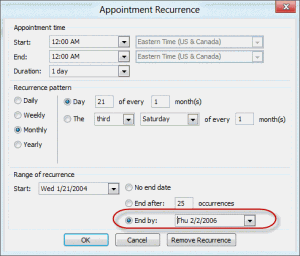
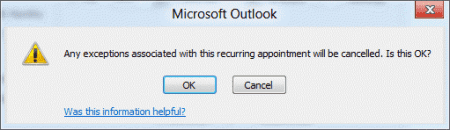
I thought I had a clever solution setting the PatternEndDate (which in a Master recurring appointment goes to the year 4500 - obviously when the world will end) to next week or similar.
The future recurring meeting end dates were set and all was fine.
But then seems something runs and resets the PatternEndDate back to 4500 for some of the entries - could this sync is the appointment is owned by someone else?
have tasks that started in 2008 and continue.. can't delete the old ones . It says do you want to delete all future tasks. I don't just the ones that are done
Hi all - I tried all of these steps, but when I try to import the CSV file, it won't let me click "next" to finish the import. Any advice???
Click in the blue box so it is checked, not just blue, and see if that works.
So this thread started in 2012 and according to the first comment, this has "...exited for years and is the subject on massive feedback on Microsoft's feedback." Fast forward to 2021 and as far as I can tell there is still no solution. My interpretation: MS have no intention of ever fixing this.
ps. The trick of using an iPhone to seems only viable if you have a work iPhone, since you must give the exchange admin full rights over your phone including the ability to wipe it!!
Hi Diane,
Your article and answers have been invaluable to me. I really appreciate you taking the time to put together a whole macro just for these never-ending series.
I do have a few questions. The series I am trying to end is a meeting between two people going all the way back to August 2017. One of the attendees is my manager who has given me editing rights on his calendar. For the other attendee, I can only see the free/busy/subject/location setting for each of her appointments.
Using your macro, I modified the code to work perfectly on my calendar. Would the macro work if I used it on my manager's shared calendar from my computer? And would Outlook crash performing a macro on more than 3 years of data?
I probably can give the other attendee instructions on how to perform the macro on her calendar once I have more information.
Thanks so much!
iPhone Trick:
Someone in another forum posted an easy solution for anyone who uses an iPhone synced to the relevant Outlook account. My work issues iPhones for work use, and was frustrated by this problem with Outlook (trying to end a recurring event that had not begun with an end date), so I tried it, and it appears to work.
For some reason, if you use the calendar app on the iPhone to make the change to the recurring event, at least for changing the end date, it does not affect the modified content of the past events. Now I can use this trick to put an end date to an open-ended recurring appointment, and not lose changes or notes made to previous occurrences
This worked for me!!! So happy; thank you!
Hi Diane. I wish I had looked for and read this post BEFORE I did what I did this morning: I changed the end date of a series of recurring weekly appointments on my Calendar (Outlook 2016, University Office 365 account; Exchange service). As they indeed had exceptions, I got the warning that these would be cancelled... but not that the entire series would be deleted!!! So, now I have lost all the entries for that appointment which did occur from Jan 2016 until Mar 2020 (and they ceased to exist due to COVID-19...)! And they are not in the Deleted Items folder of my Mailbox either.
Is there a way they can be recovered? Please say 'Yes'!...
I've imported a long list of recurring (yearly) events from Excel to my Outlook calendar (these are employee birthdays and anniversaries). I've been able to use an advanced view to group the Calendar by Recurrence and then move the appointments to the yearly group, but the appointments still do not show up on the Calendar for this year. I found that while I added recurrence to the appointments, I didn't change the Recurring value to Yes for these appointments. I tried the same process to move the appointments to the Yes group, but it wouldn't allow me to drag them (even individually) to the Yes group. Is there a way to bulk-change all of these events to change them to Recurring: Yes?
its not an editable field, so you can't drag to a group.... you can try a macro. The second one on the page at https://www.slipstick.com/developer/code-samples/working-items-folder-selected-items/ works with selected items... but i just checked it and isrecurring is a read only value. Redemption should take care of that (it can allow you to write to most read-only fields), but i don't have a version that uses redemption.