A user had a question about adding appointments to calendars:
How can I add an appointment to my employees' Outlook calendar without needing to send a meeting request? I want it to be on the employee's calendar as a required event. I can view the calendars, but I don't have permission to add appointments. Is it possible to set something in Exchange to force this permission so that the employee doesn't have to accept the appointment?
Sure. You could ask each employee to give you non-editing author permissions to their calendar. The minimum requirement on the calendar is Folder Visible and Create Items, you'll also need Folder Visible permission on the mailbox root, where Outlook Today is.
If you need permissions set on a number of mailboxes, the Exchange administrator can use PowerShell to give your account permission to one or more employee's Calendars.
In Exchange 2013, use the Set-MailboxFolderPermissions cmdlet, identifying the folder in alias:folder format.
Set-MailboxFolderPermission -Identity employee-alias:\Calendar -User your-alias -AccessRights NonEditingAuthor
Non-editing author is the minimum needed to give your account CreateItems permissions.
For more information on the AccessRights and other available parameters, see Set-MailboxFolderPermission
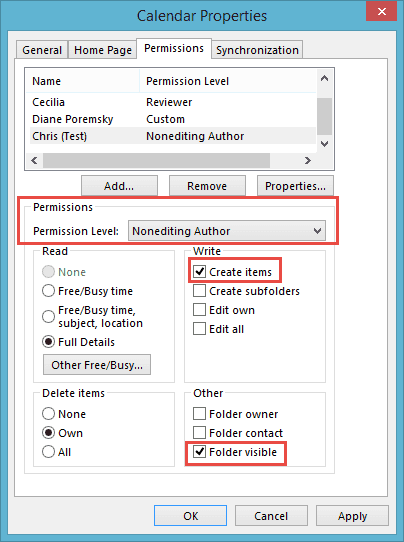
Hi,
We have a Software Setting Appointments in the Outlook calendars. Our problem is that the users are sometimes deleting them and we have to recreate them. This is not a very efficient way. So i was thinking; is there an option to put appointments in their calendar and prevent them from changing/deleting it by taking them the permissions for this appointments? Like creating them with a special user or something?
Unfortunately, no. The mailbox owner always has full permission and can delete from their own calendar. If you could use a hard mailbox and have the users add it to their profile, they could be prevented from deleting events but would only see them when they show that calendar.
Office Professional Plus 2010 Outlook: I have accepted an invite to a meeting organized by someone else. The organizer of the meeting wants me to attach a file to share with the meeting attendees through Outlook. How can I do this and have everyone else see the attached file?
Unfortunately, you can't update the meeting - the organizer (or their delegate) needs to. If you can see all attendees, you can send them the document by email. Otherwise, the organizer will need to send it out.
Hi Diane,
We are moving to a new appointment system that will use Outlook as the calendar driver. I need the ability to modify team members schedule without them having to accept the invitation. This is in case team members are out sick or unable to access their calendar. I tried the above steps but they don't seem to be working.
Do you have write & edit permissions to the other calendars? That is required to create new items or edit existing events on other calendars. It can take 15 minutes (or a little longer) for the permissions to sync. (Sorry I missed this earlier.)
When I put an appointment on my bosses calendar, in Outlook 2010, I was able to just send him an invite and it would go into his inbox and this notified him of a new appointment . In Outlook 2013, I can not do this. It sends the invite to his deleted folder
Is the meeting accepted? The behavior sounds correct if he accepted it (manually or automatically).
We have created a group with shared calendars. Each individual has their own personal calendar (not shared) and newly created shared calendar (shared). We have one person who has access to edit and add meetings. When we try and invite to add a meeting, people are asked to accept or decline. Our issue is when people accept, the meeting is added to their personal calendar, not the group shared calendar. Have you encountered this before and do you have a solution? Thank you for any input.
That is normal behavior. They'd need to accept it and them move or copy it to the shared calendar. Is there a reason they don't share their personal calendar?
Hi Diane. I'm looking for your help with the calendar in Outlook 2013. In Outlook 2010 I was able to use meeting invite forms (saved under Personal forms library) directly in my bosses calendars, the meeting invite will sent out as "sent on behalf of......". After updating to Office 2013, the forms are not working anymore, in the sense that they will open in my calendar only and not in my bosses calendars. I'm not able to use this function anymore. I even created a new meeting invite form, but still when I'm trying to open it in my boss calendar it is showing in my calendar. Can you please guide what I can do to to use the meeting invite forms same as before?
Thanks a lot.
Raluca
I am trying to add appointments to a shared calendar. I can see their calendar and make new meetings but the new appointment tab is greyed out. How can I access this?
You need a permission level that allows you to create new items (meetings don't count as creating new items).
Please send the procedure for asking for permissions
If you use office 365, the person who is giving your permission should share the calendar with you from Outlook on the web - they would right click on the calendar and choose share... if you accept the share from outlook on the web, it links in your mailbox.
Or they can give you either delegate permission or give you permission from the proeprties window (right click onthe calendar folder, choose proeprties then permissions.) You'll need at least editor permissions.
Will the new O365 allows us to send calendar invites from a non-default calendar?
No, current versions do not and AFAIK, this is not on the road map.