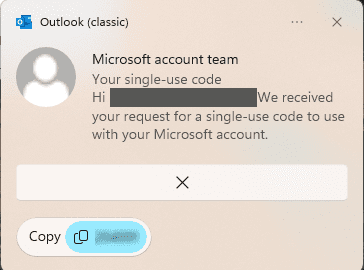If you are using a Microsoft account (outlook.com or Microsoft 365 business), the buttons you see are determined by your Quick Actions settings. You won’t have full control over which buttons display or in what order though.
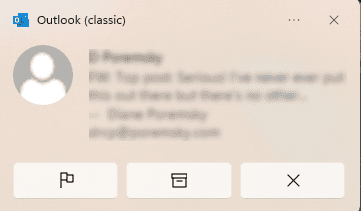
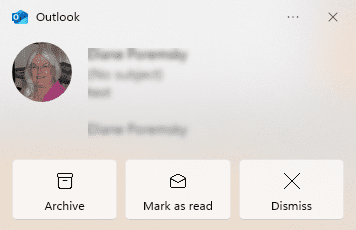
In new Outlook, open View tab > View settings > Mail. Select Customize actions page. You can select up to 4 Quick Actions but only two will display in the notification banner. If Delete is checked, it will be the left button the center button will be Archive, Flag, or Mark as read or unread. Pin and Move to a folder will not show up as buttons.
Below is the order of importance for the actions. If a higher action is unchecked, the button on the left will be the next in the list. If only one of these four is checked, the notification banner will only have two buttons (one is Dismiss), or only the Dismiss button if none of the four actions below are selected.
1. Delete
2. Archive
3. Flag
4. Mark as Read
If new Outlook is closed and you have notifications enabled when closed, the banners will not have buttons. Notifications when can be enabled in View tab > View settings > General, on the Notifications page. Expand Notifications in Outlook and check “Send notifications when Outlook is closed”. (This feature is a bit buggy and hasn't always worked but it has worked for me the last day or two.)
Classic Outlook only supports two user-defined Quick Actions. Your Quick Actions selections will be on the banner (along with Dismiss). If you set the Quick Actions to None, you will only have the Dismiss button. To enable or change your Quick Actions, right click on a message and choose Set Quick Actions...
IMAP and POP accounts, in both new and classic Outlook, will only display the Dismiss button.
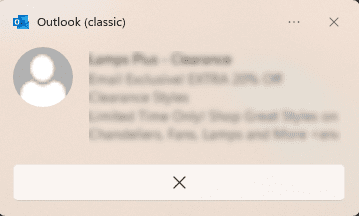
Tip: When you receive a single use security code from Microsoft, the notification banner in classic Outlook will display the code and you can copy it with one click.