After “upgrading” from Outlook 20xx/365 to the new Outlook app, a user could not drag messages from his mailbox to his desktop. When he tried, the cursor remained the “No” symbol.
This is considered “by design”, as it is a limitation of the Outlook app (and Outlook on the web). You'll need to use the Save command to save messages as file, in your downloads folder.
Save Messages to File System
To save messages to the desktop, as EML files:
- Open the message in the reading pane or a new window then click on the three dots to the right of the actions buttons (reply, forward, etc) on the message surface.

- Choose Save from the menu to save the message as an *.EML in your downloads folder.

- After the message is saved, a notification comes up in the upper right corner or Outlook. If you need to move the file to another folder, hover over the item in the notification and click the File folder icon to open downloads with the file selected, then move it to the desired folder.

If you must have the file format saved as MSG, you will need to use Outlook desktop, not the new Outlook, as it can only save as EML.
EML is a universal file format used by many email apps. It can be opened in a browser window or Notepad if you don't have an email app installed. HTML messages are messy when opened in Notepad, but if you don't have a browser available and need to read the message, it is an option.
Customize Message Surface Buttons
If you save a lot of messages, you can add the Save button to the message surface.
- Click on the three dots (again) and choose Customize Actions from the bottom of the menu to open Settings to Mail > Customize Actions.
- If you have more than one email account in the new Outlook, the changes apply only to the account selected at the top of the page.
- In the Message surface group, add a checkmark to Save to show it on the message surface, to the left of the reply and forward buttons.

- Don't forget to click the Save button at the bottom of the page to save your changes.
- If you have more than one account, select the next account at the top of the page then repeat steps 3 and 4.
Reminder: the new Outlook is a work in progress - you can leave feedback and suggestions in the Feedback forum at
Outlook · Community (microsoft.com)
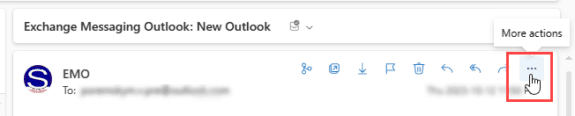
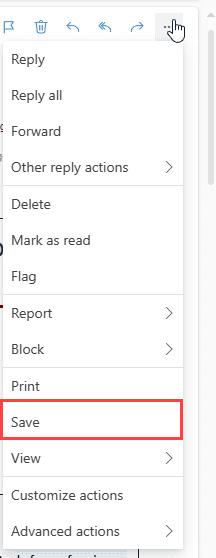
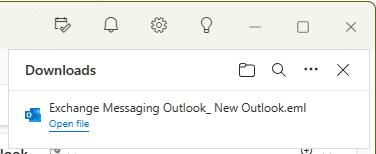
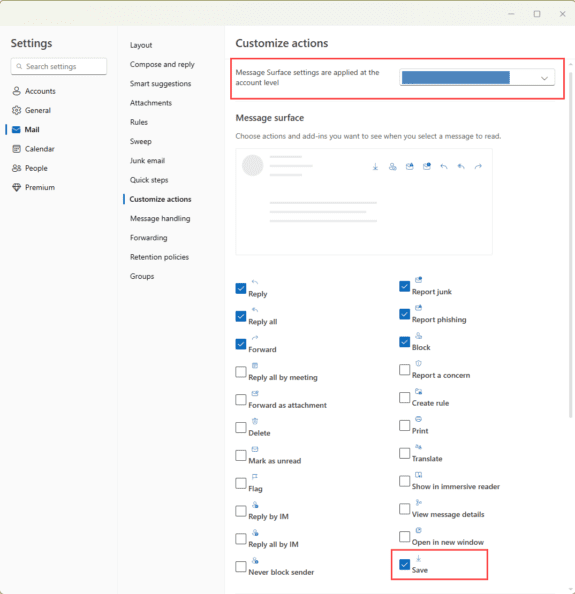
You're brilliant!
Where are the outlook user properties in the New Outlook?
What properties are you looking for? New Outlook is Outlook on the web in an app framework. It has the same properties available as Outlook on the web.
The user properties showing primary smtp etc.
in new Outlook, you'll only get the contact cards - which only has the primary dmatp, not all addresses on the account.