Mail templates are available in (new) Outlook for Windows. No, not the My Templates feature available in Microsoft email accounts, but real templates, just like in classic Outlook. Actually, the same templates you use in classic Outlook.
The feature is rolling out now and should be available to all Outlook accounts, in both new Outlook and Outlook on the web within a couple of weeks (by mid-November 2025). When it is available in your Outlook app, you’ll see Mail from template on the Home > New menu. (I have it available in my Microsoft 365 business mailboxes, but not in my Outlook.com accounts yet.)
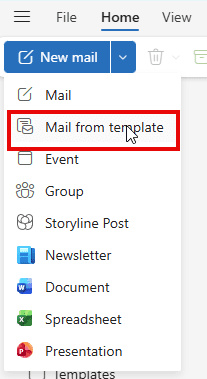
When you click the Mail from template menu item, the Choose Template dialog opens. Click on the template to open it.
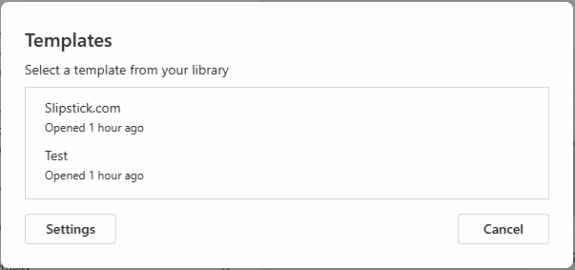
Templates are shared between new and classic Outlook. However, templates in new Outlook are only available in Microsoft 365 mailboxes, not in IMAP accounts.
Add Templates to Your Account
You need to add the templates to your account in Outlook for Windows (or web) in View tab > View settings > Mail > Templates. (You can click Settings in the Mail from template dialog to open the Templates page too.)
If you have multiple Microsoft 365 mailboxes, the templates are not shared between accounts; you need to set the templates up in each Microsoft account. You can add the same template to each account.
Then click + Add Template button and select the template. You can enter a new name for the template if you want. (Some of the templates I added have a friendly name, others had “Template” for the name.) If you have email templates for classic Outlook and they are not in the default templates folder in %APPDATA%\Microsoft\Templates, you can browse for them in the Open dialog. Templates don’t need to be in the default template folder.
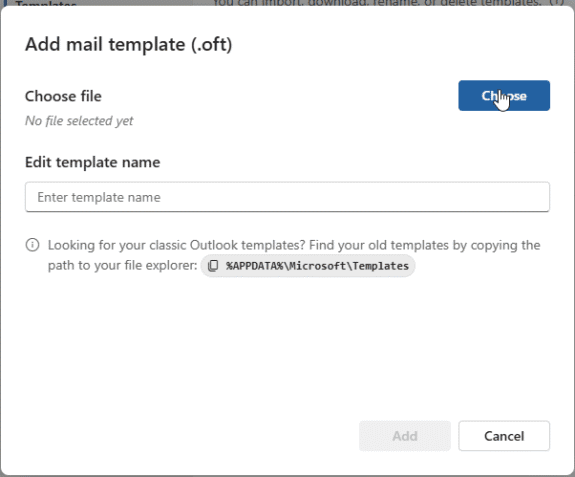
Updating Templates or Saving Templates
If you want to update a template or save a new message as a template, look for the Mail Template button on the far right of the Options ribbon (classic ribbon) or at the bottom of the overflow menu if you use the simplified ribbon.
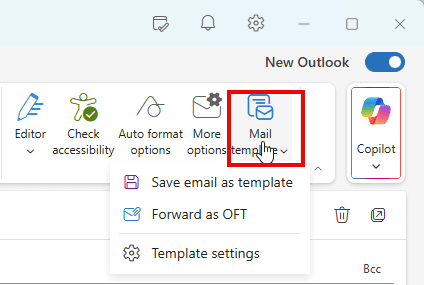
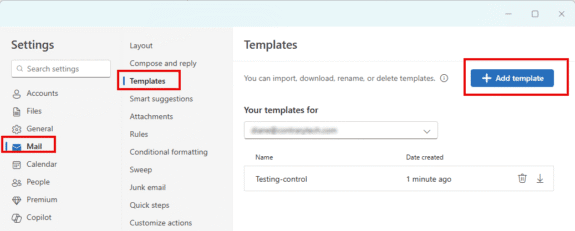
We used to be able to REPLY to emails from MY TEMPLATES, with this new update, we're no longer able to reply to emails using templates, is there a way to do this? I've tried searching using Copilot but the data on Copilot is outdated, it still thinks that My Templates exists.
There is/was a service issue - https://support.microsoft.com/topic/my-templates-are-missing-from-outlook-34967a7a-7a80-4d72-bb45-a43ecdc93678
There is another template app - Shared Email Templates by add-in express.