The Exchange administrator can mail-enable public folders. You can then use it as a generic company address (such as sales@ or help@ ). If you mail-enable a Calendar folder, users can include it in meeting requests. Once the folder is mail-enabled, you can use the Folder Assistant to forward messages it receives to other addresses.
From Exchange Management Console, open the Public Folder Management Console.
- Expand the public folder tree and locate the folder you want to mail-enable. If you need to create the folder, you can do it either from Outlook or the management console.
- Select the parent folder in the left pane so you see the folder you want to mail-enable in the center pane. Management commands are only available when you select the folder in the center pane.
- Select Mail enable, either from the right click menu or the Action pane (right pane)
That's all there is to it.
If you want to give users or groups Send as permission on the folder, choose 'Manage Send As Permissions' from the right click or Actions pane menu then select the users or groups from the GAL.
To change the folder's email address, add additional SMTP addresses or change any other properties, choose Properties, either from the right click menu or Actions pane.
Enable-MailPublicFolder cmdlet
With Exchange 2007 and up, administrators can use the Enable-MailPublicFolder cmdlet to mail-enable a public folder.
Enable-MailPublicFolder -Identity "\Calendar-name"
If the calendar is in a subfolder, you'll need to use the path under All Public Folders. For example, for this calendar path:
All Public Folders
- Calendars
-- Region
--- Midwest
You'll use \Calendars\Region\Midwest as the path:
Enable-MailPublicFolder -Identity "\Calendars\Region\Midwest"
To create a new Public Folder
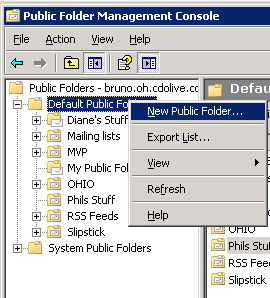
Use the same method to create a new public folder in Outlook as you would to create any new folder - use the New Folder command or Ctrl+Shift+E. Select a parent folder in All Public Folders. The folder owner is the Outlook mailbox that created it. (The user will need permission to create public folders.)
To create a new public folder using the Public Folder Management console, select the Default Public Folders object and either right click or use the Actions pane to select the New Public Folder command. The administrator is the default folder owner. The owner can be changed in Properties.
Hello Diane, nice article, im having an issue with public calendar, I can add event but not meetings, error I get is on owa side is: public folder meeting's cannot be created in outlook on the web, on the outlook side: This meeting is not in the public folder for this account, response to this meeting will not be tallied.
The public calendar is mail-enabled, were using Exchange 2016 cu7 onsite if that helps.
This >> This meeting is not in the public folder for this account, response to this meeting will not be tallied.
is telling you that it's not in your calendar, and responses are coming back to your address, so responses won't be automatically processed and the meeting tracking updated - you can update it manually though. You can't avoid this message as the public folder doesn't have an inbox, but should be able to create the meetings on that calendar.
Exchange 2010, public folder email enabled not creating messages of calendar type
my question is, I email enabled a public calendar and the resulting message class is ipm.note or post. I want it to be an ipm.appointment for the time it was received. is that possible or is there some third party that has to be installed for that to work. I tried folder assistant but it keeps making it as note even though I specified a forward to the same email address as a calendar appointment, So how is this done?
is it a calendar folder? IPM.Note is used for mail folders.
I mail-enabled a new public folder calendar a few days ago but I still can't include it in meeting requests. Ideas?
What happens when you try?
Can you send email to it directly? If so, the address is working.