I have a shared mailbox in my profile. Can I set up rules or autoreply? If so, how do I do it?
You can set up server-side rules and Out-of-office replies as long as your account has full access permission to the shared mailbox. It's as simple as making a new profile.
Because the shared mailbox doesn't have an account, you'll need to use your username and password to log on.
Use this method to send mail, including mail merges from a shared mailbox. Applications, such as billing software, can use the profile to send mail from the account.
In Outlook with the new autoaccount setup dialog:
- Create a new profile, entering the shared mailbox email address into the auto account setup dialog.
- When the password dialog comes up, click the link to Sign in with another account then enter your username (or an account that has full access permission to the mailbox) and enter the password.

Video Tutorial
This tutorial uses Office 2016 from an Office 365 subscription.
In older versions of Outlook:
- Create a new profile, entering the mailbox email address and your account password into the auto account setup dialog.
- When the password dialog comes up again, you'll need to enter your own username (or an account that has full access permission to the mailbox) and enter the password again.

When the account is in a profile of it's own, it acts like a normal mailbox. You can use this profile to send new messages and reply to messages as well. When the account is opened in Outlook as the default account, client side rules will work and you can use signatures.
If you receive an error message when attempting to set up the account in a profile: "The name cannot be matched to a name in the address list." The shared mailbox is hidden from the address list. It needs to be visible for this method to work.
OWA
If you need to open a shared mailbox in OWA, you can use a URL formatted like following to open the shared mailbox directly. When asked for a username and password, enter your username and password.
https://your_owa.domain.com/owa/sharedmailbox@domain.com/
When you have your mailbox open in OWA, you can open the shared mailbox using OWA using the Open another mailbox... link under your name in the upper right.
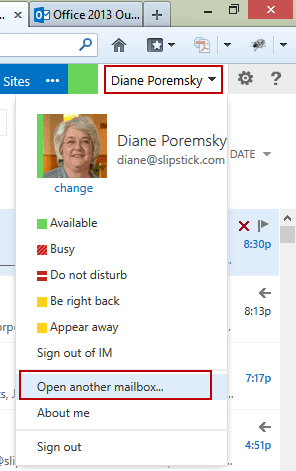
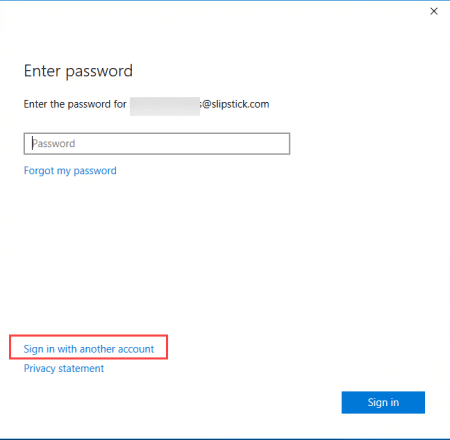
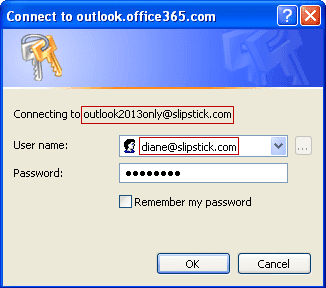
Hi Diane,
First time posting here, though I have subscribed for a while and enjoy your ideas and insights.
I tried this with a shared mailbox account using an authorized user as the login, but instead of creating a new profile I added it to an existing profile. That seems to work as well, at least on O365 Business versions. I can't say if it works on a personal or family version. I think it will be easier for some of my users who are already a bit overwhelmed by the many features of Office 365 and just want "easy as possible".
Is there any reason that I would want this in a different profile?
Good afternoon, I am trying to create a new rule on our shared mailbox. Incoming mail is correctly forwarded by a rule and now I want to create a rule for Sent items too.
The problem is that outlook wants this rule 'only local'. When users sent mails on behalf of the shared mailbox, the rule does not work. When the owner of the mailbox does log on the shared mailbox, than the rules does work. It seems that the shared mailbox has to be running before this rule works.
Question: How do I create a rule (server side?) on a shared mailbox that forwards SentItems to another mailbox
Is the shared mailbox always open in someone's profile? If so, one person could use an item add macroto watch the sent folder and do whatever you want to them.
What conditions are in your role that you were trying to use?
Hi Diane, unfortunately it is not allowed to add macro's so this is not an option right now.
The conditions in the rule are: rule on items I send; send a cc to 'mail@me.nl'; when creating outlook says: This rule only exists on the client en will be only executed when outlook is active (transalation from dutch)
This means it is a local rule. I want this rule to run on server side.
Unfortunately, that is not a server side rule (and a macro wouldn't help - its also client only). If you are using exchange, the exchange admin could do some magic and cc all mail you send. That would be the only way to make it server side. Sorry.
Thanks Diane, many thanks for this. I couldn't work out the link, but it seems https://outlook.office.com/owa/sharedmailbox@yourdomain.com/ works OK too.
The reason I was looking to log into the shared mailbox and create a rule, was to put something in place to stop users flagging mails as unread. I can only think of creating a rule to copy all mail to a separate folder (incoming for example), so that the people accessing these shared mailboxes on their phones (with email accounts aggregated) don't disrupt the normal flow of acting in unread mail.
Any better suggestions on how to handle this?
The best you can do is to set the reading pane options to never mark as read - if you open the message, it will be marked read. Unfortunately, there is not a good option for you - you can't prevent and shared mailboxes doesn't have option for separate read states 'per user'\.
Many thanks for that Diane, unfortunately its on their phones that they are changing the state of the emails - which is quite frustrating.
Yeah, that is impossible to track or control. Sorry.
Thank you - Thank you - Thank you! I have been trying to figure this one out for awhile and you said me even more time trying to figure it out. Your info has really helped me more than once!
*Saved me even more time i meant to say :)
Hi
We are running Wave 15 of Office 365 and I wanted an "Easy way" for our users to set out of Office.
However when they set it via the OWA solution the settings were applied to the users mailbox not the Shared mailbox.
Accept: If you configure Automatic replies via Delivery reports option in the settings menu.
So I post this for anyone else travelling this route.
Happy Holidays
And you will be able to see both on OWA and the client?
Yes, as long as its opened as an account. when ever possible, create server side rules so they run whether it's opened as a shared mailbox or an account - that way the rules will always run. (OWA rules are all server-side.)
We are trying to figure how rules work in shared mailbox – you can make them in OWA – check…. You can make them in the client where however I can’t see the ones from OWA and OWA can’t see the ones I made or any other client initiated ones. Others that have access can see all of the client created ones whether I made it or not. Thought client side created would only work if the creator has Outlook open in but it works anyway. Thinking that since we can see each other’s rules while in Outlook is why it works and we’re going to test with all of those that have outlook open sign out and one is out today so it’s a tomorrow thing
The shared mailbox needs to be opened as an account, not as a shared mailbox, if you want to set up rules for it.