A visitor to our forums wanted a macro that could read the subject and sender on incoming mail. It's an intriguing idea and reading the subject is a lot better than a generic "You've got mail!".
But what I really need is my appointment reminders read, especially since Outlook's reminder window no longer takes focus. I can't begin to count the number of appointments I missed because I didn't see the reminder!
The .Speak method uses the syntax .Speak(Text, SpeakAsync, SpeakXML, Purge), with SpeakAsync parameter defaulting to False. This controls whether the speech is asynchronous. You'll want this set on true to eliminate any delays or hangs in Outlook as the test is being spoken. So in Outlook, you'll use xlApp.Speech.speak text, True to prevent hangs.
To use these macros, you will need to set a reference to your version of Excel in the VBA Editor's Tools, References dialog.
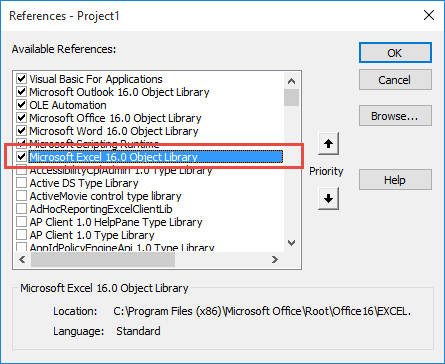
You'll also need to set Macro security to low in File, Options, Trust Center, Macro Settings.
This macro is triggered when an appointment reminder fires. It reads the subject, tells you how soon the appointment begins and the start time.
This macro is added to ThisOutlookSession.
Private Sub Application_Reminder(ByVal Item As Object) If Item.MessageClass <> "IPM.Appointment" Then Exit Sub End If Dim xlApp As Excel.Application Dim timeOffset As Long Dim strTimeOffset As String Set xlApp = Excel.Application timeOffset = (Item.Start - Now) * 1440 Select Case True Case timeOffset < 60 'starts in under 1 hour strTimeOffset = timeOffset & " minutes, " Case timeOffset <= 1440 'starts in under a day timeOffset = timeOffset / 60 strTimeOffset = timeOffset & " hours, " Case timeOffset > 1440 'starts in more than a day timeOffset = timeOffset / 1440 strTimeOffset = timeOffset & " days, on " & Format(Item.Start, "mmmm d") End Select xlApp.Speech.Speak Item.Subject & "Starts in " & strTimeOffset & " at " & Format(Item.Start, "hh:mm am/pm"), True Set xlApp = Nothing End Sub
Read Subject and Sender
The original question was "how to read the subject and sender on incoming message". This code sample is used in a run a script rule. Paste this macro into a module.
Create a rule and select the script as the only action. In my example, it speaks the sender and subject of all new messages but you can use conditions to control which messages it speaks.
See Run a Script Rules for more information (and other code samples).
Sub ReadSubject(Item As Outlook.MailItem) Dim xlApp As Excel.Application Set xlApp = Excel.Application xlApp.Speech.Speak "From " & Item.SenderName & Item.Subject, True Set xlApp = Nothing End Sub
Talking Reminders Tutorial
Change the Voice
By default, the voice is male. If you want to use the female voice, you'll need to change the Text to Speech settings in Windows.
All Windows versions: Go to Control Panel, find Speech Recognition then select Text to Speech to change the voice. (If you've never opened it before, you may be asked to set it up. Close it and reopen to accept the defaults.)
Note to Windows 10 users: use the Control Panel Text to Speech settings, not the Speech settings in the new Settings area.
How to use the macros
First: You will need macro security set to low during testing.
To check your macro security in Outlook 2010 or 2013, go to File, Options, Trust Center and open Trust Center Settings, and change the Macro Settings. In Outlook 2007 and older, it’s at Tools, Macro Security. If Outlook tells you it needs to be restarted, close and reopen Outlook. Note: after you test the macro and see that it works, you can either leave macro security set to low or sign the macro.
Now open the VBA Editor by pressing Alt+F11 on your keyboard.
To use the macro code in ThisOutlookSession:
- Expand Project1 and double click on ThisOutlookSession.
- Copy then paste the macro into ThisOutlookSession. (Click within the code, Select All using Ctrl+A, Ctrl+C to copy, Ctrl+V to paste.)
To put the code in a module:
- Right click on Project1 and choose Insert > Module
- Copy and paste the macro into the new module.
More information as well as screenshots are at How to use the VBA Editor.
More Information
Speech.Speak Method (Excel) (MSDN)
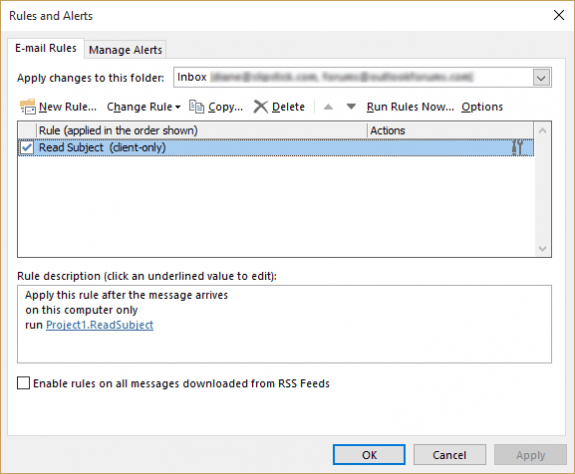
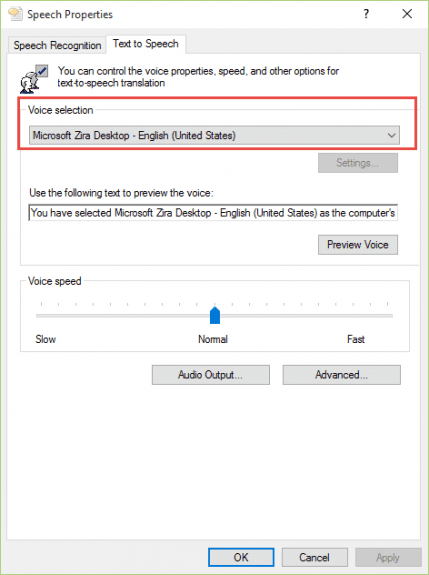
Hi Diane
do you know if they have a code for? 2021
This code should work in all current versions- 2016, 2019, 2021, and 365 are all Office 16.0
This just broke a couple of days ago. I get a compile error: User-defined type not defined. When I click the OK in the dialog box, this line of the code gets highlighted: "Private Sub Application_Reminder(ByVal Item As Object)". Any ideas how to fix? This has been a godsend for me and I would love to get it working again. Thanks!
Looks like maybe an update disabled the Excel Object Library. I found that in a hit in Stack Exchange and sure enough, the library was unchecked! What is also strange is that when I first opened the editor, the code was no longer there as well and I had to re-paste. Very strange. The only update was a 21H2 rollup that was installed.
Thank you Diane. I did Control Panel and changed male voice to female. I had changed this in Settings. I use Insider Hub and get Fast Track updates. I find it odd that Settings is not the default but the old Control Panel dialogue box is.
Yeah, it's dumb and I'm not exactly sure why it is that way. I don't know what is going to happen when they remove the control panel from a future version of Windows.
Works 2010 but won't work O365 Outlook 2016. References set and security low.
Resolved. Win10 new build and now I don't have Cortana Australia - did last build. Seriously it is hard to keep up. My chosen voice is Female but it speaks with Male voice. Obviously this build is a little whacky for Australia!
Interesting. I have the RTM build of win10 on this machine... my guess is maybe file corruption if you kept the programs. That has been a off-and-on problem with Win10.
Go to Control Panel\All Control Panel Items\Speech Recognition and select Text to Speech to change the voice. Male is default and different settings from the one in the new Settings dialog.
I wrote it in Outlook 2016, so i know that works...
I am able to run the "ReadSubject" routine. However, I am having trouble with the reminders portion after upgrading to Outlook 2016. I only get the default reminder chime and no speech. The script doesn't break anywhere either. I do have macros enabled with "low security". Did anyone else have this problem with Outlook 2016? It worked great in Outlook 2010!
Please disregard my last comment ("application reminders not announced with speechbut email subjects get read").
The moral of the story is... Reading the instructions is very important ;) What I had failed to do on migrating my macros was to add the "Application_Reminder" routine to the ThisOutlookSession object in the visual basic browser. I had imported everything into a module.
Works in Outlook 2007 too! Thanks for the great tool.
Yeah, it'll work in any version that includes speech to text in the Excel object model.