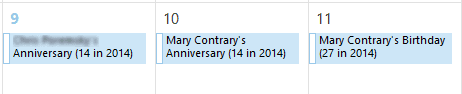
I'm often asked how to include a person's age on the birthday event in the calendar. While it is logical that people would want to see this, its not a feature in current versions of Outlook. There are a handful of ways you can include the person's age: use a macro or use a custom contact or appointment form to calculate their age. (I have a contact form example here and an appointment form here.)
The custom appointment form is an interesting concept but the form doesn't update automatically, so the age is less likely to be correct. It also shows the current age on all occurrences, not the age for that year. (That is a problem with this macro too, unfortunately.)
Instead of using a form, we can use a macro to calculate a person's age (and anniversary years) and add it to the subject field, in the form of Full Name's Birthday (27 in 2014). To make it easier to construct the subject in future years, the macro writes the original subject to a custom field and uses that value in the new subject.
The age is calculated by subtracting the birth year from the current year. This requires users to run the macro just once per year. It would be possible to get the date difference, but you'd need to run it frequently (weekly or monthly). While this is possible using a task reminder and another macro, identifying the age as 'this year' should meet the needs of many users.
Option Explicit
Public Sub UpdateAges()
Dim objOL As Outlook.Application
Dim objOutlookItem As Object
Dim objItems As Outlook.Items
Dim objFolder As Outlook.Folder
Dim obj As AppointmentItem
Dim Age As Integer
Dim objProp As Outlook.UserProperty
Set objOL = Outlook.Application
Set objFolder = Session.GetDefaultFolder(olFolderCalendar)
Set objItems = objFolder.Items
For Each obj In objItems
If (InStr(1, obj.Subject, "Birthday") Or InStr(1, obj.Subject, "Anniversary")) And obj.IsRecurring = True Then
With obj
' see if the custom field exists, if not create it
If obj.UserProperties("Original Subject") Is Nothing Then
Set objProp = obj.UserProperties.Add("Original Subject", olText, True)
objProp.Value = .Subject
.Save
End If
' can use a specific date instead of 'today' (Date)
' Age = DateDiff("yyyy", .Start, "1/1/2015")
Age = DateDiff("yyyy", .Start, Date)
.Subject = .UserProperties("Original Subject") & " (" & Age & " in " & Format(Date, "yyyy") & ")"
.Save
End With
End If
Next
Set obj = Nothing
Set objOutlookItem = Nothing
Set objItems = Nothing
Set objFolder = Nothing
Set objOL = Nothing
End Sub
Calculate the age in years and months
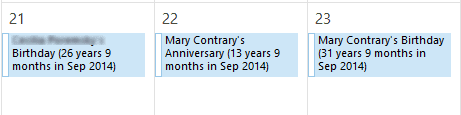
While I think the age reached during the birthday "this year" makes the most sense, if you want to display the age as of "this month" you can do that by replacing a couple of lines in the code above to calculate the age. The subject line in the event would use a format such as Full Name's Birthday (26 years 9 months in Sep 2014).
To do this, you'll need to calculate the date difference and determine if the birthday has occurred yet this year. If not, subtract 1 from the years and calculate the remaining months.
You'll need to run the macro on a regular basis and can set up a task to trigger the macro when a reminder fires. Instructions are below.
Replace the Age and .subject lines (2 lines) in the macro above with the following.
Dim M As Integer
Dim strAge as String
Age = DateDiff("yyyy", .Start, Date)
M = Month(Date) - Month(.Start)
' see if birthday is coming up
If M < 0 Then
Age = Age - 1
M = 12 + M
End If
' only use months if not 0.
If M = 0 Then
strAge = Age & " years"
Else
strAge = Age & " years " & M & " months"
End If
.Subject = .UserProperties("Original Subject") & " (" & strAge & " in " & Format(Date, "mmm yyyy") & ")"
Run macro using a Task Reminder
You can run the macro when a task reminder fires by adding this code to ThisOutlookSession and creating a recurring task with the category "Update Ages". When the reminder fires, the macro runs to update the ages.
Do something when a Task reminder fires for more information.
Private Sub Application_Reminder(ByVal Item As Object) If Item.MessageClass <> "IPM.Task" Then Exit Sub End If If Item.Categories <> "Update Ages" Then Exit Sub End If Call UpdateAges End Sub
How to use macros
First: You will need macro security set to low during testing.
To check your macro security in Outlook 2010 or 2013, go to File, Options, Trust Center and open Trust Center Settings, and change the Macro Settings. In Outlook 2007 and older, it’s at Tools, Macro Security.
After you test the macro and see that it works, you can either leave macro security set to low or sign the macro.
Open the VBA Editor by pressing Alt+F11 on your keyboard.
To put the code in a module:
- Right click on Project1 and choose Insert > Module
- Copy and paste the macro into the new module.
More information as well as screenshots are at How to use the VBA Editor
Aniversaries seem not to work for me, any ideas what I can check??
Hi Diane! When I run the first macro you list above, I receive "runtime error '13' Type Mismatch. When I hit debug, it jumps down to Next. Can you help? Thank you!
Sorry I missed this comment. It should be running on the default calendar, so its not that you have the wrong folder selected. I wonder if there is something that is not an appointment item... try changing this:
Dim obj As AppointmentItem
to
Dim obj As object
Thank you! That worked. Is there also a way to run this on a shared calendar, not just the default?
This line sets the folder:
Set objFolder = Session.GetDefaultFolder(olFolderCalendar)
you can change it to a shared folder or the current folder. Current folder is easier:
Set objFolder = Application.ActiveExplorer.CurrentFolder
More information is here - https://www.slipstick.com/developer/working-vba-nondefault-outlook-folders/
I am receiving a runtime '13 error with type mismatch. Any suggestions?
I cut and paste the code to add age of birthday for the year, however, It only works sporadically. Only one or two ages display out of maybe five of six per month. I used Office 365 outlook 2013 in Win 8.1 Pro 64 bit. Need recommendation.
The code looks at these properties - subject contains the word 'Birthday' or 'Anniversary' (it's case sensitive) and the item is recurring.
Do the birthday events have Birthday, with a capital B, in the subject? If some use lower case, use lcase to convert all subjects to lower case and use lowercase 'birthday' in the statement.
If (InStr(1, lcase(obj.Subject), "birthday") Or InStr(1, lcase(obj.Subject), "anniversary")) And obj.IsRecurring = True Then