Beginning with Outlook 2010, Outlook uses the Outlook files folder under Documents as the default data file folder for .PST files used by POP3 accounts and pst files you create. When you do an 'in-place upgrade' any existing PST files will remain in their location, which is likely to be in the %localappdata% folder path.
The default location for IMAP and Exchange (including Outlook.com) .OST file and SharePoint .PST files files remains in %localappdata% path for older versions of Outlook and Office 2016/2019/365 Click-to-run. If you have the new Windows Store version of Office installed, these files are in C:\Users\%username%\AppData\Local\Packages\Microsoft.Office.Desktop_8wekyb3d8bbwe\LocalCache\Local\Microsoft\Outlook_AppX\
Regardless of the account type or where the data files are stored, when Outlook is open, its easy to get to the folder where the data file is stored. Simply right-click on the data file name in the folder list and choose Open File Location.
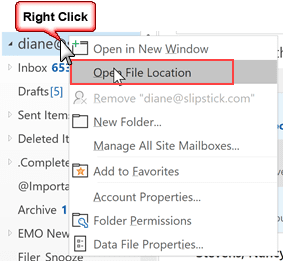
This command is also available in File, Account Settings. Open the account settings dialog, select the Data Files tab, then the data file and click Open File Location. This screenshot is from an install of the Windows Store version. The path shown for the IMAP and Exchange files points to the same path that is used by the SharePoint List data file.
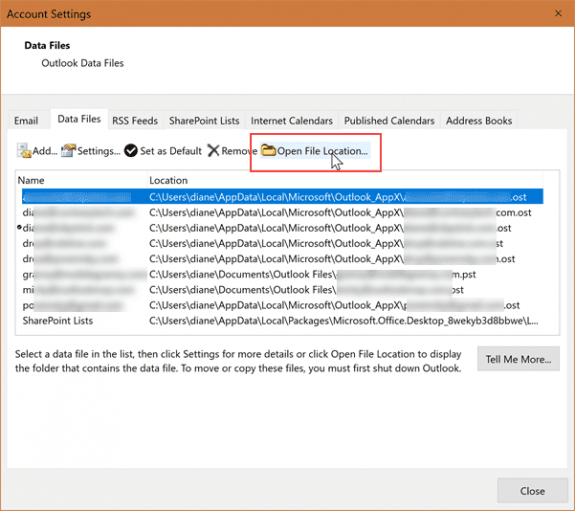
Once the location is open in Windows Explorer, you can close Outlook, if needed. (Outlook needs to be closed to move, copy, or delete data files that are open in the profile.)
Outlook deletes the OST files used by IMAP and Exchange accounts when you remove the account from the profile. In most cases, you don't need to backup the OST files as they can only be opened by the profile that created them. However, with Calendar & Contacts stored in IMAP data files, you might want to create backups of it now and again, as insurance. If anything happens to the IMAP OST, you will lose calendar & contacts stores in folders with 'this computer only' in the file name. The backup will allow you to recover your contacts, although you may need to buy a commercial OST to PST conversion utility.
When Outlook is closed, you can access the default data file location easily from Windows File Explorer. To quickly get to the folder where OST files are stores, press Windows key + R to open the Run command and type or paste the following line in the dialog and press Enter.
%localappdata%\microsoft\outlook
More Information
Where are Outlook's Files? (Outlook-tips.net)