Contact or Business Card images are displayed in the the Business Card view.
Open the Contact, double click on the picture placeholder and select an image from your hard drive. For best results, crop and resize it before inserting it into Outlook.
To add an image to the business card, double click on the business card and click the Image button. Select an image and adjust the placement, the size, and alignment as needed. Business card images can be set as a background image.
When you add a business card image to a contact, you'll see the business card image in the Business card view.
Tip: You can create custom forms to use for specific companies and add their logo to the business card. This makes it easier to spot contacts from the company when you use the Business Card view and you can still add the person's image to their contact form.
The tool bar buttons to add or change the Contact and Business card picture is on the Contact ribbon.
Add a Photo to an Outlook Contact Tutorial
More Information
These images will not be included in any of the Outlook printouts. I'm not aware of any print utilities that include the image at this time.
Contact tools are listed at Outlook Contact Tools
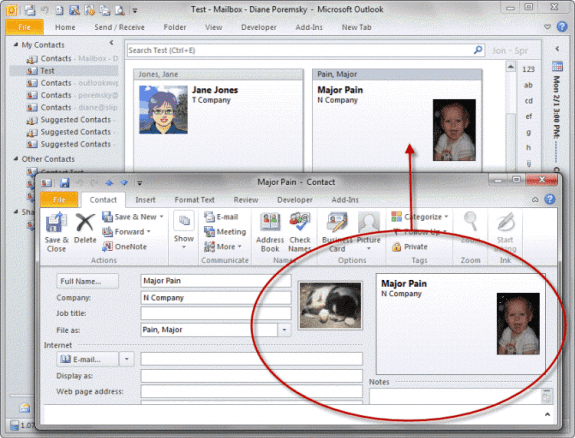

Is there a way to add a contact photo to a custom contact form? I have photos for many contacts (to sync to my iPhone and show up with texting or calling) but because I use a custom form in Outlook 2013, I don't know how to take advantage of this feature in Windows 10. Can you enlighten me?
you can add the photo control to the custom form.
Diane, is that Image under the Control Toolbox? If so how do I make that image the assigned contact photo?
Is there a primer for using Photo Control on custom forms? I have tried with the Control Toolbox to insert an Image and then become lost. Right-clicking on the image box gives me advanced options but I don't see a place to tell the form to show the Contact Photo. Also, in the ribbon where in a new form I can Change or Remove a photo it's a blank icon of a missing face. Is it possible to have the contact's photo there?
You can't show the contact's photo in the change or remove command - that only uses the icon assigned to it.
You add the control to the toolbox (right click, Custom controls, locate the contact and add an X to the box in from of it), then add it to the form by dragging it from the toolbox to the form or clicking it then clicking on the form. When you create a new contact using that form, you'll be able to add an image to it by clicking on the image placeholder.
Diane, is there a registry hack to change the max contact image size? I have an android phone connected to the same activesync account as outlook 2013. I can add pretty high-resolution pictures to the contacts in android, which take up the entire phone screen as caller ID when that contact calls. but as soon as I touch those contacts in outlook 2013, the picture becomes a pixelated, small thumbnail on the android device, which takes up about 10% of the phone screen as caller ID when the contact calls me.
No, sorry, there is not. Does just viewing the contact cause it, or do you need to edit & save it?
Hi Diane,
I work for a company and I have noted that I can add a photo to my contacts once they are added however as we are all off the same exchange server, how do I attach photo's for all individuals on the global address book so that everyone can see everyone's photo's without having to upload all contacts?
We are currently working on Outlook 2007?
Thank you,
Charlotte
Are you saying that for me to upload an image in my Outlook Profile, I must create a Business Card for myself in Outlook? But, it is not clear how that image is conveyed to others who have enabled being able to view Outlook images. Thanks for your help....Bill
The image needs to be attached to something - a contact, or facebook or linkedin (if signed in to either), or in your GAL entry (Exchange users only). You adding it to your contact in your Outlook won't display it to others; they would need a contact for you with a picture, or log into facebook or linkedin, or share the same Exchange server as you.
For example, I have linkedin connected to my outlook and I see the contact photos of a lot of people who email me (for the first time) because they have a linkedin account.