While you can't the business card layout used by existing contacts, other than by editing each contact, you can change the default which is used for new contacts by creating a custom contact form with the desired business card layout and publish it. Set it as the default Contacts form for new Contacts.
Create a custom form
- Open a new Contact form and edit it as desired.
- Do not add names, addresses or phone numbers in this form. Change only the business card or other features you want applied to all future contacts.
- Go to the File tab, Options, Customize Ribbon and enable the Developer tab
- From the Developer tab, choose Publish form as...
- Publish the form to Outlook Folders
Using the Custom Form
You can select the custom form as needed, by selecting it from the New Item menu while viewing the folder it is published to. You can also set it as the default for the Contacts folder so every new contact uses it.
Use the Custom Form as Default for New Contacts
To set the new form as the default contacts form, right click on the Contact folder, choose Properties and set the newly created custom form as the default form for the folder.
When you click New Contact, you'll use this form and all newly created contacts will use the new layout.
Changing existing contacts to use the new layout
You can change the form used by existing contacts but the new business card layout won't be changed. Use a tool listed below to change the message class to the new form.
Changing the form used by a contact will not change the business card on the contact. You'll need to edit the business card layout of existing contacts individually or use VBA.
To apply the layout of the new business card to existing contacts, see Code Sample 3: Change the business card layout to match the selected contact.
Tools
Used to change the message class of Outlook items,so that existing items will use newly created forms.Free. |
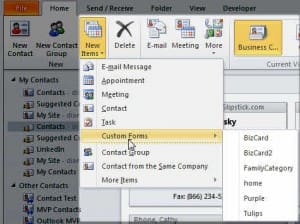
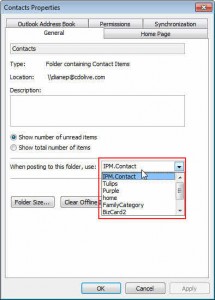
Is it possible to add even more things to the "business cards". My mother uses outlook to track personal information. I would like to create a business card that shows Birthday, Anniversary, Children, Spouse, and one or two other things. I have used all of the USER options but need more choice.
The business card layouts are based off an XML file, so its possible but i don't know if the fields are accessible. I'll look into it.