Newer versions of Outlook use the email address as the account display name (in Account Settings and in the From drop down) and also for the folder names in the folder list. not everyone likes this "feature" and they want to change the data file display name.
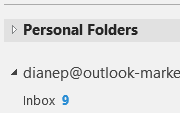
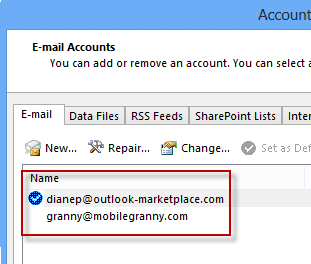
In older versions of Outlook you can change the Account name in Account Settings, double click on the account then click More Settings, Internet E-Mail Settings dialog.
Exchange server accounts cannot be renamed in the Outlook 2013 interface. However, you can use a script or MFCMAPI to easily make the change. See "Rename Exchange Mailbox and Account in Outlook" for more details.
The data file name was changed by right-clicking on it and choosing Properties, then Advanced. Very simple.
If you are using an IMAP account in Outlook 2013, you may need to open "Account Properties", which is the More Settings dialog, accessed from a different path. Specific instructions and screenshots for IMAP accounts are below. If you need to use this method to edit an IMAP account name, the General tab will be displayed when you access it from More Settings.
Rename: PST files | POP3 accounts | EAS, IMAP, Outlook Connector
Exchange server accounts
Rename Personal Folders (.pst)
You can change the name of the data files that show in the folder list. for .pst files (including POP3 .pst files), you can change the display name right from the UI.
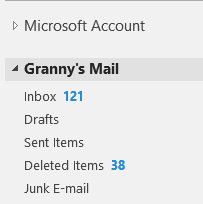
Right click on the top of the folder name that you want to change and choose Data File Properties (it's just Properties in older versions of Outlook).
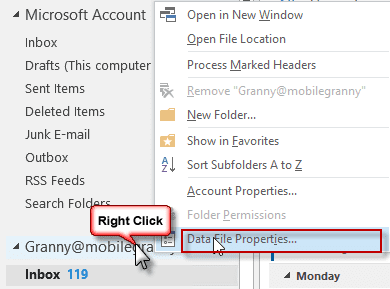
Click the Advanced button on the Properties dialog and change the names in the in the Data File Dialog.
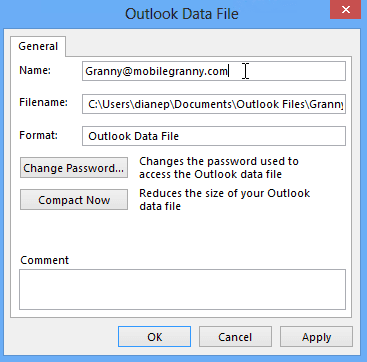
POP3 Account names
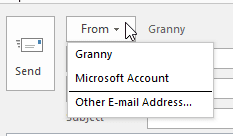 If you want to change the name of the account in the From drop down or Account Settings dialog, follow these steps. The steps are the same for Outlook 2010. In Outlook 2007 and older, Email Accounts are on the Tools menu.
If you want to change the name of the account in the From drop down or Account Settings dialog, follow these steps. The steps are the same for Outlook 2010. In Outlook 2007 and older, Email Accounts are on the Tools menu.
If you are using a POP3 account, you can change the name that displays in the folder list and navigation pane using this method:
- File, Account Settings
- Double click on the email account
- Click More Settings
- Change the Mail Account name on the General Tab
These steps also work for IMAP accounts in most versions of Outlook or the account name was previously edited.
IMAP accounts
Use this method to change the account name for IMAP accounts when the name is not accessible using the steps above. This changes both the account name (shown in the From account selector) and the data file display name in the Navigation pane.
- Open the Send/Receive Groups dialog using Ctrl+Alt+S.
- Click Edit...
- Select the account you want to change
- Click the Account Properties button

- Change the Mail Account name on the General Tab

Hotmail/Outlook.com account dialog is below. The name change in the folder list is shown

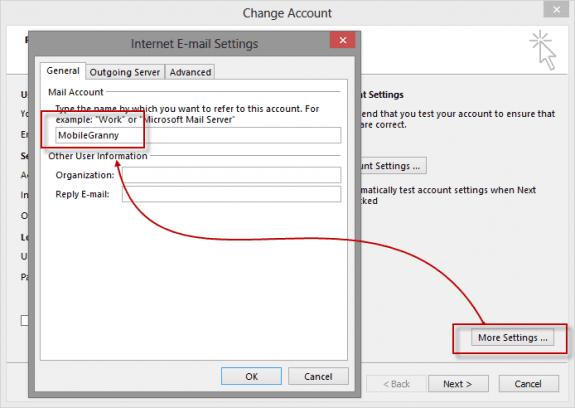
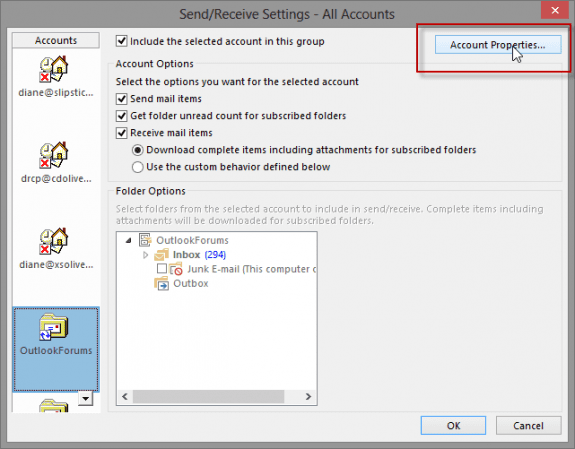
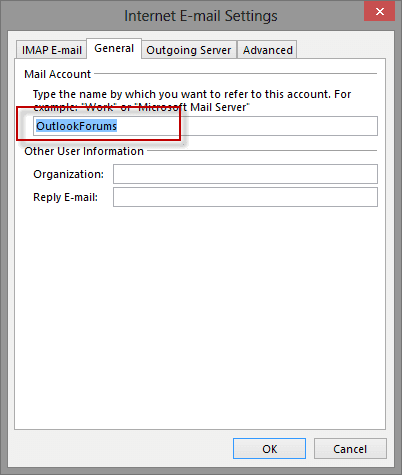
So something just happened (26-Sep-2023) to my Profile, and all of my Favorites, my Rules, and my autopopulating addresses are all gone.
When I add my Favorites back, it shows the EMAIL address on each account, NOT the ACCOUNT NAME.
The account names show correctly in File=>Account Information; but in neither Favorites nor below, in the list of mailboxes in the Folder Pane. Argh.
When this happened in the past, a simple restart corrected it... Not today! Double-Argh.
There exists a tool named RenameMailbox for Outlook.
I have tried everything here and cannot change the names displayed in the navigation pane for the IMAP connections to my iCloud and Yahoo accounts. The dialogs mentioned above for IMAP accounts show the desired account names, but the navigation pane still shows the corresponding e-mail addresses instead. I am using Outlook 2016 (Office 365) under WIndows 8.1
GSuite cannot be renamed, goes back to GSuite when outlook is restarted. How to fix?
the gsuite software is doing it - you won't be able to change it. Sorry.
This was great. Thank You sooooo much!
Unless I haven't read your post carefully enough, all the actions described relate to changing what name is displayed in Outlook lists and dialogs. I'd like to know how to change the Windows file system name of the PST file itself.
Do you have another post about how to do that?
The actual file name? Close Outlook, rename the pst then reopen Outlook. When it complains, browse to the renamed file. You can't rename imap, exchange, or outlook.com files - only change the display name.
Hi Diane - I found an elegant solution to the problem of "easily" changing the account names in Outlook 2016 by using a tool called MFCMAPI.
I dunno if the commenting allows links, but the URL for MFCMAPI is
https://mfcmapi.codeplex.com/
Basically though, you start MFCMAPI and click the OK button. Choose Session --> Logon (and your mail profile, typically "Outlook") and click OK. Highlight the account you want to rename, look for PR_DISPLAY_NAME in the list and 2-click it ...and edit the name. Easy-peasy.
(I've found your suggestions and how-to's over the years invaluable, so thought I'd return the favor at least once.)
I have a script (for people who'd rather not edit) and the mfcmapi steps here - https://www.slipstick.com/outlook/rename-exchange-mailbox-account-outlook-2013
This sucks that it doesn't work on Outlook 2016.
It should... I'll check on it. What type of accounts do you have in your profile?