Thanks to the new simplified Account Setting dialog in Outlook, the password field and server settings are no longer accessible through the File, Account Settings dialog. While Outlook will ask you to enter the password on the next send and receive, you can use the Reset Mail Settings button in the bottom left of the dialog to reset the account.
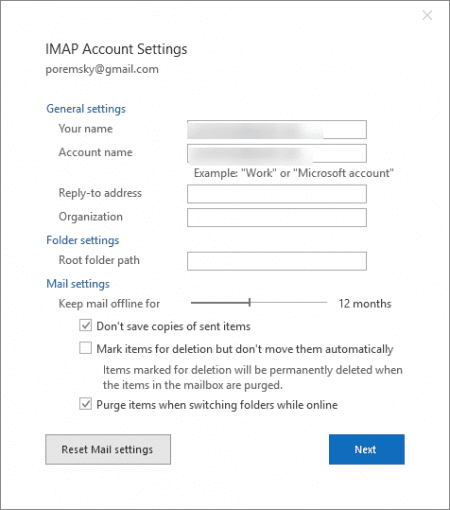
Note that you can only change POP3, IMAP, and SMTP passwords using these methods. Outlook.com, Office 365 Exchange online, and other Exchange users will need to wait for Outlook to ask for the password. You can also delete the credential from Credential Manager to force Outlook to bring up the password dialog.
If you want to check the server and port settings, customize IMAP Sent and Deleted folder settings (yes, these options are back) or change the password before Outlook asks for it, you can access the full account settings dialog through the Send and Receive settings dialog. Accessing the properties dialog from Send/Receive Settings is not new, but for the most part, it was just another way to get into properties dialog.
- Press Ctrl+Alt+S to open Send/Receive settings. (You can also open it from File, Options, Mail or from the Send/Receive menu > Send/Receive Groups > Define Send/Receive Groups.)
- Click Edit.

- Select the account
- Click Account Properties to open the Internet Account Properties dialog.

- Enter your new password on the email tab then click OK to save and close the dialog.
Change the password through the Profile dialog
You can also access the old dialog through the profile setup dialog, accessible through File, Account Settings, Manage Accounts or Control Panel, Mail.
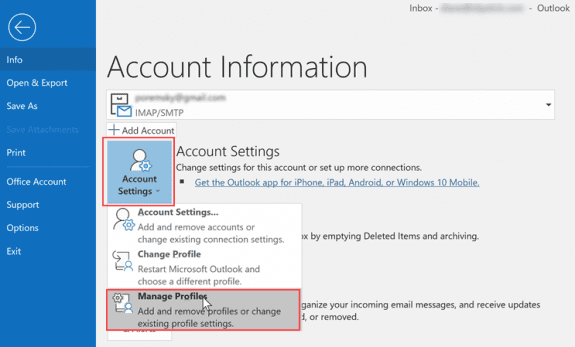
After opening Mail Setup dialog, click Email accounts (or the Show Profiles button if you have more than one profile).
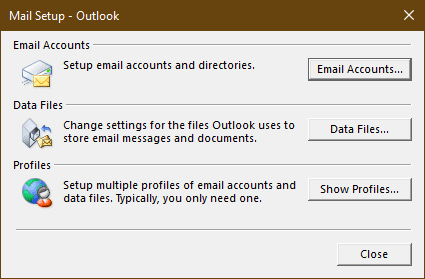
Double click on the account name to open the older Change Account dialog.
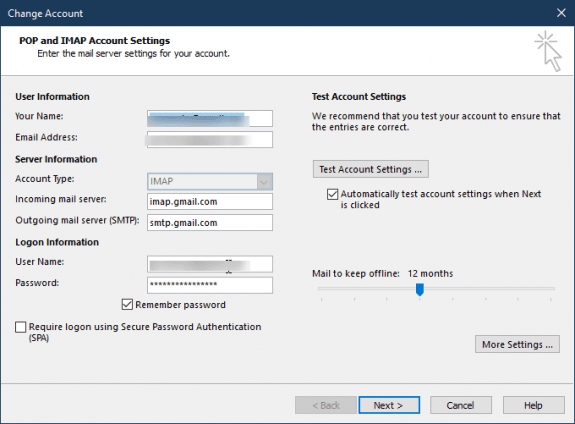
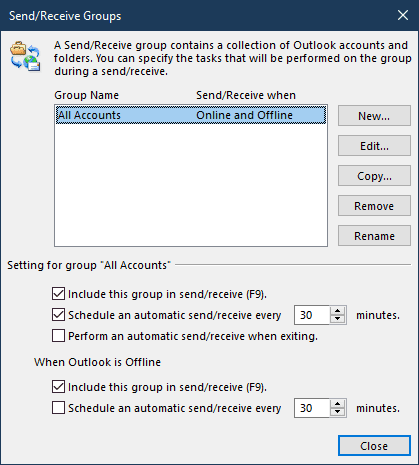

Diane, I have four email accounts that come into Outlook 2016. I had to change the password of one gmail account. I have followed the above instructions (and have tried many times as I've read many ways to access the password). I believe the password is changed, because of the number of characters, which is different than my previous password. Yet, when I do a send/receive, it brings up the dialogue box <<Enter your user name and password for the following server>> The user name and password are in there! I've been dealing with this for 4 days now. Thoughts? Thank you
Thank you so much for posting this! I am one of the old AOL users and had to implement using an app password to access my AOL mail. There was a lot of very poor info on how to do this and I don't think AOL wants you to do this as it circumvents a lot of their ads. You provided the only source of accurate, clear information on this that I could find. Thanks again!
Can I enforce Microsoft Outlook in order to ask me about password on sending mails only (not receiving ) ??
No, its all or nothing.
I would like to disable all the mentioned above for users so that they do not change any of the settings. Any guidance is appreciated...Thank you
Group policy should do it -
https://www.slipstick.com/how-to-outlook/group-policy-disable-commands/
How can we update the account setting, especially the hostname, of all the accounts in the most optimal way as I have few hundred computers that need updating. and each system has 40 email accounts setup. VBA maybe?
VBA would be an option, but its not practical for a lot of computers - you need to set up the macro and macro security on each computer.
I had to repair my outlook pst. Now when I change my pop 3 account it confirms everything is okay and sends a test email then switches back to the old settings which do not work.
Go to Send & Receive settings - Ctrl+Alt+S - then click Edit, select the account then Account Properties. Try changing the mail settings there.
Diane,
using Outlook 2016. I have multiple hotmail accounts on MS Exchange. All working fine. Time to change passwords. Did so though web access. Open Outlook. Am asked for password for 2 accounts; provided; get email. Two other accounts am not asked and yet seem to be getting email. Last account, not asked for new PW, am not getting email.
HOWEVER, no action I take, including these instructions, get me to a pane where I can manually (pro-actively) change my password.
Ah, I see this caveat: Outlook.com, Office 365 Exchange online, and other Exchange users will need to wait for Outlook to ask for the password. You can also delete the credential from Credential Manager to force Outlook to bring up the password dialog.
So Outlook is not asking. I'll need to go the Credential Manager method? I see that under Control Panel | User Accounts. There are 5 'live' (outlook/hotmail) credentials modified today. But they are all listed as guids - none has a UserName shown. If I knew the correct one(s) [and how would I?], then what would I do?
Thanks,
-ceej
That was very helpful thanks a lot guys.