Users often complain about the patchwork look of Outlook's calendar. This is caused by setting All Day Events to Show time as Busy and setting a color category on the item.
All Day events marked as Busy highlight the day with the category color. If the event is not assigned a color category, the day shading uses the calendar color.
Items marked with hash lines are Tentative. The hash lines are the category color, or if no color category is assigned, the lines are the calendar color.
Items marked Out-of-Office are always purple, with the block around the appointment text using the category color.
Timed appointments are shown in the category color and the Free/Busy indicator is shown in a small bar to the left of the appointment.
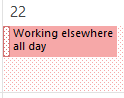 The new Outlook 2013 Working Elsewhere status uses a dotted background.
The new Outlook 2013 Working Elsewhere status uses a dotted background.
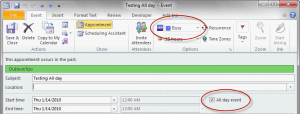 The Show time as command is in the ribbon and the All Day event checkbox is to the right of the time and date fields in an appointment form.
The Show time as command is in the ribbon and the All Day event checkbox is to the right of the time and date fields in an appointment form.
Timed appointments and color categories
Timed appointments are displayed in the category color with the Free/busy status shown in a small bar on the left side.
Outlook 2013 adds a new Free/Busy status: Working Elsewhere, which uses a dotted pattern in the Free/busy indicator on the left.
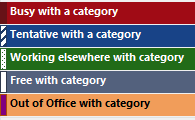 Busy appointments use a darker shade of the category color.
Busy appointments use a darker shade of the category color.
Tentative appointments have hash marks on the left.
Working Elsewhere appointments have a dotted pattern.
Free is white.
Out-of-Office is purple.
Outlook 2010's Free/busy indicators.
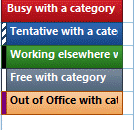 Busy appointments use the category color.
Busy appointments use the category color.
Tentative appointments are displayed with hash marks on the left.
Free is white if you have all updates installed, otherwise, it's a lighter shade of the color category.
Out-of-Office is purple.
Note: Working Elsewhere isn't a Free/Busy option in Outlook 2010 or Outlook 2007, but Exchange mailbox users will see items marked for working elsewhere with a black bar in the Free/Busy indicator if they open their mailbox in Outlook 2010 or 2007.
Outlook 2007's Free/busy indicators:
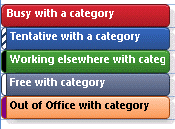 Busy appointments use the category color.Tentative appointments are displayed with hash marks on the left.
Busy appointments use the category color.Tentative appointments are displayed with hash marks on the left.
Free is white (Outlook 2007) or a lighter shade of the color category (Outlook 2010).
Out-of-Office is purple
Day and Week calendar colors
Day and Week calendars are also shown in the category colors when All Day events are marked busy or purple when the event is marked Out-of-Office. As you can see in this screenshot, when no category is assigned to an all day event, Tentative and Busy (and Working Elsewhere) shading is picked up from the calendar color.
Unlike previous versions, Outlook 2013 does not shade non-working hours or non-work days (as in Calendar Options).
The blue line across the days indicates the current time in Outlook 2013's day and week views.
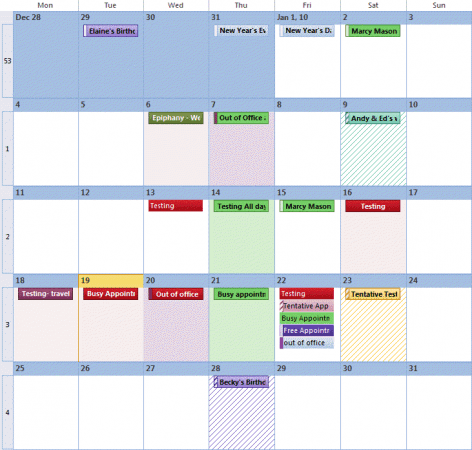
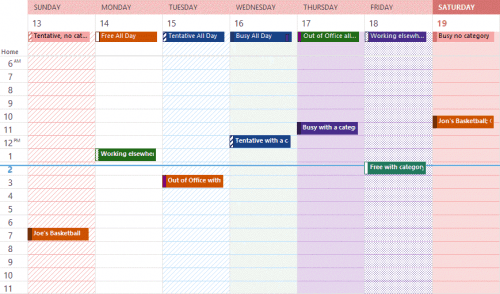
I noticed your screen shots of monthly calendars show alternate months in contrasting background colors. Up until recently, I used Outlook 2007. I now have Outlook 2019 on a different machine. In 2007, I could get the alternating background color, but not in 2019. Is there a way to do that?
Hi Diane, I'm wondering whether it's possible to indicate on a shared calendar the time of day that one intends working on one project or another?
Perhaps a block of colour could show in the background? I'd prefer it not to appear as though I'm busy i.e. others with visibility of my calendar can book a meeting during the coloured-in time, but they can see that a particular time is being set aside for project x or y.
This shared way of working is new to me so thanks you for any advice you can offer...
Hello, not sure if you are still around Diane, but I cannot figure out why some of my events/appointments show up in a filled in color box, while others are only the colored text with no box. These are all events that are scheduled for at least an hour. I have included an image. Thank you.
Is this in Outlook.com on the web? Are some categorized and some not?
The ones with blocks are / used to be all day events - but I'm not sure where you are seeing this (I don't see it in my outlook on the web or outlook desktop) to check for sure.
Hi Diane,
I have noticed on different computers that the colors have changed for categories. The red used to link pink and have a little red tab for busy - now it's the opposite. I wonder if I screwed something up and need to change it back? The little busy tabs are all now lighter shades instead of darker
By the way this is Office 365 with latest updates
Is there way to have an individual color for each appointment? Currently we are viewing four calendars and would like to have the corresponding color from outlook to reflect in the Calendar Printing Assistant.
I was trying to figure out a way if I could have more definite calender shaing on the current day when looking at week calender view. So the whole column for the day it is being lightly shaded with a colour that stands out from the rest of the area, same as it does for the title head, though extending for the day.
Thank you!
That is only possible if an all day event is marked busy and is assigned a category - then it will be shaded using the category color. (Out of office will be purple.)
Is there a way to have the blue line indicating the current time in my calendar advance automatically? I use several screens and it would helpful if I could just glance at the calendar for reference without having to click anywhere in the calendar to advance the line to the current time.
Thanks for any insights
No, unfortunately, outlook needs to be in focus to update the calendar.
Hello, this has been bothering me for a while and I can't find an answer anywhere. In the image above there is a blue line running across the calendar to indicate the current time. In my version of Outlook (2010) there is only a yellow line on the far left (over the time). It does not extend across the calendar. Is there a way to make it do so?
Many thanks
No, sorry, you cant change how it displays in the calendar - many people complained about how hard it was to see, so they changed in the newer versions.