 An Office 365 user was trying to make Outlook use his vanity domain as the From address instead of the Office 365 default domain (onmicrosoft.com).
An Office 365 user was trying to make Outlook use his vanity domain as the From address instead of the Office 365 default domain (onmicrosoft.com).
This is not something that is controlled from Outlook, its set on the server. While you can have multiple addresses assigned to your mailbox (and receive mail sent to those addresses) Outlook always uses the default SMTP address assigned to the Exchange account as the address for replies or new messages.
In a local Exchange server, changing it is as easy as the administrator logging into the server and changing a mailbox policy. It usually takes longer to log in than it does to make the change.
In Office 365, the administrator can log in and change individual users or use a cmdlet to change the domain used by all users. If the account you want to change is the administrator account (common among SOHO users), you either need to make a new admin account and log in with it to reassign the primary email address of the first account or use the set-mailbox cmdlet.
If you choose to create a second administrator account, you do not need to assign a mailbox to it (therefore, no license is needed). It won't be used for receiving email and will not be using Office 365 outside of the administration panel. If you are purchasing more than one account, you can (and probably should) make at least one of the other accounts an administrator. Do not delete the onmicrosoft.com account, especially if you have already set up the other online services.
These steps assume you've already added the domain to the online account and your account has administrator permissions.
- Login into portal.microsoftonline.com
- Click users & groups
- Double click on the user name whose address you want to change
- Click details

- Select a different domain from the domain name list for the User name.
- Click Save
Using the set-mailbox cmdlet takes a little longer but will be faster if there are a large number of addresses to change, since you can use a CSV to update the addresses.
- You'll need to configure PowerShell to connect over the Internet. If you don't use Windows 7 or Windows 2008 R2, you may need to uninstall PowerShell and install the current version. See Install and Configure Windows PowerShell - if using Windows7 or 2008 R2, skip to Step 4 in these instructions.
- Establish a connection to the online server. See Connect Windows PowerShell to the Service for details.
- Run the Set-Mailbox cmdlets for the users that need changed from @onmicrosoft.com addresses to your domain addresses. The cmdlet is formatted like this:
Set-Mailbox diane -EmailAddresses SMTP:diane@my-domain.com
For more information and instructions to change multiple users using the cmdlet, see
Change a User's Primary E-mail Address
The easy way to avoid this hassle is to create the Office 365 account, add your vanity domain (and set it as the default domain) then add users and mailboxes, however, many people want to try Office365 before they move their existing domain to the service and use the initial administrator account for email during the trial.
Fortunately, you can change the default domain for new accounts in the portal or with a cmdlet (cmdlet is only available in the on-premises Exchange 2013).
Set the Default Domain for New Accounts
You can set the default domain for new users in the Office 365 Admin Center.
Login to the portal, click Domains. Select the domain that you want to set as default then click the Set as default link on the right.
This screenshot is from an E account; Business accounts are similar but may be missing the left bar.
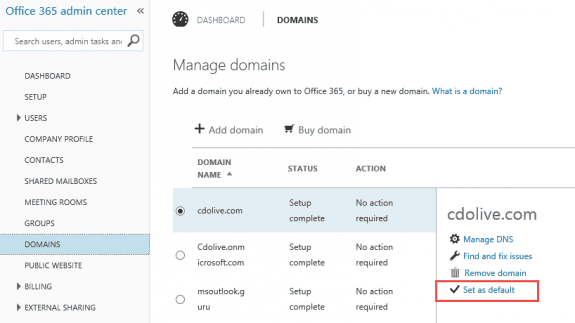
If you prefer to use a cmdlet, you'll use the Set-AcceptedDomain cmdlet (available in on-premises only).
Set-AcceptedDomain -Identity cdolive.com -MakeDefault $true
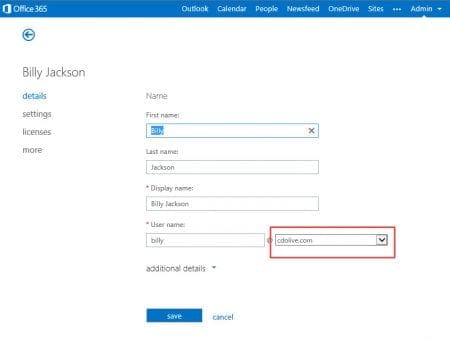
we need to change primary addresses of some 2000 email users, office 365 hybrid accounts, do we really need to create a new profile , they already have the new address in their list of addresses, it is just not the primary, also how do we get round the Skype contacts and meetings resend issues without impacting the users too much.
It depends on your version of Outlook. You can wait and see if Outlook picks up the correct account - the latest builds of 2016 seem to do much better at this and even corrects the display name in the folder list. At most, the users will need to enter the correct email address and password to log in. (The password dialog will have the old email address.)
Hi - I have a client with a couple of domains sets up. We are in the process of moving them from 1 to another but if I change the default domain within the 365 set up, will this screw up those still on the old or just set the default for new accounts?
For example;
Domain 123.com (current default)
Domain 1-2-3.com
Existing users use a combination of the 2 domains. Going forward, 1-2-3.com will be the default. If I set the default to 1-2-3.com, will this effect people using 123.com?
The documentation suggests it will only effect new users but I'd like to be sure before hitting the button.
Thanks
only new users should have the new default domain used as their default address.
You can add both addresses to the exchange mailboxes - they would be able to receive mail sent to either address but all replies would come from the default address (and it would be their log on). This makes it easy to change addresses - they'll get mail from people who have the old address and messages they send would be from the new address.
Thanks Diane
hello
you need the following:create debian linux virtual machine with dedicated ip address on misrosoft azure.
configure linux name resoloution
configure exim :
hostlist relay_from_hosts = 127.0.0.1 : *.outbound.protection.outlook.com
begin rewrite
*@fromdomain $1@todomain Ffrsbc
configure office365:
echange ->mail flow->connector
form office 365 to partner mail server
you virtual machine server
* (all mail)
thats all.
That is to send as the secondary addresses? All you really need to do is set the accounts up in Outlook as POP3 (use a fake incoming server and set the account to not check mail). If you use the secondary address as the from address in the new account it will work.
Hi Diane,
I have a user with office365 account user@a.com, and thus a primary address created was user@a.com, now the user wants to use a new address: user@b.com. Both a.com and b.com domains exist in the same office365 account. So i have created a new email "user@b.com" for the user@a.com and ticked the box, use as default reply address. The idea was that any new emails and replies coming into the user's account (via user@a.com or user@b.com) will be replied showing "user@b.com" email address as the source/reply address, however this is not the case. The replies and any new emails still go out showing user@a.com as the source.
How can I change this to show user@b.com as source of the replying/new email?
David did you ever get a solution for this issue? I have the same issue.
Are they actually being sent from a@ or does it just say that in the From field in outlook? The account (and data file) name in outlook won't update - you'd need to remove it and add it back.
Hi David,
have a look at ChooseFrom 365 for Office 365 tool.
Regards,
Victor Ivanidze
Hi Diane - I have a customer who has offices in two different states, one domain, mainstate.com (example) -- the main office (domain.com) uses godaddy webmail. I've created a subdomain (sub.domain.com) and configured that subdomain for Office 365.
The customer using sub.domain.com wants to send / recieve emails as "domain.com" -- can I achieve this using aliases in 365?
Thanks,
Rob Copeland
I'm not sure - did you try adding aliases for the bare domain? You'll need to set up forwarding accounts at godaddy so the messages don't bounce.
Hi Diane,
My company has recently purchased a new domain and would like to use the new domains email address. We currently have Office 365 with DirSync for on-premises user passwords and Active Directory sync. I'm not sure how to set this up so that on-premises and office 365 will use the new domain email address as the default (for sending email), but the old domain email address will need to still be used to receive emails.
Any assistance with this will be greatly appreciated.
On the office365 side, you'll add the new domain then add an address to each user for the new domain and set it as default, leaving the old address on the accounts as a secondary address. Obviously, with a lot of users, you'll want to use PowerShell. I'm not sure what you need to do on the on-prem side to keep it from breaking dirsync.
wow! great website! my quick question is...if i have a user set up as user@a.com then add another domain user@b.com and set that as the new default, which email address will the portal accept as the login/username?
It depends. Office365 will use the default address (user@b.com) but on-premises exchange might accept any address on the mailbox as the log in.
Hi, Diane, we've been on O365 since the middle of last year and even though we added our vanity domain and have manually set our users' primary SMTP: addresses to use the vanity domain, our new users still come up with onmicrosoft.com and we have to manually change those as well. Is there a default setting we can change so that all new user accounts set primary SMTP: to the vanity domain?
Thanks!
Yes, you can. In the Admin center, under Domains, select the vanity domain and click Set as default. (I'll add a screenshot to this page.)