Add-ins are programs that you install and use with Outlook to "extend" Outlook's capabilities.
To view the list of add-ins installed in Outlook 2013 and Outlook 2016, go to File, Options, Add-ins.
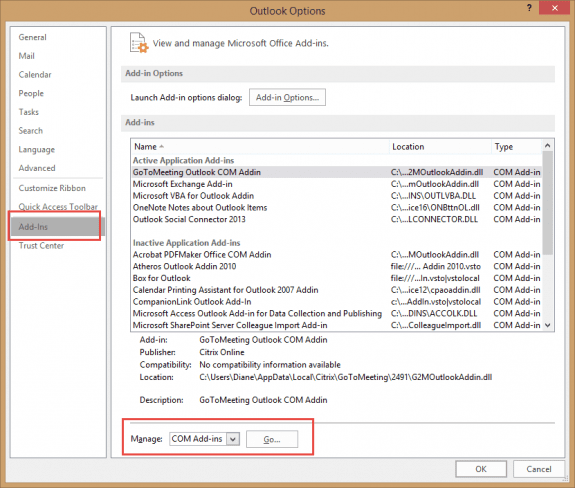
In Outlook 2010, go to File, Options, Trust Center, Trust Center Settings, Add-ins. In Outlook 2007, add-ins are listed in the Trust Center, accessed through the Tools menu.
In Outlook 2007 and older, you'll find most add-ins under COM Add-ins, while a few may be listed under Exchange Client Extensions.
Note that Exchange client Extensions are not supported in Microsoft Outlook 2010 and up.

To enable or disable add-ins, click the Go button and add or remove the checkmark in front of the add-in name. Click Ok to save the changes and return to Outlook.
To check for disabled add-ins, select Disabled Items from the dropdown and click Go. Click on each add-in that you want to enable then click the Enable button.
Outlook 2003 and older
In Outlook 2003 and older, the Add-ins dialog is at Tools, Options, Other tab, Advanced Options button.
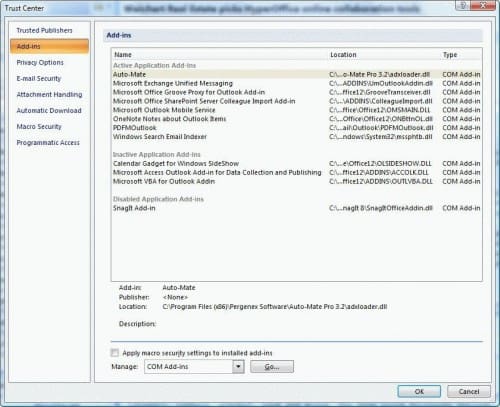
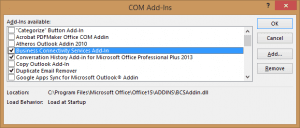
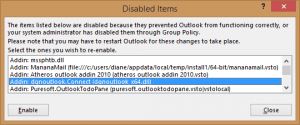
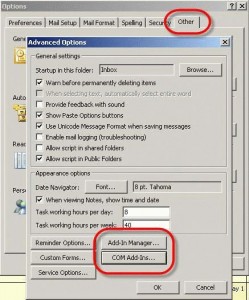
In my W10 Outlook keeps Synchronising Inbox and I cannot receive emails on my desktop. However, I can receive them via my laptop. I can still send emails from the desktop. I checked via the manage COM Add-ins in the Outlook Options and the following show up. Anti Virus Add-in followed by the tab which says Always enable this add-in and the next is Outlook Social Connector and the tab says Disable this add-in. Is the problem here? If so how do I fix this?
That is the slow and disabled page? Go to File > Options > Addins - both should probably be in the disabled section.
You may need to remove the account from the profile or make a new profile.
What type of email account do you have configured in Outlook? POP, IMAP, Outlook.com, or Microsoft Exchange?
Does it sync in Safe mode? To open Outlook in Safe mode: Close Outlook then hold Ctrl as you click on the Outlook icon. You'll get a message asking if you want to start in Safe mode. Click Ok.
Hi Diane
I have recently been frustrated that a COM addin has continually been experiencing 'not loaded. a runtime error occurred during the loading of the com add-in outlook 2013'. I have attempted to alter the value in the Registry Editor to 3 but it keeps reverting to 2.
Are you aware of this kind of behaviour or do you have any ideas to rectify?
Thanks!
Tom
what addin is it and did it ever work with Outlook 2013?