The Insert signature function found in the Outlook editor was often used to insert text blocks, leaving those who upgraded to Outlook 2007 without an obvious way to insert large blocks of text. While Autocorrect can be used, it had a limit of 255 characters, generally not enough to handle inserting boilerplate text blocks.
Enter Quick Parts, a new feature as of Office 2007, replacing AutoText in older Office versions. (AutoText still exists, but Quick Parts has more features.)
To create Quick Parts:
- Type the text you want to use in a Quick Part into a new email message.
- Select the text block and click the Quick Parts icon on the Insert ribbon tab.
- Select Save selection to the Quick Part Gallery, at the bottom of the flyout.
- Complete the New Building Block dialog and click Ok to save it.
To Use a Quick Part
You can insert Quick Parts manually, by selecting the Quick Part from the Insert tab, Quick Part gallery or semi-automatically, by typing enough of the Quick Part name to be unique and pressing F3.
If you have Show AutoComplete Suggestions enabled in the Outlook editor options, when a matching Quick Part is found, a screen tip will tell you to press Enter to insert it. In the example shown in the screenshot, the Quick Part name is "New QP".

Note: You will need to type at least the first 4 characters of the Quick Part name.
To enable Show AutoComplete Suggestions from either Outlook's main windows or a new message form, go to File, Options, Editor Options and select Advanced. Note: if you open the Options dialog from a new message form, close the form, do not use it for a message. Settings may not 'stick' if you send a message using the opened message form.
Click on the Click Part button and select the text block you want to insert.
Right click on a block for editing options and a menu of locations (header, footer etc) where it should be inserted. Edit properties brings up the Building Block dialog, allowing you to change the name, category or other options. The Organize and Delete dialog includes a preview pane to display the contents of selected blocks along with options to edit properties, delete blocks, and insert blocks.
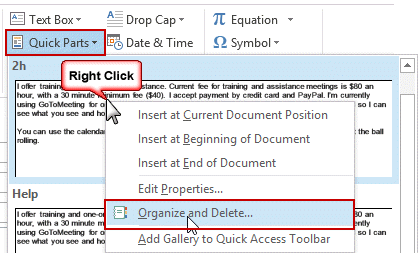
While Word has a Quick Part gallery and Outlook uses Word as the email editor, they don't share quick parts. If you want the same text block available in both Word and Outlook you'll need to add it to each program's Quick Parts gallery.
Autocomplete Text
To save short phrases as AutoComplete text, enter the text and select it, then open the Editor options (in File menu, Options). Browse to Proofing, Autocorrect button. You'll need to use a unique entry in the Replace field.
As handy as Quick Parts are, if they don't meet your needs, applications which can replace some of the functionality of the Insert Signature function include Outlook add-ins such as Sperry Software's Quick Text hotkeys Email Template. You can also use Windows macro utilities, such as ActiveWords, which can insert text blocks into Word, Notepad or other applications. Because ActiveWords works with Outlook Express and other applications, I use it to store the answers to frequently asked questions.
Tools in the Spotlight
Quick Templates is designed for fast insertion of text templates into Microsoft Outlook mail messages. Use it to enter frequently repeated text fragments, reducing the time you spend on message writing as well as typos or misprints in your messages. With Quick Templates you can create a template list and insert the text from template into a message by a single mouse click or through a hotkey you can set for each template individually. |
Tools
Makes Outlook "hot" in any Windows application, so you can look up contacts, phone contacts, etc. no matter where you're working. Be sure to get the separate Outlook agent. | |
Exchange/Outlook add-on to create custom replies, forwards, signatures -- inserting any type of boilerplate text into your message. Templates are stored in Outlook or Exchange folders and can contain scripting elements (in VBScript or ET's own script language) to build replies that use information from the incoming message. Various extensions can handle such tasks as mailing list subscriptions. For a rotating quote, download the Rotating Text template. Has some issues with Outlook 2002 -- make sure you get the latest update, disable RTF templates, and don't try to use ET as a custom action in Rules Wizard. | |
Sperry Software's Quick Text Hotkeys, an Outlook add-in that inserts predefined text into emails, has been upgraded to allow full HTML font capability. Text insertions can now be in any HTML format, or the text can take on the appearance of the currently selected font. In addition, text insertions can now be done by toolbar buttons shown when composing an email (for convenience the function keys are still available). This new version is only for Outlook 2007 and Outlook 2010, both 32-bit and 64-bit. | |
Insert frequently-typed phrases into your Outlook messages in a click. See all your templates at a glance organized in a multi-level tree structure and easily find the needed one with quick search. Use various macros, assign shortcuts to most often used templates or add them to Favorites. Have a certain template automatically inserted into all new emails, replies or forwards. Share your templates on a network server and let your colleagues use them. The plugin works with Outlook 2003 - 2010. |
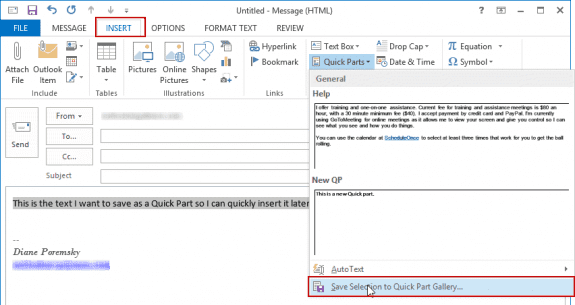
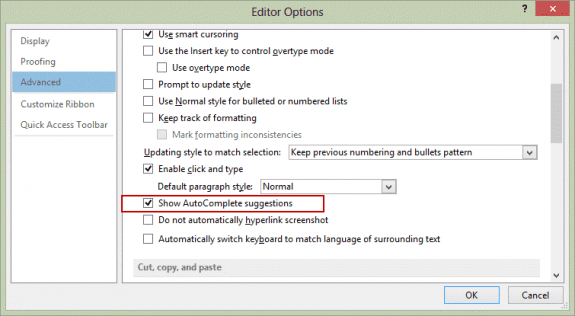
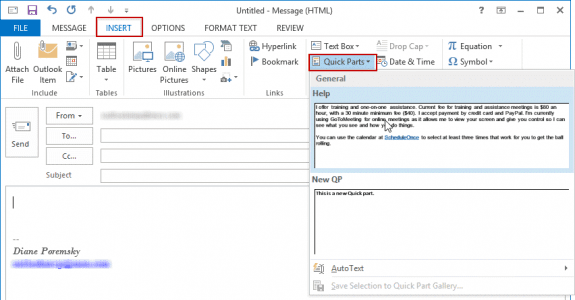

Hi, Diane, my heroine! I used to have a little Outlook Quick Parts organizer that I had somehow added to my quick access ribbon on my old Windows 7 computer. I seem to recall it took some searching around, but currently, I haven't been able to find it to add in Windows 10. Any idea where this elusive little creature would be?
Thanks,
Judy Powers
Found it! It was the Building Blocks organizer. No more "nested too deeply" errors. Problem solved. Thanks, Diane!
I am unable to make any changes to Quick Parts in Outlook 2016. I can add a new Quick Part, but when Outlook is closed and restarted the new Quick Part is gone. Any suggestions? I repaired Outlook 2016.
If I want to hyperlink an image to website. Is there a way to save that hyperlinked image in quickparts or on an feature of Outlook. I have to send about 100 emails out to different people but I need to use the same hyperlink and image.
In quick parts, no, as it only supports plain text. Is the message identical or just the image/link? If its identical, you could use a template to insert the text. if you can use a macro, you could use one to insert it.
https://www.slipstick.com/tutorial/how-to-insert-a-text-or-html-file-into-a-message/
https://www.slipstick.com/developer/code-samples/reply-and-add-boilerplate-text-to-the-reply/ - basic idea of how to do it using a macro
you should note in this article that emails MUST be popped out in order for quick parts to work. they will not work when composing in the reading pane
Yeah, if the feature is not available on the default compose ribbon when using reading pane compose, it's a sign the message needs to be opened in a new window.
This is great! Thank you Diane!
Hello,
For some reason my Outlook 2016 - Quick Parts has its "Save Selection to Quick Part Gallery" greyed out.
So far, we have repaired my Office 2013, repaired Outlook 2016 and I messed around with NormalEmail.dotm and nothing seems to fix.
(This Outlook 2016 purchase was just done December 6, 2016 so there is nothing of value in Quick Parts that I cannot delete or remove permanently.)
Any suggestions would be really helpful.
Many thanks,
MM
is there anything else that doesn't work? Do you have something selected?
I am unable to use Quick Parts when I am replying to an email. How do I change this?
Does this happen with all replies or just some replies? Do you have the message open in a new window? Quick parts are not available when you use 'reading pane compose'.
This is brilliant and exactly what I was looking for. We have a large, formatted text block to put into emails when replying to customers and this is a wonderfully easy way to get that in. Thanks for the very clear and concise instructions!
can you add attachments in quick parts under 2016. I'm told you could in 2013.
quick steps or quick parts? you might be able to if the format is rtf, but you should never use rtf for internet messages.