A user new to Office365 hosted Exchange had this comment:
When I log into my hosted exchange account I am dishearten that find that the online version of outlook looks and functions nothing like the desktop version. I don't see any way to customize the look and feel or layout. All the classic Outlook functionalities found in either 2010 or 2013 desktop are not there.When I signed up for hosted exchange I was under the impression that Outlook desktop and Outlook online would function the same. At least that is how Microsoft described the service: "Web-based access: For web-client access, Outlook Web App provides a premium browser-based experience that matches the look and feel of the full Outlook client."
While I would not expect web access to look and feel exactly like Outlook on the desktop, if you count bright white and lack of icons as matching the look and feel of Outlook 2013, it comes darn close. :)
Because it's an app running in a browser, you can't expect everything that is available in Outlook 2010 or 2013 (especially the ribbon) but you should have the basic and important features available when you log in online to get your work done.
At one time, the goal was to make OWA look as close to Outlook as possible, so users wouldn't know if they were using Outlook or OWA. Now the goal is to make OWA consistent in all premium browsers. Users logging in with Internet Explorer, Firefox, Chrome and other popular browsers should see the same interface. On this front, they've done an excellent job: users will have a consistent experience regardless of the browser they use.
One change which I don't like is the navigation links moved from the bottom of the Folder list in Outlook 2013 to the link bar at the top of the screen. Well, except for Tasks in Office 365 Exchange online; Tasks has a small task button at the bottom of the Mail ("Outlook") Navigation pane. Reminders and new mail indicators are to the left of the navigation links.
![]()
Although tasks are not integrated with the calendar module, you can select day, week, or month view using the buttons on the top right of the calendar. Multiple calendars are overlaid and can be split only in the Day view.
People module uses the people view only, but can be sorted by first or last names, company, city, or recently added.
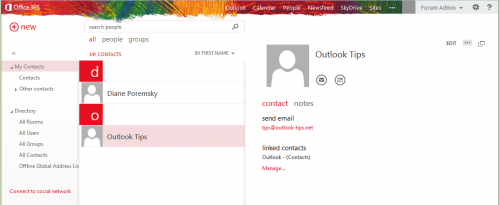
Note: Journal and Notes are not available in OWA.
Options
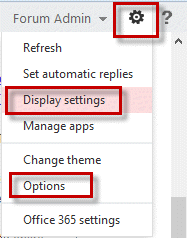 To check the customization options available, click the gear icon next to your name. Use Change theme to add a little color to the navigation bar and use pre-defined colors in the modules. User options to set up rules and automatic replies as well as change settings and manage your junk email safe and blocked senders lists.
To check the customization options available, click the gear icon next to your name. Use Change theme to add a little color to the navigation bar and use pre-defined colors in the modules. User options to set up rules and automatic replies as well as change settings and manage your junk email safe and blocked senders lists.
Reading pane settings are under Display Settings, other settings are in Options. Select a navigation link decoration and colors in Change Theme. I'm using "Finger Paints" in these screenshots.
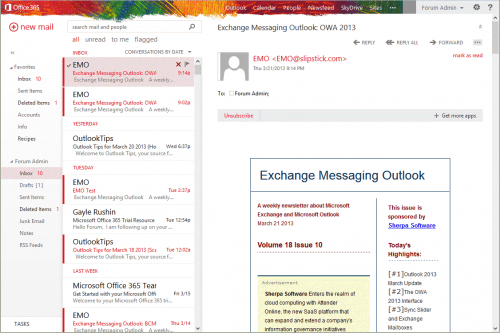
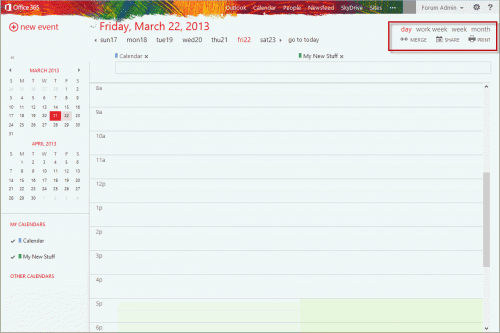
how to cancel the exchange account and go back to the desktop version?
I'm not sure I understand - if you have an exchange account, you can either use OWA or set the account up in Outlook on the desktop. You don't need to cancel anything - it's just another way of accessing your mailbox.
If you are talking about a Hotmail account that was migrated to the new server, you can access it either in OWA, in Outlook as an Exchange account or using POP3 or IMAP. Instructions for Exchange or IMAP are here - https://www.slipstick.com/outlook/outlookcom/outlook-com-migration-status/