Note: The Junk mail rule is visible only if you use an Exchange mailbox.
If you are looking for a way to completely disable the junk email filter using any email account type, see Disable Outlook's Junk E-mail Filter. (Outlook 2007, 2010, 2013 only).
Some users are reporting problems with Outlook's junk email filter not working properly. It ignores names on the safe lists and moves their mail to the junk folder, it ignores addresses on the blocked list and leaves them in the Inbox. Changing the junk mail settings doesn't appear to have an effect on what gets filtered - the same amount of junk is filtered on high, low or off.
If this any of the above is happening to you, make sure you have the latest updates installed. If you are using another anti-spam add-in, disable it. Running two anti-spam filters can affect Outlook's ability to properly process spam.
If you aren't using a second anti-spam application on your local computer, you can try deleting the junk mail rule in Outlook. It's a hidden message in the Inbox and you need a special tool to access it. You can use Outlook Spy or MFCMapi.
Outlook will recreate the rule and if this solution fixes your problem it means the Junk Email rule was corrupted.
Using MFCMAPI to delete the junk mail rule
- Get the latest version of MFCMAPI.
- Start Outlook.
- Export your rules, just to be safe. (Tools, Rules and Alerts menu).
- Select the Inbox, if it's not already selected.
- Double click on the MFCMAPI.exe to run it.
- Session, Logon to open your profile.
- Right-click on the default message store and choose Open Store
- Expand Root - Mailbox > IPM_SUBTREE and locate Inbox.
- Right-click on Inbox and choose Open associated contents table
- Locate the Junk E-Mail Rule
- Right click on Junk Email Rule and choose Delete.
- Choose Hard Delete from the Deletion Style menu.
- Close the dialogs and Outlook then restart Outlook.
Using OutlookSpy
- Install Outlook Spy.
- Start Outlook.
- Export your rules, just to be safe. (Tools, Rules and Alerts menu).
- Select the Inbox, if it's not already selected.
- Click on the IMAPIFolder button on the Outlook Spy toolbar. Your screen will now resemble the screenshot below.
- Click on the Associated Contents tab.
- Locate the Junk Email Rule. It may be near the end of the list.
- Select it and press Delete.
- Close then restart Outlook.
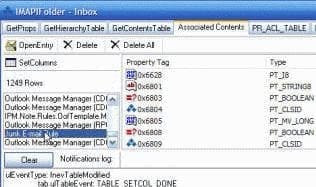
Outlook will recreate the Junk Email rule when it starts and your junk email settings should not be affected.
What are the other things in that folder? It's information about your email accounts, including data about messages left on the server, if you leave messages on the server. You'll also find rules created using Rules and Alerts. You might have some custom views and if you use 3rd party add-ins, they might add some hidden files. Don't delete anything except the junk email rule or you risk messaging up your accounts or rules.
If you make a mistake and delete something you shouldn't, you can use the copy of the .pst you created earlier. Otherwise, delete it if you are confident you didn't screw anything up.
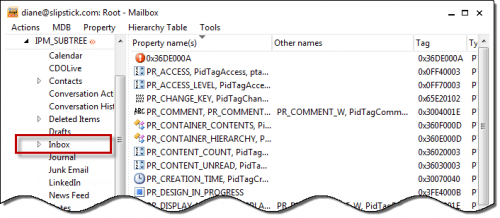
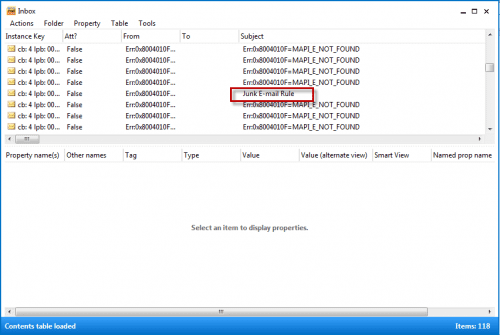
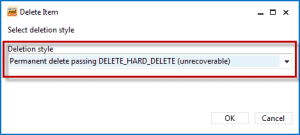
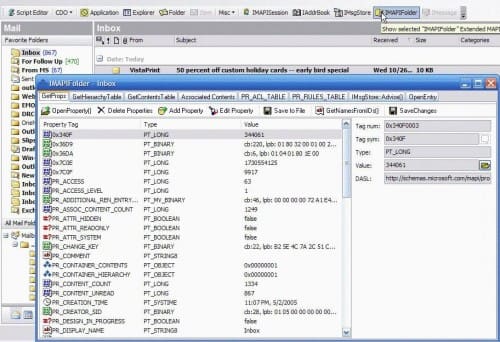
https://support.microsoft.com/kb/2860406
Is also a good resource to fix broken junk email filters
Well, they wrote that article long after I wrote this one.
Great Post! I followed your instructions and my issue with Outlook 2010 junk folder disappeared. Will advise my IT colleagues about this post
Thank you. I'll look around the content and see if I can locate it.
Diane, I followed your instructions to the letter, as this is the exact problem I'm having. But I am a single user and not on an Exchange mailbox. So the folder you say to delete doesn't show up in the contents table. No clue where to turn for help, but you seem to be the most knowledgeable about this so I'm hoping you can help me solve this. Thank you for this. Now I know I'm not the only one with this problem.
I have never found where the file exists in a non-Exchange account - assuming it exists as a separate entry.