I had two questions asking how to change the Out of Office Subject field. The subject of the initial message, usually Autoreply: [subject], can't be changed, you can send a more informative automatic reply to some users using Autoreply rules (they'll get the default autoreply and the custom message).
The first question:
We have Exchange 2010 installed on a French Windows server and the subject field on the Out of Office messages are in French. How do we set it to English?
You can change the subject line (and more) by running the Set-Mailbox cmdlet:
Set-Mailbox -Identity "mailbox name" -Languages en-US
See Set-Mailbox for more information on the parameters available in the Set-Mailbox cmdlet.
Out of Office (Automatic Reply) Rules
The second question was from a user who wanted to customize the subject on the Out of Office messages she sends.
To change the subject used for the automatic reply messages, you need to set up an Out of Office reply rule that uses a template.
Open the Automatic replies dialog and click Rules (in the lower left).
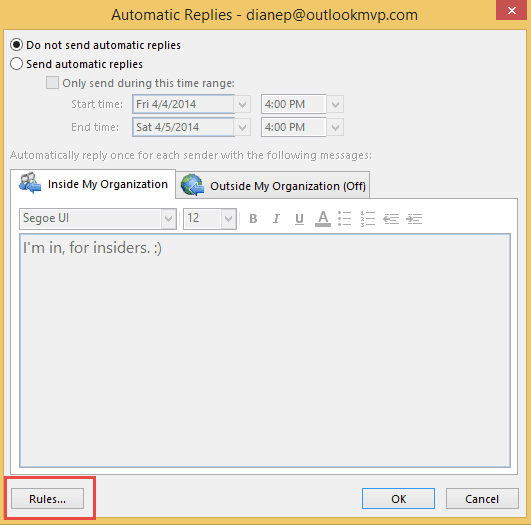
Click Add Rule.
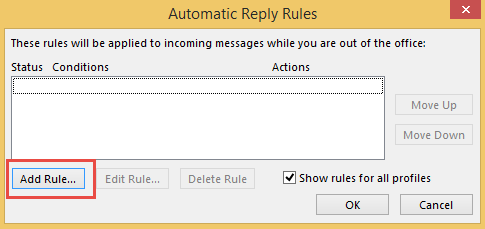
Then enable Reply with and click Template.
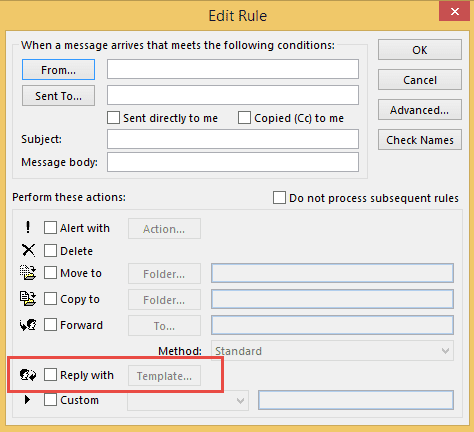
Add the subject and message body to the template then click Save and Close.
If you want to restrict the message to certain senders, messages with specific subjects, or other conditions, enter this information at the top of the Edit Rule dialog. Leaving the condition fields blank will apply the rule to all messages received.
thanks haha haha haha haha haha
Has outlook done away with the "Rules" function? In the automatic replies settings, I don't see it anywhere. Really frustrating not being able to get creative with my subject line.
I still have the rules option in my Outlook desktop.
Are you using outlook on the web or on the desktop? The new beta hides the options dialog - you need to go to Calendar then into options.
hi, i;m using outlook web. i cannot find the Rules function too. do u know where i can set it via outlook web?
In Outlook on the web, it's in Settings (Gear icon) > view all settings > Rules.
Dear all, I don't like the fact in the automatic reply that the dates set in the boxes above are not automatically inserted in the message. Like every time you set your out of office you need to make sure that you have also changed the date in the message.
So far I have not found how to auto insert these dates using vba/script.
Any idea ? Thanks community
OOF is not exposed in the object model, so it is not accessible by simple VBA. However, you can use Redemption to make changes - http://dimastr.com/redemption/RDOOutOfOfficeAssistant.htm - I don't have any usable code samples of my own that use it though. (I will add it to my to-do list.)
Did you ever tackle this project. I've tried several times and I can't manage to save a custom template for specific to OOF Assistant. (It could be a policy set by the Exchange manager). That aside, I have attempted to create several workaround templates because as you noted the xml fields are not exposed in the object model. I would think this is a feature other people would want, you essentially have to enter the same set of dates 3 times.: 1 to trigger the Assistant, and then in the internal and external form. I'm not sure I want to dig into redemption since I'm locked out at the template level. Any advice?
Thanks, Rebecca
I have a working macro that sets the date and message but i can only update the message and enable OOF - it does not work with rules or other advanced out of office settings.
https://www.slipstick.com/developer/redemption-enable-automatic-replies/
Hello, i´ve changed the lanugage to en-ca but it doesn´t work. In front Comes always german : Automatische Antwort. Do i Need to install something like language packs for the Exchange?
You changed the language in OWA? If so and it's not working, what version of Exchange do you use?
I´ve changed the language in OWA and with the cmdlet also (should be the same i think) We use Exchange 2010 sp3ur11. i dont know excatly if i installed the languages during Setup of Exchange. Are they needed for this?
I have to Setup 4 languages.. FR,DT,En-CA,En-GB. All languages are set on the Exchange Mailboxes and displayed correctly.
Hello Diane, do you know a resolution for this?
You ran the cmdlet to change it on the mailbox?
Set-Mailbox -Identity "user" -Languages en-US
Yes, i did run and checked it also in cmd and Owa. Both are correct with en-CA, but the autoreply is still in German :(
I´d changed it in OWA and console(should be the same i think). We use Exchange 2010 SP3
I set this up some time ago and now can't get rid of it. IOW, When my auto reply is sent, it also sends the template that merely has the subject line "traveling on business" which isn't always the case. Can you help me make it go away?
This is with an exchange server mailbox? Follow the 3 steps to get into the dialog shown in the 3rd screenshot on the page - is the subject set there?
If you aren't using Exchange, check the 'vacation reply' feature for your web access account.
I am using exchange and have the same problem with two emails now being sent.
You have two out of office messages being sent? There is an option is out of office to also send a reply - its based on rules. click Rules in the OOF dialog.
Also check your regular rules in the Rules Wizard. Is there a rule setup to send messages?
does Outlook need to be running for this rules to apply? are the rules client side?
As long as the rules don't say 'client side', then no, it does not need to be running.
I tried this but it did not work. Does there need to be a setting on the exchange server? I am using Outlook 2013.
If the subject is in the wrong language, the admin will need to run the Set-Mailbox cmdlet to change it. Otherwise, you are limited to using the rules condition to use a specific subject for follow-up messages. You can't change the subject of the initial autoreply message.