This page lists some of the Outlook add-ins that are available in the Office Store. These add-ins are available only for Outlook.com and Office 365 Exchange Online accounts. They work with Outlook 2013 and above as well as Outlook 2016 for Mac, Outlook on the web, and (eventually) will work in Outlook for devices.
These add-ins are listed in a small bar between the message header and the message, as seen in this screenshot. Some add-ins also add buttons to the ribbon.
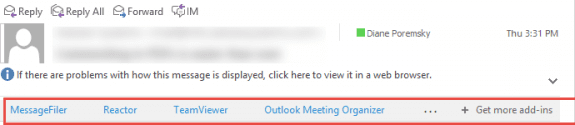
Click the Store button to view all Outlook Apps.
Prior to 2016, these add-ins were called Office Apps.
Tools
Apps4.Pro Planner is an Outlook add-in that works on top of Outlook and makes your life easier with its integration with Planner into Outlook. This add-in uses the Planner Graph API which is currently in beta. Features: Convert email to Planner task, Sync Planner tasks assigned to you with your Outlook tasks / To-Do, Create and assign new tasks, List all Plans and Manage tasks that are assigned to you. Requires subscription for Office 365 Planner. | |
Apps4.Pro Planner Outlook Web acts as a central hub to manage all your tasks from different task management systems such as Microsoft Planner, SharePoint, Outlook Tasks and extends Apps4.Pro Planner capabilities to Web, OWA, Mac and Mobile. | |
Utility Belt is a bundle of six simple applets that can be accessed with a single click from within either Outlook or OWA 2013. Messageware Utility Belt contains the following features: Calendar, Calculator, Stopwatch & Countdown Timer, Time Zone conversion tools, Area & Dialing Codes, and a Daily Quote. | |
OnePlaceMail brings SharePoint to where you work and enables collaboration: Save content from Microsoft Outlook to Microsoft Teams channels from any device; simplify moving conversations from Outlook email into Teams. Office 365 SharePoint Online and Exchange Online account are required. | |
With the OnePlaceMail Office Add-in users can save email from Outlook for iOS to SharePoint. |
Disable the Office 365 Store for Users
While the Office 365 Store offers some useful software, some administrators will want to prevent users from installing third-party Office add-ins on their own. These administrators can turn off the Office 365 Store tile in the Office 365 portal, under Service Settings, User Purchasing. Use Group policy to block apps in the Office desktop applications, as well as to limit users to apps in a trusted catalog.
The Store button can be removed from the ribbon using GPO.
HKEY_CURRENT_USER\SOFTWARE\Policies\Microsoft\office\16.0\outlook\options\webext
DWORD: storebuttoninribbonhometaballowed
Value: 0