We were asked this question:
In the task pane I want to customize a view to show tasks due in the next 21 days. Looking at the "next 7 days" option I tried changing the sql to %next21days("http://schemas.microsoft.com/mapi/id/{00062003-0000-0000-C000-000000000046}/81050040")% but this just gives me an error. How do I make a filter for next 21 days?
This won’t work because there is not a next21days filter in Outlook to call up, but you can create your filter using one of my favorite Outlook features: natural language.
While the most used example of this feature is some variation of “Christmas”, it doesn’t do justice to the power of the feature (plus, its easier to just type Dec 25). Yes, Outlook recognizes most of the common holiday names, but you aren't limited to holiday names: Outlook can count and do simple math. (Use “before”, not the minus sign, to subtract.)
To create this filter, you need to create it using the Advanced tab.
- Select the Due Date field
- Choose on or before (to include overdue tasks) in the Condition field
- Type “21 days” in the value field (without the quotes of course).
If you want to limit it to current tasks, choose Between as the condition and type “now and 21 days”.
Add Complete equals No if you want to filter out tasks marked completed.
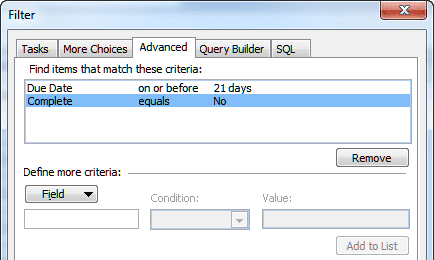
You can use this method to create similar filters in other Outlook folders.
Great tip. I was trying all variations of [ TODAY + 30 ], but the actual answer is simpler. Thanks!
Hi Diane, and thanks for the tip.
I'm trying to elaborate on this to build a conditional formatting in which tasks whose reminder date and time is before the current date and time turn red. To do this, I use the Advanced tab and set a condition in which "Reminder Time" has to be "On or Before" "Now". This results in all tasks whose reminder date is before the current date turning red, even if the reminder time is past the current time. This amounts to saying that the value "Now" only takes the current date in account to apply conditional formatting, ignoring the current time.
In your opinion, is there a way to make this work?
Thanks a lot for your help!
PS: I'm using the French version of Outlook 2016, but I don't think this changes the problem in any way.
This is a great tip - I just tried this for a 7 day horizon. I noticed in the SQl it has hard-coded the date though, as 7 days from now?
"https://schemas.microsoft.com/mapi/id/{00062003-0000-0000-C000-000000000046}/81050040" <= '28/03/2016 00:00'
How do I make it a rolling 7 days?
It should be a rolling 7 days as long as you don't enable the SQL version. (BTW, there is a filter for next 7 days.)
Is it possible to make it so I only view things that have completed in the last 7 days and only see ahead things that are due in the next 7 days?
I think so, although the rules could cancel each other out, like double negatives do. Try this: create the date completed and due date filters on the advanced tab of the filter dialog then switch to the SQL tab and edit to do the OR. Or use Query Builder.
This SQL filter seems to work ok -
(%last7days("https://schemas.microsoft.com/mapi/id/{00062003-0000-0000-C000-000000000046}/810f0040")%) OR (%next7days("https://schemas.microsoft.com/mapi/id/{00062003-0000-0000-C000-000000000046}/81050040")%)
Thanks for tip! After playing around, I found that "on or after" "21 days ago" works perfectly for the last three weeks, as well.