If you want to use multiple accounts in Outlook and one is an Exchange server, the Exchange account always wants to be the default data file. While you can set any email account as the default account for sending mail, you may not be able to set the data file as default in the Account Settings dialog.
While this was fixed in Outlook 2016 (when you have only 2 accounts in your profile), if you use an older build (such as is available with the retail version), you will need to use the following steps to change the default if you have a business Microsoft Exchange account.
When you try, you might receive and error message that reads:
The selected Outlook data file (.pst) format cannot be used. Outlook data files (.pst) must use the same format as offline Outlook data files (.ost). Select a matching Outlook data file (.pst) or turn off cache mode in the Account Settings.
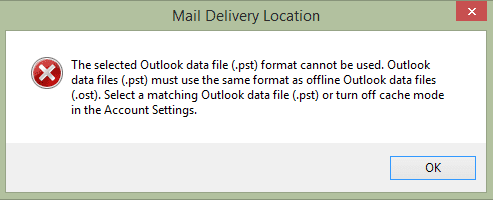
However, you can set another data file as default if you add the Exchange account to the profile from the Control Panel's Mail applet and follow specific steps. If the Exchange account was the first account added to the current profile, you'll need to make a new profile.
Note: It doesn't matter which account is added to the profile first but you absolutely must add the Exchange or Outlook.com account to the profile from Control Panel and disable cached mode (Step 2) on the account before closing the dialogs.
If using a Google Apps account, let Google Apps create the profile and open Outlook (at least) once to sync the account. Close Outlook and add the Exchange or Outlook.com account to your profile from the Control Panel.
- Open the Control Panel and search for Mail
- If your profile opens directly when you click the Outlook icon, click Email Accounts. If you are creating a new profile, or have more than one profile, click Show Profiles then add a new profile or select the correct profile.

- Add the Exchange (or Outlook.com) account to the profile.
- Click the Change Account Settings box (Manually Configure settings in older versions) after your account is configured and then click the Next button.

- Uncheck the Use Cached mode option to disable cached mode. If the Use Cached Exchange mode is grayed out, click More Settings, then Advanced and untick Use Cached Exchange Mode.

- Click Data Files and set the desired data file as the default.

- Close the Account Settings dialog to return to Mail setup dialog (screenshot in Step 2) then click Data Files button to re-open Account Settings dialog.
- Verify the default data file is correct.
- If you get the message that you can't set the other data file as default, double-click on the Exchange data file and untick Use Cached Exchange on the Advanced tab again.
- From Email tab, double click on the Exchange account and re-enable cached mode.

- Close the dialogs and return to the Mail applet. Reopen the profile and verify the correct account and data file is set as default.
- If you created a new profile, set it as the default profile.

- Close the dialogs.
- Restart Outlook.
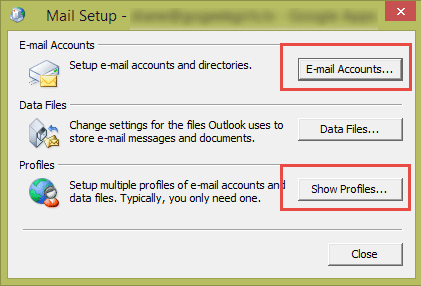
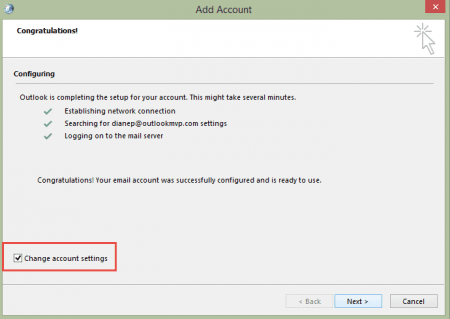
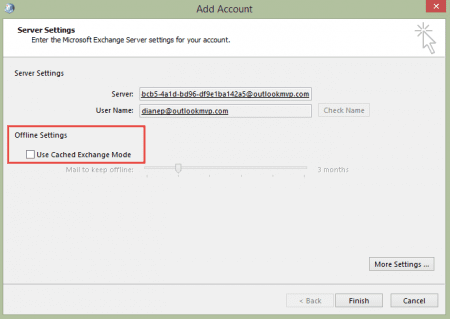
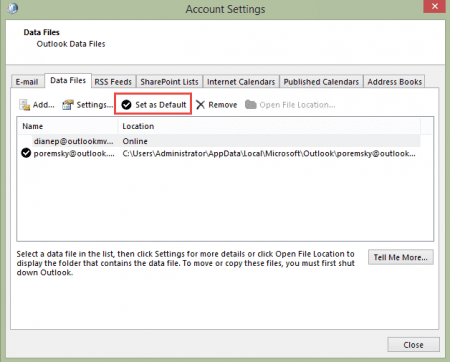
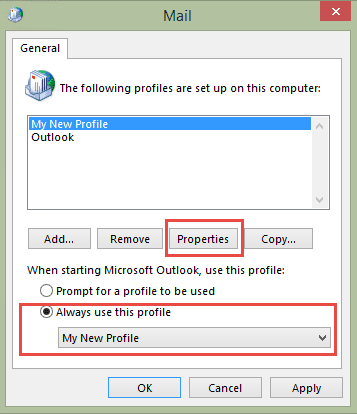
Amazing, thank you, im been googling two days and this one fixed it
I realise this page is quite old now but, Diane, I have a question for you. I am running Outlook from Office Pro 2021. I have several emails including my the one associated with my Microsoft account (outlook.com), a yajhoo address and a couple of gmail addresses. I am trying to set up some mail merges to be sent from one of the gmail accounts but, whatever I do, the sending address defaults to my Microsoft account. I have read that a work around is to use the default data file to match the default email and be the email you are trying to send from. So that is why I want to change the default data file - and that is where I run in to the "the selected outlook data file" error. My account is not a business one but can you offer any work around? Or any way to "fix" the MS mail merge not using the "default" email account? Many thanks for any tips!
Very helpful post. I added the exchange account via applet as directed. that account doesn't appear in outlook list. additionally, every time I open outlook, I get two error messages:
does this mean I have to choose between being able to choose a default data file and having to go thru the two error messages every time i open outlook?
thank you.
Very clear instructions that did the trick for me! Thanks very much!
As stated in the article, if using Exchange Active Sync, EAS, as one account and another as a regular Exchange account, Outlook always selects the Exchange account as the default. You can change the default email account but not the default data file.
By using MFCMapi it is possible to set EAS as the default data file store:
Open MFCMapi and log on. Select the EAS account you want as the default data file store, right-click it and select Advanced->Set default store.
It might even be possible to set an IMAP account as the default with this method but I haven't tested it.
This is the actual answer. Thank you
Diane, thank you and a question:
I'm MS 365 on Windows 10 desktop. I have 2 IMAPS and trying to add 1 Exchange. The 2 IMAPs worked fine until I added the Exchange, and began experiencing lots of problems which I think relate to the data files. Adding the Exchange made it the default data file. I want one of the IMAPs to be the default but couldn't change it within Outlook.
Your solution of adding Exchange from Control Panel might be the answer but I want to understand before trying it: If I use your method, does it result in 2 profiles (one with the IMAPS and one with the Exchange) or just 1 profile (with all 3 accounts)? Is there any risk of losing my IMAP contacts/calendar data?
THANK you so much in advance.
Mick
It adds the exchange account to the profile with the IMAP accounts - but will only work with business exchange accounts anymore, not outlook.com accounts - Microsoft no longer lets you set outlook.com accounts in online mode.
I would export the calendar and contacts to a pst or CSV for backup just in case - if anything happens to the IMAP data file, you'll lose them.
Another option is adding the account as pop or IMAP using the manual set up option. It will be email-only though.
Thank you! The Exchange is a business exchange, so I'm hopeful this works. I regularly export IMAP calendar/contacts to a pst and will do so before this try.
Speaking of, I saw your suggestion to protect IMAP calendar/contacts by separating them from IMAP e-mail, by creating a local pst. But I'm nervous to try; just not sure about the implications since I also use Companionlink for synching to Outlook to iOS (via google). So any wisdom there is welcome.
Anyway, your expertise is a go-to for me and much appreciated.
Mick
if you are using companionlink, you are fine - they are in gmail should anything happen to the local data file.
This may have solved a long standing issue I have had - thankyou! Now if Outlook had a unified inbox it would be amazing
Also Diane, does it really matter if the Outlook.com account is the default data file, are there any disadvantages to it?
No, except if you have multiple data files you might not have a choice. The big plus with imap accounts is your calendar & contacts will be stored in the mailbox, safely, not in 'this computer only' folders.