One of the recent additions to the Office 365 set of features is something that is a cross between traditional email distribution lists and a basic SharePoint Team site.
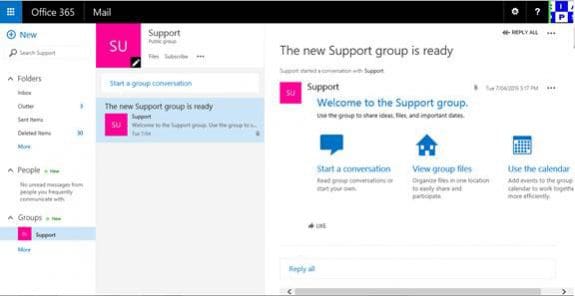
You can see this new addition when you visit your Outlook Web Access page in the Office 365 portal and look at the bottom left of the screen. There you should see a heading called Groups which is where Office 365 Group management resides.
At this time, Groups are available only through OWA and Outlook 2016 Preview (beginning with build 16.0.3930.1004)
You may or may not already have some Office 365 Groups configured but hopefully this article will give you some insight into what they can basically do and features they contain.
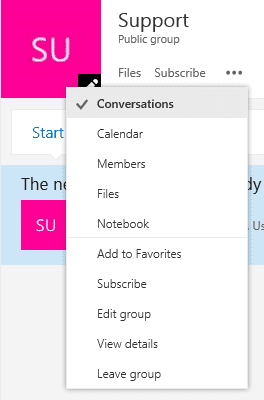
Each Office 365 Group has its their own shared mailbox in which standard email conversations take place but they also have their own shared calendar, files and OneNote notebook. You can access the group menu, just under the name of the group with additional menu options accessible via the ellipse (three dots) to the right.
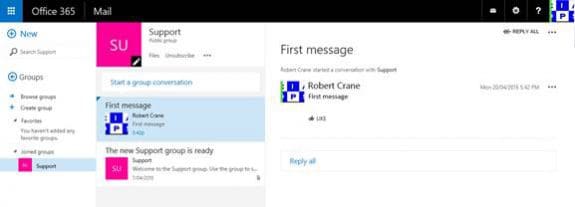
You create or respond to the Office 365 Group conversations directly using the Groups area in Outlook Web Access in a browser.
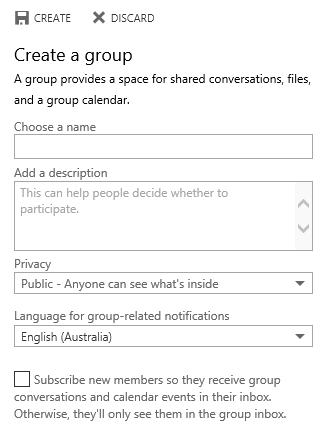
If you haven't already, simply go ahead and create a new Office 365 Group. You'll need choose a unique name, optionally add a description and then decide whether you wish the new group to be public or private. In most cases you want the group to be public. Next you select the language and whether members receive update from the group in their personal inboxes.
Beware that at the moment anyone can create an Office 365 Group and there isn't a lot of centralised administration of these yet. This is expected to change in the near future so only create Office 365 Groups for teams that need to collaborate on multiple items.
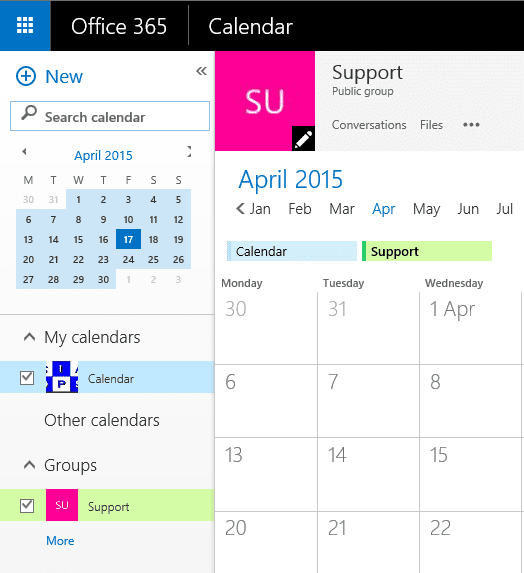
Once the group has been created you'll see that it also has a calendar with overlay events displayed in Outlook Web Access. Events created in the group calendar are automatically added and synchronized with your personal calendar. For calendar events that other members create, you can add the event from the group calendar to your personal calendar, and the event then automatically synchronizes with your personal calendar.
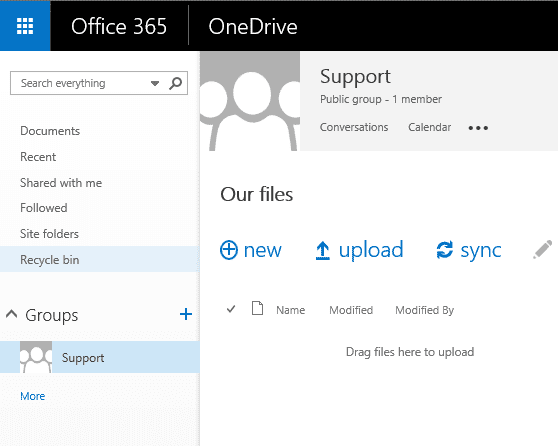
You'll also find a location to store files that all members can work on. This is the part of the service that is very much like a mini SharePoint or OneDrive for Business site.
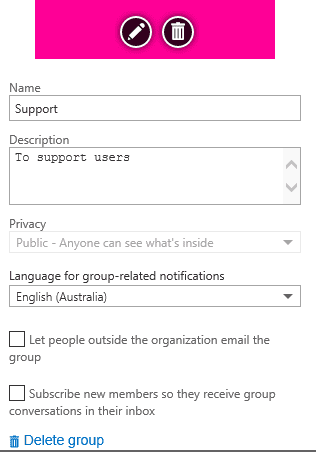
If you return and edit the group after creation you will see that there is an additional option that determines whether people outside the organization can email the group. This feature makes it very much like a global email distribution list.
By default, group conversations only take place in the Group inbox but If you subscribe to a group, you'll see the conversations or events from the group sent directly to your own inbox. You'll need to do this if you wish to access such conversations directly in Outlook on your desktop as most Office 365 Group features are not currently available to the Outlook desktop client.
Office 365 Groups are still somewhat of a work in progress but do provide a very easy collaboration option for those used to emails and distribution lists. They take the best of email and combine it with SharePoint and provide a set of basic features that help users share and centralize information. Think of them as yet option for collaboration in Office 365. You don't need to use every feature, just the one that works best for your business.
Keep an eye out for improvements to Office 365 groups over time and start using them as a way for your team to quickly collaborate.