A user in the Microsoft Answers forum wanted to know how to use a Word macro to apply formatting to selected text in Outlook 2010.
Outlook does not (and never had) a macro recorder but you can use some VBA code that was recorded in Word, in Outlook macros provided you reference the Word object model, and set the Word object and selection (as seen in the code below). You'll need to set the reference in the VB Editor's Tools, References menu. You'll also need to have macro security set to low or or sign the macro with a certificate to use it.
See How to use Outlook’s VBA Editor for help using the editor, setting security levels, and signing macros.
I tested this macro in Outlook 2010 and Outlook 2013; it should also work in Outlook 2007.
Format Selected Text Macro
To use, open the VBA Editor (Alt+F11) and paste the code into a module. Select a block of text while composing a message and run the macro.
Public Sub FormatSelectedText()
Dim objItem As Object
Dim objInsp As Outlook.Inspector
' Add reference to Word library
' in VBA Editor, Tools, References
Dim objWord As Word.Application
Dim objDoc As Word.Document
Dim objSel As Word.Selection
On Error Resume Next
'Reference the current Outlook item
Set objItem = Application.ActiveInspector.currentItem
If Not objItem Is Nothing Then
If objItem.Class = olMail Then
Set objInsp = objItem.GetInspector
If objInsp.EditorType = olEditorWord Then
Set objDoc = objInsp.WordEditor
Set objWord = objDoc.Application
Set objSel = objWord.Selection
' replace the With block with your code
With objSel
' Formatting code goes here
.Font.Color = wdColorBlue
.Font.Size = 18
.Font.Bold = True
.Font.Italic = True
.Font.Name = "Arial"
End With
End If
End If
End If
Set objItem = Nothing
Set objWord = Nothing
Set objSel = Nothing
Set objInsp = Nothing
End Sub
Change font size of entire email
This macro selects the opened message and changes the entire message to use a uniform font size (12pt in my example) and saves the change.
You need to set a reference to the Word object model in the VB Editor's Tools > References menu.
Public Sub ChangeTextSize()
Dim objItem As Object
Dim objInsp As Outlook.Inspector
' Add reference to Word library
' in VBA Editor, Tools, References
Dim objWord As Word.Application
Dim objDoc As Word.Document
Dim objSel As Word.Selection
On Error Resume Next
'Reference the current Outlook item
Set objItem = Application.ActiveInspector.currentItem
If Not objItem Is Nothing Then
If objItem.Class = olMail Then
Set objInsp = objItem.GetInspector
If objInsp.EditorType = olEditorWord Then
Set objDoc = objInsp.WordEditor
Set objWord = objDoc.Application
Set objSel = objWord.Selection
' put the message into Edit mode
If objDoc.ProtectionType = WdProtectionType.wdAllowOnlyReading Then objDoc.UnProtect
With objSel
' Select entire message
.WholeStory
' Formatting code goes here
.Font.Size = 12
End With
End If
End If
End If
objItem.Save
Set objItem = Nothing
Set objWord = Nothing
Set objSel = Nothing
Set objInsp = Nothing
End Sub
Find and Format Text Code Sample
This example creates appointments for the selected contact(s), adds their name and address to the appointment body then changes the font used for their name and address to 14 point bold. This method can be used with any word or phrase stored in a variable.
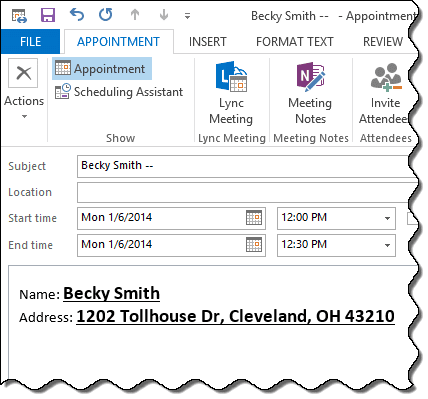
The original macro this code sample came from collects data from all selected contacts and creates a string to use in a single appointment but I simplified it for this example. The original macro is at Outlook 2007 Calendar.
Sub CreateAppointmentSelectedContact()
Dim ObjItem As Object
Dim strFullName As String
Dim strPhone As String
Dim strAddress As String
Dim strDynamicDL2 As String
Dim strDynamicDL3 As String
Dim StartDateTime
Dim itmAppt
Set oContact = ObjItem
Set objApp = CreateObject("Outlook.Application")
Set objNS = objApp.GetNamespace("MAPI")
Set objSelection = objApp.ActiveExplorer.Selection
For Each ObjItem In objSelection
If ObjItem.Class = olContact Then
strFullName = ObjItem.FullName
strPhone = ObjItem.HomeTelephoneNumber
strAddress = ObjItem.HomeAddressStreet & ", " & ObjItem.HomeAddressCity & ", " & ObjItem.HomeAddressState & " " & ObjItem.HomeAddressPostalCode
strDynamicDL2 = ("Name: ") & strFullName
strDynamicDL3 = ("Address: ") & strAddress
Set MyFolder = Session.GetDefaultFolder(9)
Set itmAppt = MyFolder.Items.Add("IPM.Appointment")
itmAppt.Subject = strFullName & (" -- ") & strPhone
With itmAppt
.Body = strDynamicDL2 & vbCrLf & strDynamicDL3
End With
StartDateTime = Date + 3.5
itmAppt.Start = StartDateTime
End If
Next
itmAppt.Display
Dim objInsp As Outlook.Inspector
Dim objWord As Word.Application
Dim objDoc As Word.Document
Dim objSel As Word.Selection
Set objInsp = itmAppt.GetInspector
Set objDoc = objInsp.WordEditor
Set objWord = objDoc.Application
Set objSel = objWord.Selection
objSel.Find.ClearFormatting
objSel.Find.Replacement.ClearFormatting
With objSel.Find.Replacement.Font
.Size = 14
.Bold = True
.Underline = wdUnderlineSingle
.Color = wdColorBlack
End With
With objSel.Find
.Text = strFullName
.Replacement.Text = strFullName
.Forward = True
.Wrap = wdFindContinue
.Format = True
.MatchCase = False
.MatchWholeWord = False
.MatchWildcards = False
.MatchSoundsLike = False
.MatchAllWordForms = False
End With
objSel.Find.Execute Replace:=wdReplaceAll
With objSel.Find
.Text = strAddress
.Replacement.Text = strAddress
.Forward = True
.Wrap = wdFindContinue
.Format = True
.MatchCase = False
.MatchWholeWord = False
.MatchWildcards = False
.MatchSoundsLike = False
.MatchAllWordForms = False
End With
objSel.Find.Execute Replace:=wdReplaceAll
Set objInsp = Nothing
Set objDoc = Nothing
Set objSel = Nothing
Set objMsg = Nothing
Set objMsg = Nothing
Set ObjItem = Nothing
Set objFolder = Nothing
Set objNS = Nothing
Set objApp = Nothing
End Sub
How to Use Macros
First: You will need macro security set to low during testing.
To check your macro security in Outlook 2010 and above, go to File, Options, Trust Center and open Trust Center Settings, and change the Macro Settings. In Outlook 2007 and older, it’s at Tools, Macro Security.
After you test the macro and see that it works, you can either leave macro security set to low or sign the macro.
Open the VBA Editor by pressing Alt+F11 on your keyboard.
To put the code in a module:
- Right click on Project1 and choose Insert > Module
- Copy and paste the macro into the new module.
- Set a reference to the Word Object Model in the VBA editor's Tools, References dialog.

More information as well as screenshots are at How to use the VBA Editor
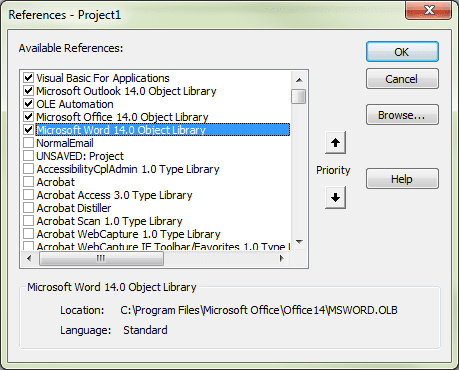
Hi, I am trying to run a macro to add a content control checkbox to a task. It runs correctly when I use it in an email but not a task. I get a run-time 445 error. I'm not sure if I need to add another reference library? Thanks.
I can always trust SlipStick to provide the solution. I have to paste some test with links over from ServiceNow to Outlook. This was an easy solution to reformat it from Times New Roman to Calibri.
Hi Diane, I am trying to search and replace text in an email with nested tables. I get a runtime error 4065 this command is not available at the objSel.Find.Execute Replace:=wdReplaceAll line. Any ideas on a solution - I am using outlook 2016.
` Public Sub Fix_text()
Dim objItem As Object
Dim objInsp As Outlook.Inspector
' Add reference to Word library
' in VBA Editor, Tools, References
Dim objWord As Word.Application
Dim objDoc As Word.Document
Dim objSel As Word.Selection
Dim t As Word.Table
'On Error Resume Next
'Reference the current Outlook item
Set objItem = Application.ActiveInspector.CurrentItem
If Not objItem Is Nothing Then
If objItem.Class = olMail Then
Set objInsp = objItem.GetInspector
If objInsp.EditorType = olEditorWord Then
Set objDoc = objInsp.WordEditor
Set objWord = objDoc.Application
Set objSel = objWord.Selection
For Each t In objSel.Tables
' replace the With block with your code
With objSel
objSel.Find.ClearFormatting
objSel.Find.Replacement.ClearFormatting
With objSel.Find
.Text = "New"
.Replacement.Text = "August"
.Forward = True
.Wrap = wdFindContinue
.MatchCase = False
.MatchWholeWord = True
.MatchAllWordForms = False
End With
objSel.Find.Execute Replace:=wdReplaceAll
End With
Next t
End If
End If
End If
Set objItem = Nothing
Set objWord = Nothing
Set objSel = Nothing
Set objInsp = Nothing
End Sub
It's working here and the code looks good. I think that error is a permissions error, but it doesn't make sense.
Thank you, thank you, thank you! I always wanted an easy way to underline questions in an email so the recipient(s) would see them. Your examples helped tremendously. You rock!
Hi Diane, I'm not sure if you're still answering enquiries here at this blog? I would really appreciate your assistance in creating a macro that inserts the current date and time into a task. Quick Parts are no good since the date entered is the static date entered into the quick part or alternatively is a dynamic date and or time, which updates to show the current date and or time. I"m looking for 'date/time' stamp which is current as it is first logged but thereafter does not update. Perhaps this is not exactly clear? Perhaps you can help?
I would appreciate your help with this.
Many Thanks,
Liam
I am, but I'm really behind (I get a lot of questions and one vacation kills my ability to keep caught up. :( ) Sorry.
You need the date in the body or in the date fields? Insert > Date and time will insert a static date / time or you can use a macro to insert 'now'. See https://www.slipstick.com/outlook/insert-the-date-and-time/ for more information.
Hi, the following macro works fine under MS Word. Can someone help me to translate it for MS Outlook 2016. Thanks. Christophe
Sub RemoveMailHistory()
'
' Remove mail history from cursor position to end of text
' Works fine under MS Word
'
Selection.EndKey Unit:=wdStory, Extend:=wdExtend
' Selection.Delete
End Sub
If you set the word object, you can use most work commands. see https://www.slipstick.com/developer/word-macro-apply-formatting-outlook-email/ for an example.
I've successfully used this macro to change font, size and color of selected text, but I'm wondering if there's a way to add onto the macro to action two other things. I'd like to have the macro select all text in the email body, change the font (this part already done), and then restyle the hyperlinks (to the default hyperlink style of underline and blue). I have this setup in Word as follows, but can't figure out how to translate it over to outlook. Any help would be much appreciated!
Selection.WholeStory
Selection.Font.Name = "Verdana"
Selection.Font.Size = 10
Selection.Font.Color = wdColorBlack
Dim H As Hyperlink
For Each H In ActiveDocument.Hyperlinks
H.Range.Select ' (A)
Selection.ClearFormatting ' (B)
H.Range.Style = ActiveDocument.Styles("Hyperlink") ' (C)
Selection.Font.Size = 10
Next H
We're setting objSel to be a selection, so replace Selection with objSel in your code. WordEditor is the activedocument, so change it to objDoc. You might need to assign an object to Range - but try this. oh, and dim h as word.hyperlink.
objSel.WholeStory
objSel.Font.Name = "Verdana"
objSel.Font.Size = 10
objSel.Font.Color = wdColorBlack
Dim H As Hyperlink
For Each H In objDoc.Hyperlinks
H.Range.Select ' (A)
objSel.ClearFormatting ' (B)
H.Range.Style = objDoc.Styles("Hyperlink") ' (C)
objSel.Font.Size = 10
Next H
Had to test it. :)
I replaced the with block code in the original macro with this
' replace the With block with your code
With objSel
.WholeStory
.Font.Name = "Verdana"
.Font.Size = 10
.Font.Color = wdColorBlack
Dim H As Word.Hyperlink
For Each H In objDoc.Hyperlinks
H.Range.Select ' (A)
.ClearFormatting ' (B)
H.Range.Style = objDoc.Styles("Hyperlink") ' (C)
.Font.Size = 10
Next H
End With
It doesn't seem to be working. :( Any idea what I'm doing wrong?
Public Sub FormatSelectedText()
Dim objItem As Object
Dim objInsp As Outlook.Inspector
Dim objWord As Word.Application
Dim objDoc As Word.Document
Dim objSel As Word.Selection
On Error Resume Next
Set objItem = Application.ActiveInspector.CurrentItem
If Not objItem Is Nothing Then
If objItem.Class = olMail Then
Set objInsp = objItem.GetInspector
If objInsp.EditorType = olEditorWord Then
Set objDoc = objInsp.WordEditor
Set objWord = objDoc.Application
Set objSel = objWord.Selection
With objSel
.WholeStory
.Font.Name = "Verdana"
.Font.Size = 10
.Font.Color = wdColorBlack
Dim H As Word.Hyperlink
For Each H In objDoc.Hyperlinks
H.Range.Select ' (A)
.ClearFormatting ' (B)
H.Range.Style = objDoc.Styles("Hyperlink") ' (C)
.Font.Size = 10
Next H
End With
End If
End If
End If
Set objItem = Nothing
Set objWord = Nothing
Set objSel = Nothing
Set objInsp = Nothing
End Sub
are you in a compose window or have the message in edit mode? do you get any error messages?
it works - kinda cool to watch - the message ran it on has a ton of links not visible on screen that are changed before it does the links on the right.
Video is here: https://screencast.com/t/vgwI9xAStR
Actually...I messed with some settings and got it to work! The only thing is that the hyperlinks are changing from Verdana to different fonts (Times New Roman in some places and Calibri in others). Any idea why that would be happening or how to fix it?
Thanks so much for all of your help! This is going to be an amazing shortcut for our office!
Hyperlink fonts are set in Word's Options - under Advanced, Web options, fonts. - adding the font.name along with the size should fix it. Default is times roman. I don't know why it's using a different font for some since you cleared the formatting - they should all use the font set in word options.
In Office 2007 I'd like to modify "Format Selected Text" to "Insert Unformatted Text" that is on the clipboard? (Not the Office clipboard the Windows clipboard - which could be from any app or in another or the same Outlook email.)
In Word the essence of the macro is basically the line "Selection.PasteSpecial DataType:=wdPasteText".
I've also seen (perhaps in Office 2003) "selection.PasteSpecial (msoClipboardFormatPlainText)".
See https://www.slipstick.com/developer/code-samples/paste-clipboard-contents-vba/ and https://www.slipstick.com/developer/code-samples/paste-formatted-text-vba/ for the 2 methods you can use.
I found a simpler solution (less lines of code) here: https://superuser.com/questions/25170/what-would-an-outlook-2007-macro-to-automate-paste-special-unformatted-text-lo/30488#30488