When reminders just won't dismiss, there are several things you can try to get rid of it:
Use the Cleanreminders switch. This works most of the time.
When cleanreminders doesn't work, look for the appointment the reminder belongs to and delete it.
When you can't find the appointment, you need to use MFCMAPI to browse "inside" the message store and delete the reminders. Outlook will then rebuild the list with just the valid reminders.
Use Cleanreminders switch
The easiest way to try to get rid of corrupt reminders is by closing Outlook and reopening it using the /cleanreminders switch. To do this, press Windows key + R to open the Run dialog. type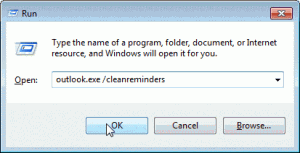
outlook /cleanreminders
in the field and press Ok.
Make sure you have a space between Outlook and the slash. Using 'outlook.exe' is optional - just the program name should work.
A (very) few people will need to use the full path to outlook.exe. Click Browse and look under C:\Program Files\Microsoft Office\ (C:\Program Files (x86)\Microsoft Office\ if using 64-bit Windows).
Delete the Appointment
Sometimes the cleanreminders switch doesn't help. When this happens, look for the appointment that is associated with the reminder and delete it. If you can't find it, you'll need to use MFCMAPI to delete the reminder.
Use MFCMAPI
Please note the steps are slightly different when you use a pst file or Exchange mailboxes and may vary slightly with newer versions of MFCMAPI. These instructions were last updated for MFCMAPI v15, March 2012.
PST File (used with POP3 and IMAP accounts)
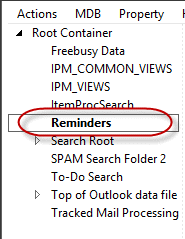
- Run MFCMAPI
- Go to Session, Logon
- Select your profile
- Select your data file where the stuck reminder is. (It may be use your email address as the filename.)
- Expand "Root Container"
- Right click "Reminders" and select "Open Contents Table"
- New Window Launches with Title Reminders
- Find the corrupt reminder(s) then right click and select "Delete Message". Do not select all reminders, as that will delete all appointments.
- Close MFCMAPI
Alternately, you can delete the Reminder folder and Outlook will rebuild the valid reminders.
Exchange Mailbox
- Run MFCMAPI
- Go to Session, Logon
- Select your profile
- Select your Mailbox
- Expand "Root - Mailbox"
- Expand "Finders"
- Right click "Reminders" and select "Open Contents Table"
- New Window Launches with title "Reminders"
- Find the corrupt reminder(s) then right click and select "Delete Message". Do not select all reminders, as that will delete all appointments.
- Close MFCMAPI
You may need to log into the mailbox using a non-cached profile and delete the corrupt reminders from the mailbox on the server too.
Delete Outlook Reminders Tutorial
When you are deleting reminders from Exchange accounts, choose your Mailbox name. When you are deleting reminders from POP3 accounts or *.pst files, right click on the pst name that contains the corrupt reminder.
Remember: Delete only the corrupt reminder(s) when you delete from inside the reminder folder you are deleting the appointment too.
If you can't find the corrupt reminder, you can delete the entire Reminders folder. Outlook will rebuild the folder and the (good) reminders.
[wpvideo 6YYcvUyI w=600]
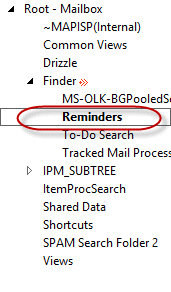
Thank you for this. You would think in 2024 Outlook wouldn't still have bugged reminders, but it does!
Thanks Diane, I've always appreciated your knowledge in this area. Just used the MFCMAPI to get rid of some very annoying birthday reminders that evaded all other methods.
Thank you so much Diane, It helped.
You may have to search for hidden notifications if you've completed a migration from on-prem to exchange online.
Thank you for this--the MFCMAPI solution worked for me. This was driving me nuts! I suspect my issue started after trying to delete items that were duplicated in an Exchange migration.
Worked like a charm o Windows 10 for me! Thanks!!
Had the same issue - I was unable to successfully dismiss or open some reminders in my birthday calendar. Turns out, you can set the reminder for "9AM at day of event" in the web-calendar (Office365), which effectively sets the reminder time to -9 hours, but the desktop version of Outlook is unable to process negative reminder values. After I changed the reminder to "None" (or prior to the event), everything worked as expected.
Thanks for that information!
Thank you! MFCMAPI 64-bit failed to work with Outlook 2007 on my Win7 64 Ultimate machine, but once it occurred to me to try the 32-bit version with my old Outlook (used only for Contacts and Calendar with my BlackBerry), it worked like a champ to delete the messed-up Reminder entry.
So happy that's finally fixed!
Yeah... that is a common mistake. You need to use the MFCMAPI version that matches your Outlook bitness, not Windows.