Every so often we see a question from someone asking why Outlook adds an extra space following apostrophes. This isn’t an Outlook problem, but it is a sign we spend too much time in Outlook…
This is caused by Contextual spelling in Office and using French language settings (If you aren't using French language settings by default, you might be replying to messages or using templates designed by others.)
Contextual spelling picks up words that are spelled correctly but used out of context, like there and their or pair and pear. Its disabled if you have less than 1 GB of ram as it’s a resource hog. (A really convenient resource hog!)
Check in Tools, Options, Spelling, Spelling & Autocorrect Options. Look for a setting for 'Use contextual spelling' and uncheck it.
If you want to use contextual spelling, you can undo the changes it makes in error by pressing Ctrl+Z right after typing the apostrophe. Backspacing then retyping the apostrophe may also take care of it.
Smart Quotes
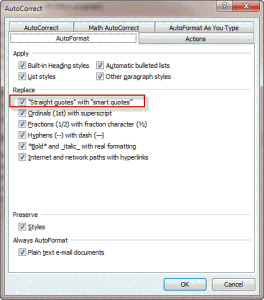 It's also reported the using smart quotes may affect it. If disabling contextual spelling doesn't stop the problem, disable smart quotes. This setting is in Autocorrect options, Autoformat and Autoformat as you type tabs.
It's also reported the using smart quotes may affect it. If disabling contextual spelling doesn't stop the problem, disable smart quotes. This setting is in Autocorrect options, Autoformat and Autoformat as you type tabs.
Why does this happen with French language messages?
I'm not an English grammar expert, let alone a French grammar expert, so the short, non-technical explanation is that it happens because in French grammar there are spaces before and/or after some punctuation marks and the spelling / grammar checker applies the French language rules.
More Information
Improve the spelling checker results by using contextual spelling (Microsoft)
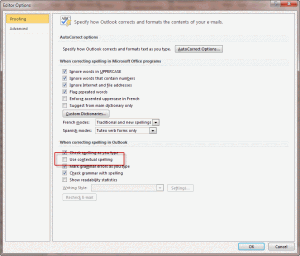
Sorry, doing what you suggest does not fix the problem. The space after the apostrophe remains.
For the extra space after the apostrophe issue, I don't see the "Use contextual spelling" option anywhere. Control-z doesn't work either.
Diane,
Thanks. Always the go-to authority on Outlook. I have a different problem: autocorrect simply refuses to add missing apostrophes, as in changing words like dont to don't. Yet I have made sure these corrections are all in the autocorrect table. The one exception is ive to I've, where Microsoft does something very weird: you can't type in ive to autocorrect. It is immediately capitalised/capitalized to Ive.
Any ideas?
Thanks
I've been using smart quotes n Word for years. One day it suddenly started adding big spaces after apostrophes and quotation marks. I unchecked the box about smart quotes, which solved the problem (nothing else did). Now I can get back to work, but I have ugly apostrophes and quotation marks. Is there some way to get things back to how they used to be -- using smart quotes and still being able to work normally?
Hi,
The solutions don't seem to work for me.
When i type a word that auto correct adds an apostrophe, the style changes around the apostrophe as the result is a big space between the word and the apostrophe.
The only solution i have is to each time go and manually change the formatting. Is there any solution so that i can avoid it from happening
Thanks
THANKS - I was having this problem editing a doc started by someone else. CTRL-Z helps me type what I want, though it does stop the apostrophe and quotes from being "tilted" the way Office would normally draw them.
I would like to remove the French language setting, since there is no French in this document. How would I do that?
The proofing language isn't set to French? I thought that was one of the causes.
Thank you for this solution
Hello Ms. Poremsky:
Your post solved my Office 7 problem. I can now get back to business, i.e. editing the document I was working on -- in peace!
Many thanks.