Users have complained for months that Public Folder Favorites were not being cached in Outlook 2016, even though caching Public Folder Favorites was enabled in Account Settings, More Settings.
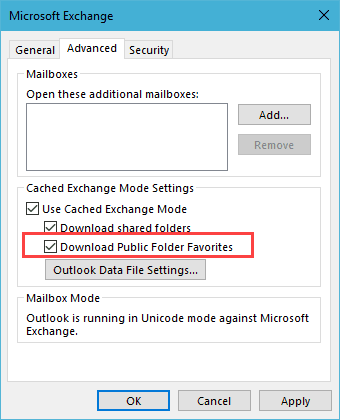
This also affected the ability to search public folders: because the items weren't cached, Outlook wasn't indexing the folder contents. Search only worked if you unchecked the Download shared folders option which switched the folders to online mode, where items were indexed by the server. This also made large public folders slow to use as the contents needs to sync down every time you switched to the folder.
This issue was fixed in the in the January 3, 2017, update for Outlook 2016 (KB3141453) for MSI installations. Users with the Click to Run installations (most people) will see the fix soon, if not already.
I'm having an issue where a public folder has been added to favorites for ease. Individual emails that come in or are stored in these folders are synching, but when I try to move, rename, or delete folders, changes do not sync to the Favorited version. I am trying to clean up this public folder, but if I move things around in teh public version, I have to delete it from my favorites and re-add in for the changes to reflect. If I try to make folder changes in the favorited version, I receive a message that I do not have permissions even though I am an owner of every folder. I have tried to change the setting above and my Outlook crashed. I also tried to change the registry key to pstdisablegrow 0 and no luck. Any ideas?
Thanks,
The reg key won't have any affect on this problem.
What version of exchange do you use?
You can't make folder changes in the Favorited version - those seem to only be reflections of the real folders that exist under "All Public Folders".
When you delete and re-add your (top-level) public e-mail folder from/to your Favorites, be sure to click the "Options>>" button in the popop that appears and then invert every available option (check "Add subfolders of this folder" and select the "Add all subfolders" radio button under it; and check "Automatically add new subfolders" and select the "Add all subfolders" radio button under it").
With your top-level public e-mail folder favorited this way, changes made under that folder (i.e. subsequent additions/deletions of sub-folders of that folder under "All Public Folders") should be reflected to the favorited versions.
This is still not working in CTR installations as March 2017. Makes working on the train pretty impossible and the bandwidth usage on our 10/10 private line makes our VOIP phones inoperable. Thanks Microsoft. When will we get a fix?
Do you have all updates installed? What is your version # ?
I'm using Office 365 Pro Plus, Version 1609 Build 7369.2118. Fresh re-install yesterday, but problem still there. Other people in my firm using Outlook 2013 with no problems.
I can't say for sure since I don't regularly use public folders, but it seems to be working in a test folder I moved almost 400 items to - its possible that its not enough to detect they aren't cached. I'm using the newer 'insider' build which is a few weeks ahead of the released version (7920.1000)
One of my staff is using Outlook 16.0.6965.2117 and he has the folders cached successfully, but actually in Folder Properties/Synchronisation is says Never synced and 0 items held offline. We're both using Win 8.1.
that sounds like the bug and they aren't really cached.