When your old computer has crashed, you can retrieve your Outlook pst files (and other files and documents) as long as you can connect the old hard drive to the new computer. The easiest way to do this is with a USB enclosure for the old hard drive. You can find these at many electronics stores or online. They come in two formats: a case the drive slides into, so you can easily carry it around or just the connectors (and a power supply) you need to connect the drive to another computer.
You can choose between multipurpose cable kits that will work with many types of drives or a hard drive enclosure that will allow you to use the old drive as a portable drive.
Once the old drive is connected to the new computer, open Windows Explorer (aka File Explorer) and browse the old drive.
If using Outlook 2010 or newer, the pst files are stored in a folder named Outlook Files in your Documents (or My Documents) folder.
If the old computer used Windows XP and an older version of Outlook, the default location of the old pst files will be
[new_drive_letter]:\Documents and Settings\username\Local Settings\Application Data\Microsoft\Outlook
If the old computer had Windows 7 or Vista or newer with an older version of Outlook, the default location is
[new_drive_letter]:\Users\username\AppData\Local\Microsoft\Outlook
These are hidden files and folders and are most likely protected by permission settings. To change the permissions, right-click on your old username folder and choose Properties.
On the General tab, if "Hidden" is checked, deselect it and click Apply.
On the Security tab, click Edit, then Add and give either your new user account or Everyone "Full Control" and click Apply. (The old computer account displays as Account Unknown.)
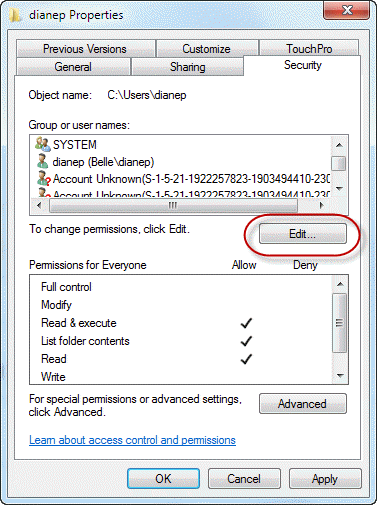
If "Hidden" was not checked, you can either change the Hidden Files and Folders setting in Windows Explorer (at Organize, Folder and Search Options, View) or select the next folder(s) in the path and right-click, choose Properties and deselect Hidden.
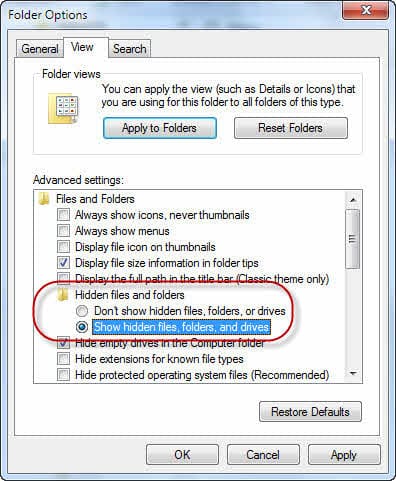
Now you can browse down the folders to locate your Outlook pst files and copy them to the new computer. If the pst files use the new Unicode format (introduced in Outlook 2003), you can use this pst in your new profile.
If it's the older ANSI format pst file, you can use File, Open, Import to import it into Outlook 2010.
Don't bother moving .*ost files, which are used by Hotmail Connector and Exchange server mailboxes. You won't be able to open these files on the new computer. If, for some reason, you need to recover data in .ost files you'll need to purchase recovery software.
While the old drive is connected, browse the user folders for files you may want to move, including your custom dictionary and support files Outlook uses. See Moving Outlook to a New Computer for the Outlook files you might want to move and where to find them, along with instructions to configure Outlook with the old data files.
Hi Diane,
My work computer crashed and nothing can be transferred. I did have Outlook installed on there and also have access to those Outlook emails (Exchange) on my phone. How do I install or get Outlook on my new computer. I am independent contractor and do not have access to an IT person. I'm trying to figure this out for myself. Any help or suggestions would be greatly appreciated. Thank you!
Hi Diane
I had an issue with a Windows 10 update which rendered the SSD un-bootable. I got another SSD and have successfully loaded a fresh version of Windows and reinstalled various bits of software, including MS Office. The old SSD connects up and most of the data on it seem unaffected. The issue I now have is that I can't find the PST files that I had in Outlook on the old drive. To be clear these are emails that I moved from the mail folders to a separate filing system that I created in Outlook. These files are important so I need to locate them, but I can't find them anywhere. I can't believe that they have just gone because the drive looks totally intact. Hope you can help.
Kevin
My old HP Pavillion had issues. So I bought a new HP from staples of which the tech copied my hard drive from the old to the new. Cant find how to restore all the old emails which are somewhere on the new hard drive. I had a file structure there that had very good old records. How do I recover them?
What type of email account do you have configured in Outlook? POP, IMAP, Outlook.com, or Microsoft Exchange?
If you used the default folder locations, you either have pst files in Documents\Outlook Files or in the app data local path - or in C:\Users\%username%\AppData\Local\Microsoft\Outlook
Hi Diane,
Thanks for publishing the very useful info about Outlook on your site.
I’m recovering an Outlook instance that was on a windows 10 box that had a power spike failure, taking out the motherboard and scrambling the hard disk somewhat. After having the data recovered from the disk, I’ve reinstated the email side of it on a new computer but cannot see the calendar data. In the helpful notes on your page discussing transferring outlook between computers you mentioned the OST file as containing calendar entries But in this page your advice is not to bother with those files. My question is do I need to export the calendar data from the old file into CSV files or can Outlook 2016 retrieve the calendar data from the OST files? I think I can build an outlook instance on a laptop, connect it to the PST and OST files, then perform the export on that.
Thanks
Andrew
hi where are the email address hints stored in outlook 2016. I use pop3/smtp
You mean the stuff you see in File, Account Setup? Email account information is stored in the registry.
My computer crashed running Windows 2003. I now have a Lenovo ThinkPad running Windows 7 and have transferred files from the old main frame. However my files/folders created in Gmail have disappeared. Gmail now only has 'labels' whereas the old system had folders where you could easily transfer emails (on the left hand side) under the names of the sender. These folders have disappeared - so my whole filing system has gone. Can this system of folders be retrieved? I think the emails still exist but they are nolonger filed, whereas in the past there may be 20 messages received and sent filed under A N Other (for example). Each new message could be easily dragged and filed under the appropriate name.
When you added the gmail account to outlook as an imap account, it should create the folders in outlook (that represent the labels in gmail.com)
My old computer motherboard died. I had three accounts in the outlook 2013 application on the machine. When i got my new machine i went through the process of setting up outlook 2016. I then got my old hard drive to recover the email on it. I was able to find and recover the first of the three email accounts . I cannot for the life of my find the other two. Can you help?
Where were the files you found? Were the accounts pop3, imap, or Exchange/outlook.com?
POp3 data files are in the documents\outlook files folder. IMAP and Exchange/outlook.com are in [new_drive_letter]:\Users\username\AppData\Local\Microsoft\Outlook, which is marked hidden and needs the permissions changed.
@Diane, Thanks for your time in advance.
Trying to move files from Outlook 2013 to Outlook 2013 onto a re-pair install of Win10
Thus, Win10 installer saved many folders in windows.old (users, etc)
Prior to reinstall, I booted into Live CD environment, looked for .pst and .ost.
I could not find at that time .pst files, only .ost, I assumed Outlook 2013 operated on those.
Thus I backed them up.
After reinstall of windows...
I tried moving over the .ost files and Outlook gives me "cannot be accessed because it has been configured to use with a differnet mailbox."
What am I missing here?
Oddly, after moving .ost,, a .pst file exists that has identical size, date within AppData ... folder on current and windows.old directory.
Did Outlook correlate that file after I moved over the old .ost files?
I'm helping out a friend, thus when I created a new account, perhaps details are not identical, as in Display Name, etc.
Email account works, via IMAP setup as before.
Obviously, I'm after older sent items, contacts, etc, thus why I was battling with the ost files.
Any thoughts ? Thanks
imap now uses ost files - they can't be reused with new profiles. if there are calendar & contacts in the ost, you need to use an ost to pst recovery program to get them back. If you'd like my help with this, shoot me an email - diane @ slipstick. This is why i recommend using a pst for calendar and contacts, not the 'this computer only' folders.
Older email should be up on the imap server - they wont need to be recovered - if you only see the last 2 yrs mail, check the sync slider settings in file, account settings.
Diane,
Thank You for offer to help with recovery program/program choices.
I believe older emails (sent) were lost due to previously using POP3 on this account for years.
Could I ask you how you would define separation of data files for calendar and contacts?
if you have pop accounts, you don't need a separate pst for calendar & contacts but if you use outlook 2013 or 2016 with an imap account, the imap data file can hold calendar and contacts but they don't get backed up and would be lost if anything happens to the data file - including removing the account from your profile and adding it back as outlook deletes it when you remove the account from the profile. For this reason, you should use a pst file for those folders instead. Otherwise, there is no reason to separate them into their own pst.
https://www.slipstick.com/outlook/2013/imap-accounts-outlook-2013/