After Office 2016 16.0.6741.2014 (or higher) is installed, users will see an Archive button on the home ribbon, next to Delete. Not to be confused with the old Archive function, which is now called Clean Up Old Items, or AutoArchive, this Archive button is an extension of the Archive button in Outlook.com and Outlook on the web, moving selected messages into a single folder. If you use Archive in Outlook for iOS or Android, Outlook will automatically use the same folder. Archive works with POP3 and IMAP accounts too.
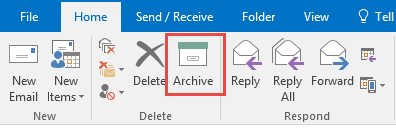
Disable Using Command ID | Disable the Backspace keyboard shortcut
Yes, Quick Steps does the same thing, but Archive has a better shortcut key: Backspace. Everyone who uses the Delete key to file their mail can now use the Backspace key to file and Delete to delete the junk they don't need to keep.
Using it is simple: select a message, click the Archive button to move the message to the designated folder. Keyboarders will use the Backspace key to move to the archive folder.
Disable the Archive Function
You can disable the Archive function using this registry key.
HKEY_CURRENT_USER\Software\Microsoft\Office\16.0\Outlook\Options DWORD: DisableOneClickArchive Value: 1
A ready-to-use registry file is available for download: DisableOneClickArchive
Disable Using Command ID
Can you remove the button by adding the command ID to the registry? No. You can disable the button (command id is 26308) by adding it to the disabledcmdbaritemslist key, but unfortunately, it doesn't remove the button from the ribbon. The button is grayed out but visible.
HKEY_CURRENT_USER\Software\Policies\Microsoft\office\16.0\outlook\disabledcmdbaritemslist REG_SZ:TCID1 Value: 26308
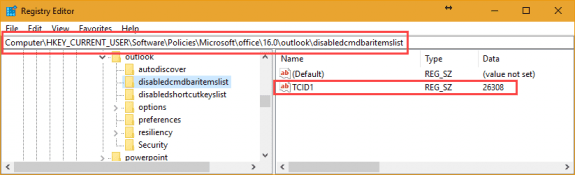
Warning! If you have other commands disabled using policy, do not use this registry key. It will replace the command disabled in TCID1. Edit the registry yourself, incrementing TCID to the next available number.
disabledcmdbaritemslist
Remove the Archive Button
I'm apparently one of the few people who like the new Archive button, everyone else wants to remove it from the ribbon. Because it's in a default group you can't remove just the Archive button, but you can remove the Delete group and create a new group containing all of the commands, minus the Archive button.
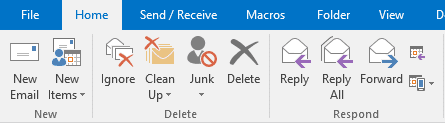
- Open the Customize Ribbon dialog in File, Options
- On the right side, select the Delete Group in Main tabs, Home (Mail)
- Click New Group to add a new group just below the Delete group then rename it.
- Remove the default Delete group.
- On the left side, in Choose commands from, select Main tabs, then Home (Mail)

- Expand Delete group and select Ignore; Click Add
- Repeat for each command you want in the group
You'll also need to remove the Delete group from the Message ribbon and create a new group minus Archive.
Disable the Backspace keyboard shortcut
To disable Backspace keyboard shortcut, you need to use group policy or add the policy key to the registry.
Note that this will disable the backspace key everywhere in Outlook, however, it will work when you are actively typing. To enable backspace any Outlook item, simply type a character or space at the end of the text you want to delete to turn Backspace on temporarily. Or use Shift+Backspace (or Ctrl+Backspace to delete whole words).
HKEY_CURRENT_USER\Software\Policies\Microsoft\office\16.0\outlook\disabledshortcutkeyslist REG_SZ: KeyMod1 Value: 08,
Note: if you have other keyboard shortcuts disabled, the number in KeyMod needs to be the next available.
Warning! If you have other keyboard shortcuts disabled using policy, do not use this registry key. It will replace the value used for KeyMod1.
disabledshortcutkeyslist
More Information
Use Group Policy to disable user interface items and shortcut keys in Office 2013 (This also works with Office 2016)
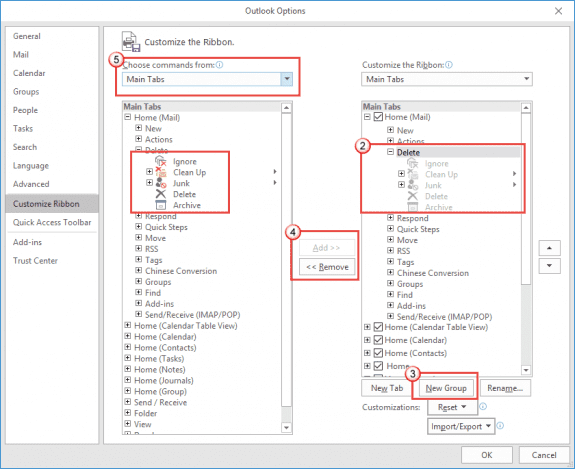
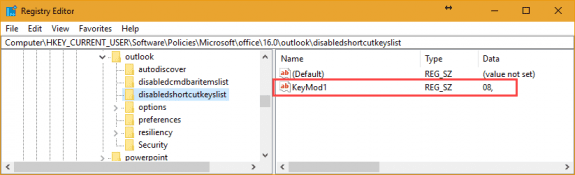
Undocumented Key we've just been given .. Lovely stuff .. Archive button now greyed out and backspace doesn't do anything..
HKEY_CURRENT_USER\Software\Microsoft\Office\16.0\Outlook\Options
DWORD 32bit
DisableOneClickArchive
Value = 1
Thanks for sharing!
BEWARE!! On Outlook 365 ProPlus this also disables the backspace key while doing anything else in Outlook - including editing! NOT a fix.
Diane, your registry file for disabling one click download has TONS of extra registry settings in the reg file.. you migh twant to clean that up.
Ouch. Don't know why I uploaded that file - I always clean the files up. :(
Hi Diane, your website is always my last resort when a quick google search just turns up useless stuff!
Before the latest iterations of Outlook 365 I manually archived my items by year (so I have a file archive2018.pst). Now none of the info re manually archiving 365 seems correct and the best I can discover is Autoarchive for a specific folder which works in months - but I want all or selectable folders to a certain date.
Is that possible now?
Thanks
Robin
Are you looking for the old manual archive? It's on the File > Tools menu > Cleanup old items,
Thanks Diane. Your prompt response much appreciated.
Unfortunately I do not have a 'Tools' option. I am using a 5 person Microsoft 365 family subscription. Outlook is Version 2101 (Build 13628.20274 Click-to-run)
You have it - look on the File tab - its on the page with account information.
Everyone has the tools button - if you use a business exchange account with online archiving enabled, you won't have the clean up old items option.
https://www.slipstick.com/outlook/archive-outlook/using-outlooks-autoarchive-feature/#manual
Found it. Thanks Diane. I must be blind but on my (different - attached) Info page I missed "Tools" because "Mailbox Settings is so much larger. Aaargh!
I appreciate your patience with an 80yr old!
>>
I missed "Tools" because "Mailbox Settings is so much larger
>>
I didn't even notice that it said Mailbox settings beside the button - will need to remember to mention that when I give these instructions.
Awesome, thank you!!!!!!!!!!!!
hi,mail send and receive issues in outlook this are based on any archive rule created issue...
i'm not sure I understand ? Archiving won't affect send and receive.
SOLUTION:
Use Backspace button: Where it says: Archive to options: "Select NEW FOLDER"
For the New Folder: Go into "GMAIL" --> Then Go to TRASH --> "Add NewFolder, and do a name"
--> Eventually, when I do the backspace now, it DOES NOT DELETE IT AT ALL, but just marks it as read...
--> Likely reason: It cannot push it into Gmail's trash directory?
For now, I just found an ALTERNATIVE, after HATING the Archive to be a backspace button.
>> --> Likely reason: It cannot push it into Gmail's trash directory?
Possibly. I'll see if i can repro.
Do you see the Trash folder when you select a new archive folder? It's not visible here.
Does the Archive button only appear for click to run installs utilizing Office 365 or does this also apply to .msi installations utilizing on-prem Exchange as well?
It's only click to run right now - the msi installs are several builds behind the click to run builds.
Just converted from 2010 to 2016 on version 1711 (8730.2175) I am a SOHO and pick up both my personal and business emails in Outlook 2016, Have 2 Data Files (.pst), one is Business, one personal. I have 2 archive pst files, one for each Outlook data file (2017 Business Archive.pst & 2017 Personal Archive.pst). If I run the "tools" >"Clean Up Old Items" & I can either Archive All folders based on their "Auto Archive Settings" which would make me have to set up archive preferences for every folder in each of my pst data folder files; or what I attempt to do is to Archive this Folder and All Subfolders and even though I have not checked "Include items with Do Not Archive Marked", the program immediately begins to archive everything in that one pst file including my Inbox which is marked "Do Not Archive" and 4 other boxes marked "Do Not Archive" What can be changed in Outlook 2016 by me, the user, to keep this from happening, or is this just the nature of it and I have to manually work with the deletes and archive system. Have not attempted to mark every folder with preferences… Read more »
>> based on their "Auto Archive Settings" which would make me have to set up archive preferences for every folder in each of my pst data folder files
Use Auto Archive options to set a default archive status per folder then manually edit any folders you don't want archived, or want archives more or less frequently (such as calendar).
In Options, Advanced, open the auto archive options. Tick to enable archiving then choose the default time span, click the Apply to all folders button then untick autoarchive. The only issue will be it only applies to the default data file... a macro might be easier.
The option to include items with do not archive applies to items specifically set to do not archive, not folders.
Thanks so much Diana for clearing up that it is only "items" that are set to "do not autoarchive" not folders, too bad, having a "do not archive" option for a folder would help a lot of users who set up folders to work from in outlook and would love to have the entire folder as "do not archive", thanks for your prompt reply and assistance.....
If you choose the clean up old items option to use autoarchive settings, it would apply as it is an auto archive setting.
Thanks, appears complicated many places to go......Based on what you saying Auto Archive sets a global rule (File - Options- Advanced - AutoArchive-) selects where to move emails to & only allows one Archive File for entire Outlook. I have a personal Archive.pst & Business Archive & appears no way to set up each of these on own Archive File....Also Auto Archive will not allow me in July, for instance....Archive everything prior to December 31, 2017 to start new 2018 archive files (pst for business & personal)....Only way it appears is to reset the global for entire outlook & reset each folder within "data file" either personal or business for different Archive file (ie 2017 Archive Personal). A lot of manual effort I sometimes 300 - 400 emails daily in my business......Are my assumptions correct???
>> only allows one Archive File for entire Outlook.
The default setting using one file, but you can edit individual folders to use a different one. (I have a few clients that do this). Setting it up is a pita though, unless you use a macro to set the archive properties per folder.
I went back and right clicked a folder and went to properties and it has a button that says "Do not Archive Items in this folder", why is this button that says "Do not Archive Items in this folder" there if you can only auto archive items by individual items and not by entire folders that should not be archived when the auto archive runs???
That applies to all items in the folder when you use autoarchive, but when you use the manual archive (not called clean up old items), not autoarchive, the option to 'include items with do not archive set' applies to individual items, not the folder's global props. If you archive based on autoarchive settings, it would honor the folder properties.
in outlook 2013/2016, open a message then click the expander icon in the Tags group to bring up the Properties dialog. If you mark a message to do not archive, the option in clean up old items to include/exclude items marked do not archive would apply to this message.
Is it possible that this Update is available only for "click-to-run" installations? On my professional plus 2016 MSI Version with all Updates installed I do not see this button..
Regards
Simon
What build do you have? You definitely need to have an updated build, but they also limit some new features to subscriptions.