The steps you need to follow to leave POP3 email on the server depends on your version of Outlook.
In Outlook 2010 and newer, the default is to leave all mail on the server for 14 days. This change was made to prevent problems when people set up new accounts and wanted mail left on the server but opened Outlook before setting Outlook to leave mail on the server. Once it's downloaded by POP3, it usually can't be put back. See Restore POP3 Mail to Server for methods.
Outlook users who do not want mail left on the server for 14 days will need to go into More Settings and change it.
Outlook 2016's simplified account dialog
With Outlook 2016's simplified account dialog, the leave on server option is visible as soon as you open the account settings.
- Click on the File tab
- Click Account Settings button
- Double click on the POP3 account or select it and click Change

- Choose or change your Mail settings

To change the settings in Outlook 2010 and Outlook 2013
These steps also work with the older account dialog in Outlook 2016.
- Click on the File tab
- Click Account Settings button
- Double click on the POP3 account or select it and click Change
- Click More Settings
- Click on the Advanced tab

- Leave a copy of messages on the server settings at the bottom of the dialog.
Only POP3 email can be left on the server or deleted. IMAP, Exchange server, and Outlook.com account types are server-based accounts and mail is always left on the server. If you want to delete the mail from the server with these account types you need to use rules to move your email to a local pst file.
The dialog is identical in all versions of Outlook. If your dialog does not look like the one below, verify your account is a POP3 email account. This option is only available for POP3 accounts.
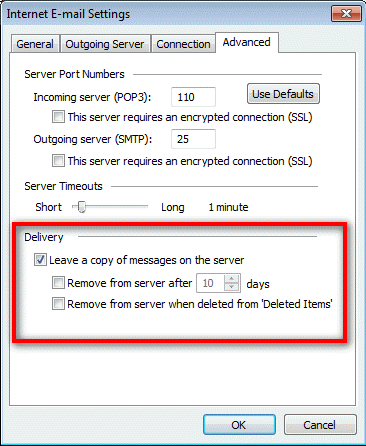
Outlook 2007
Go to Outlook 2007's Tools, Account Settings.
With the Account Settings dialog open, the steps are the same as Outlook 2010 and newer: select the account and click Change, then click More Settings. Look on the Advanced tab.
Outlook 2007 More Settings Tutorial
With the exception of the location of Account Settings command, the steps are the same for Outlook 2010 and newer.
[wpvideo xPqgvmVK w=600]
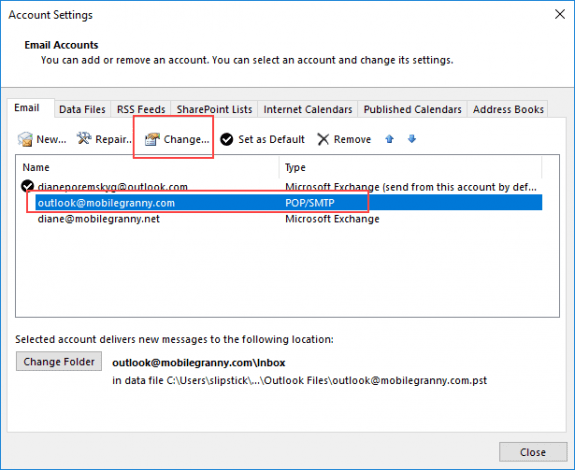
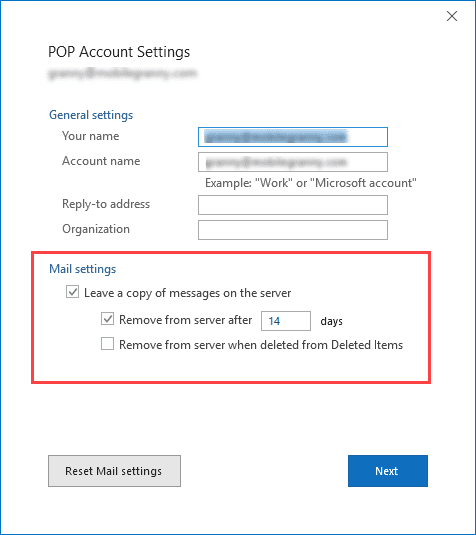
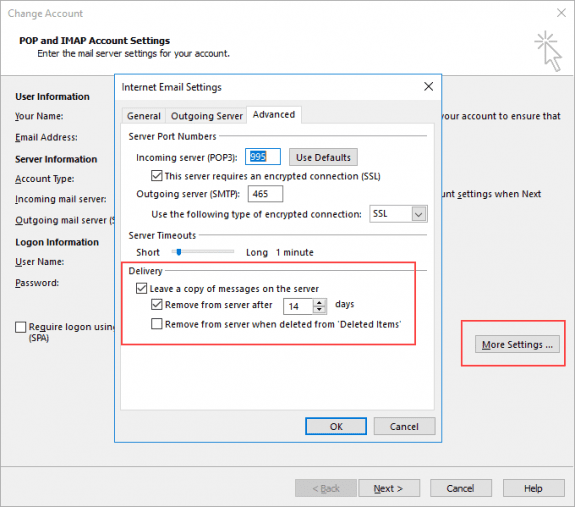
To Leave Internet Messages on the Server
get me error send & receive massage : the operation failed. An object cold not fund
What are you doing when you get that message?
I need this for Outlook 2016, can you help????
The steps are the same as for the other versions - open File, Account settings. Double click on the account then More settings, Advanced tab.
Hi I have 2007 outlook and have recently been forced to IMAP by my ISP, how do I delete the message from the servier
you need to delete it from outlook or move it to a pst file then purge the folder.
https://www.outlook-tips.net/tips/outlook-imap-accounts/
outlook 2016 dos not have this settings at all
It does, but the account needs to be set up as POP3. Auto account setup defaults to IMAP if it's supported by the server and imap always leaves mail on the server.
Done this many times before but never on Win8 Outlook2013. My problem is the Internet E-mail settings dialog box just does not have the delivery section. Not sure what is wrong
What type of email account? Only POP3 accounts have the leave on server settings.
There are no settings in the final box as stated above, using Outlook 2013....only has info pertaining to deleted messages and says nothing about "leave on server".
Are you using a POP3 or IMAP account? IMAP accounts always leave mail on the server.
I have the same problem, "I change the setting to "leave the message on the server" but it won't stick. Have the same problem with my laptop. I'm running Windows 8 on both. What is the fix?
Are you using any registry cleaner or registry protection software?
Does it stick if you close Outlook and restart using Run as Administrator? Hold Ctrl+Shift as you right click on the Outlook shortcut to restart. After changing leave on server, you can restart Outlook normally.