I just upgraded to Outlook 2016 from 2010. I find when I am making a message and I misspell a word, and I right click on the red underline, I lost my option to pick a choice and select “AutoCorrect ” How do I get this back? Using File, Options, Proofing, AutoCorrect is too many steps.
The missing context menu option applies to suggestions for new AutoCorrect entries – you won't see a list of suggested AutoCorrect replacements for typos you make, as you did in Office 2010:
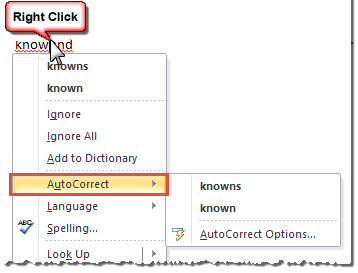
Microsoft removed this from the context menu in Word and Outlook to reduce clutter in the context menu. So many people complained to the Word Product Team in UserVoice that the Product team restored the Add to Autocorrect function, but it is a couple of extra steps and is not very obvious.
Right click, expand Spelling, click > following the correctly spelt word then select Add to Autocorrect.
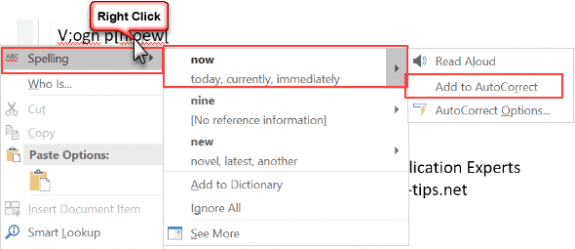
Create the Autocorrect entry yourself
Until Office 365 is updated (I don't have an ETA at this point in time), you'll need to create the AutoCorrect replacement yourself, if you want an AutoCorrect entry for that spelling. (You should still get a list of replacement words right-click menu for spelling errors when Check spelling as you type is enabled.)
Although typing the correction yourself, instead of selecting from the suggested list, adds several seconds to the chore and can be difficult if the word includes special characters, you can save some time by copying the correct text from the email or document and pasting it in the AutoCorrect dialog.
Copy the correct text then select the incorrect word. Open AutoCorrect dialog and the incorrect word should be in the Replace field. Paste the correction in the With field then click Add.
To make the AutoCorrect dialog easier to access, add the AutoCorrect Options command to your Quick Access Toolbar or the ribbon.
Open a new message form then go to File, Options, Quick Access Toolbar or Customize Ribbon, select Commands Not in the Ribbon. AutoCorrect Options is near the top of the list in Outlook.
Move or Copy the Autocorrect Entries
Can you move the AutoCorrect list to a new computer or create a backup copy? Sure. Unformatted AutoCorrect entries are stored in files with the .acl extension while formatted AutoCorrect entries are in the Normal.dotm template.
The ACL files are stored at C:\Users\%username%\AppData\Roaming\Microsoft\Office. You can access it by typing or pasting this shortcut into the address bar of Windows Explorer: %appdata%\microsoft\office
Templates are stored at C:\Users\%username%\AppData\Roaming\Microsoft\Templates, the shortcut is %appdata%\microsoft\templates
More Information
Changes in Office 2013 (TechNet)
Customize Shortcut Menus (Greg Maxey)
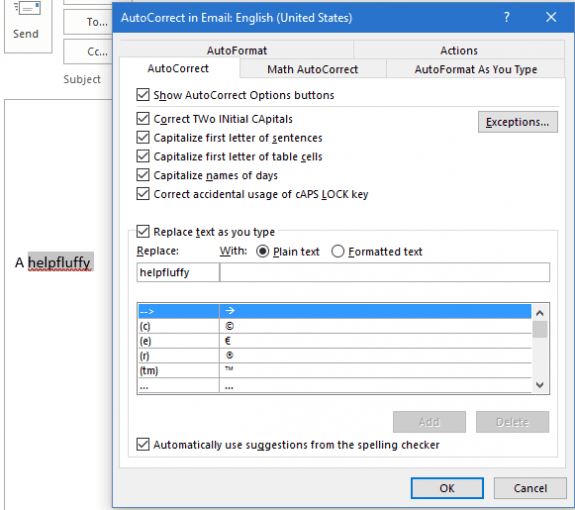
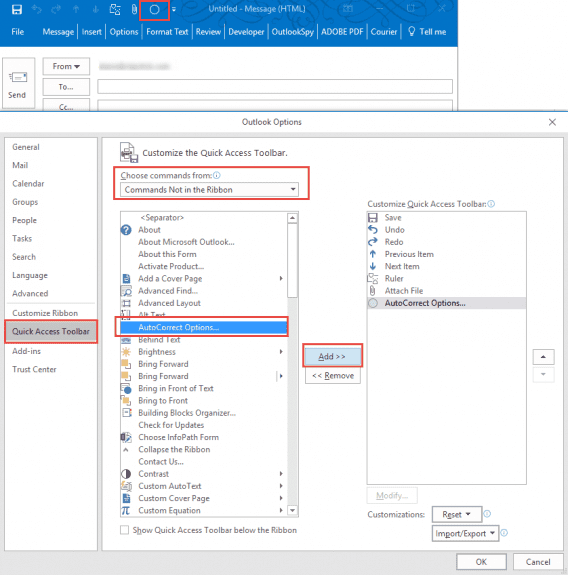
This is so weird, I've been struggling and struggling with this. Like Mark Brice says below, and like this user says in this thread, how to place Auto Correct options icon in quick access toolbar? - Microsoft Community, the button just isn't there. I kept trying and trying different things. Still no button.
Then on a whim I clicked on "always check spelling before sending" in the mail options. Then when I went to Customise Ribbon, the Autocorrect Option was there, under "commands not in ribbon". I grabbed it while the going was good; but I couldn't reproduce the experiment. This is so bizarre.
News flash: the context menu trick doesn't work for Microsoft Office Professional Plus 2016. The only way to get reasonably convenient access to AutoCorrect for this version is to put a shortcut for it in your Quick Access Toolbar or the ribbon.
Adding it to the QAT is less clicks, but autocorrect options are accessible from the context menu - you need to expand the menu, as seen in . If you have an older build (common with retail license, or volume licensing), you might have an early version that doesn't have the menu yet.
. If you have an older build (common with retail license, or volume licensing), you might have an early version that doesn't have the menu yet.
Thanks for the explanation. It's disappointing that the team left out the menu option for Auto-correct! Don't they talk with users when they're making changes? Anyway, you say that the option will come back to Word (and I assume Outlook) 360, but will there be a way to update an installed version of Word and Outlook 16?
Which suite do you have? It is back in the latest insider build Version 1703 (Build 7901.1000) - i actually think it was added back several builds ago, so it should be in the subscription version now, or will be very soon. If you have a volume license that gets updates much later, it could be 6 months or more before it's back.
It's an extra step - Spelling, select word, then flyout. (Will add the screenshot of the dialog to this page.)
And, when we upgrade within Outlook, it would be good to tell us where the old auto-correct files are stored so we do not have to start all over again making our new a-c file.
For an aging touch-typist like me, the absence of auto-correct on the ribbon drove me back to a previous version of Outlook--it was that important to me.
most support files are in %localappdata%\microsoft\ or %appdata%\microsoft\ - i believe autocorrect is in Office folders.
Auto-correct is also useful for bad typists who tend to make the same finger-mistakes when typing (ahhhh... that's me), I suspect mostly touch-typists whose fingers get a bit jumbled up.